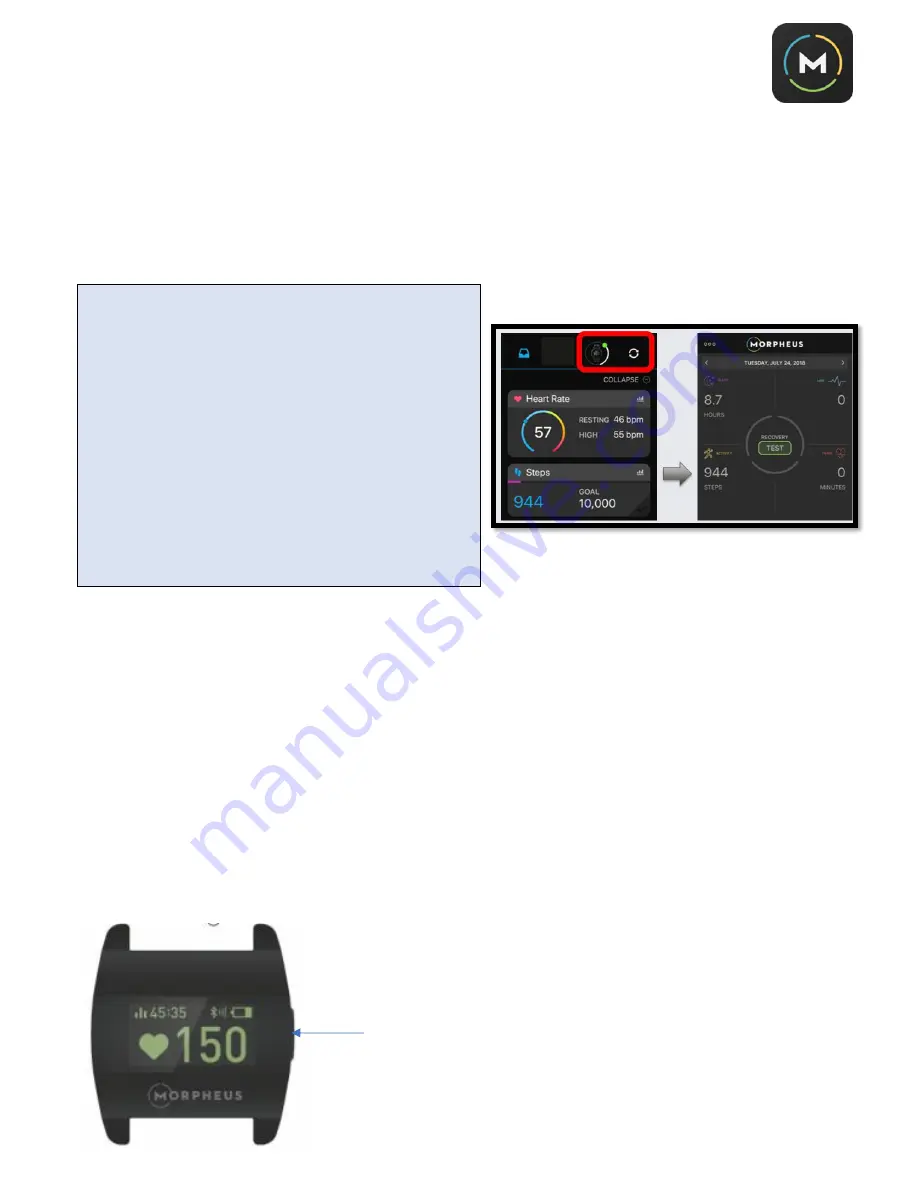
5
If you have an Android phone, you can also track
sleep by selecting “Alarm” in
the sleep
tracking settings
. This allows you to set an alarm directly within the Morpheus app to calculate your
hours slept each night.
Note: this alarm feature is not available on iOS devices.
Regardless of your phone type, Morpheus will also ask qualitative questions about sleep quality and how
you feel to subjectively gauge how restorative your sleep was each day after you complete the recovery
measurement.
Morpheus M5 Armband Basics:
A.
Turning On and Off the M5:
Press the side button to power on OLED touchscreen.
1.
If there is no operation for 15 seconds, the display will turn off. This will not take place when heart rate
monitoring is taking place (such as during a workout or during HRV test).
2.
If there is no operation and no heart rate monitoring for 5 minutes, the M5 unit will power off
automatically.
3.
You can also press and hold the side button for 10 seconds if you need to restart and reset the unit. This
may be a last resort troubleshooting step should you have any technical issues with the M5.
IMPORTANT
:
If you’re using a third
-party tracker, you
may occasionally notice that your activity, calorie, or
sleep data is not showing, or does not match up, within
the Morpheus app. This happens because Garmin, Fitbit,
Health Kit, or Google Fit do not update and report your
information in real-time, so there is a lag.
To manually update your data, close the Morpheus app
and open the app that is collecting the data you’d like to
import. Once that app has refreshed and updated, you
can reopen Morpheus and your current tracking
information will be displayed.
*Best practice is to do this prior to your morning
recovery test to make sure sleep data is correct.
Side button




















