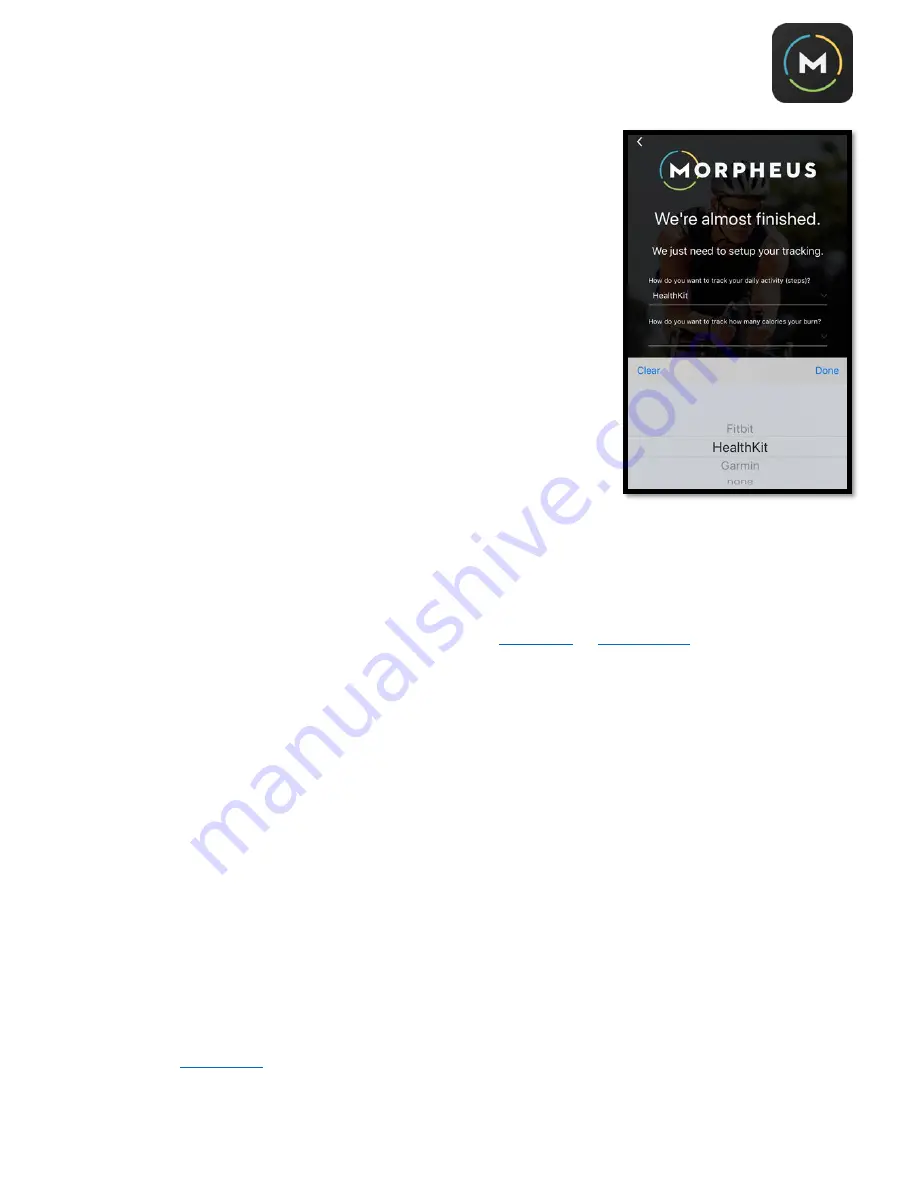
4
B. Tracking with Morpheus:
1.
Although not required, i
t’s
important to set up your activity tracking
properly to give Morpheus the most accurate picture of your daily
stress load
. There are several ways to track your activity,
calorie, and sleep data depending on what device(s) you have
and/or prefer to use.
a.
If you have a Garmin or Fitbit device, select
“Garmin” or “Fitbit”
from the drop-down menu. As you proceed with setting up your
Morpheus account, a browser window will pop-up asking you to
sign into your Garmin or Fitbit account.
You must complete the
device account sign in process to give Morpheus permission
to access your Garmin or Fitbit data.
b.
If you don’t have a Fitbit or Garmin device, you can select either “Google Fit” (Android) or “Health
Kit
”
(iOS) to collect activity data that is reported to either
There are over 75 fitness tracking apps and wearables that import activity data into
Google Fit and Apple Health, allowing Morpheus to access and report this activity.
Apple Wear, such as the Apple Watch, report exclusively to Apple Health. Android gear will report to
the Google Fit app.
Please check with your wearable or activity app website
if you have any questions about
whether it is compatible with Google Fit or Apple Health.
c.
If you prefer not to track your activity, you can select “none” from the drop
-down menu.
Please note
that tracking is not required to get a recovery score
, but the more information Morpheus
collects
, the more accurately he’ll be able to calculate your rec
overy and provide guidance for daily
training zones.
2.
Sleep data can be tracked using the activity-tracking devices discussed above
, or if you don’t
have a tracker, both Apple Health and Google Fit can be set to track it for you through the
phone’s sensor
s
.
In iOS, the “bedtime” function in the Health Kit will automatically do this for you
, and
apps such as
will also track your sleep and then connect the data to the Health Kit or Google
Fit, where Morpheus can then track it from.



















