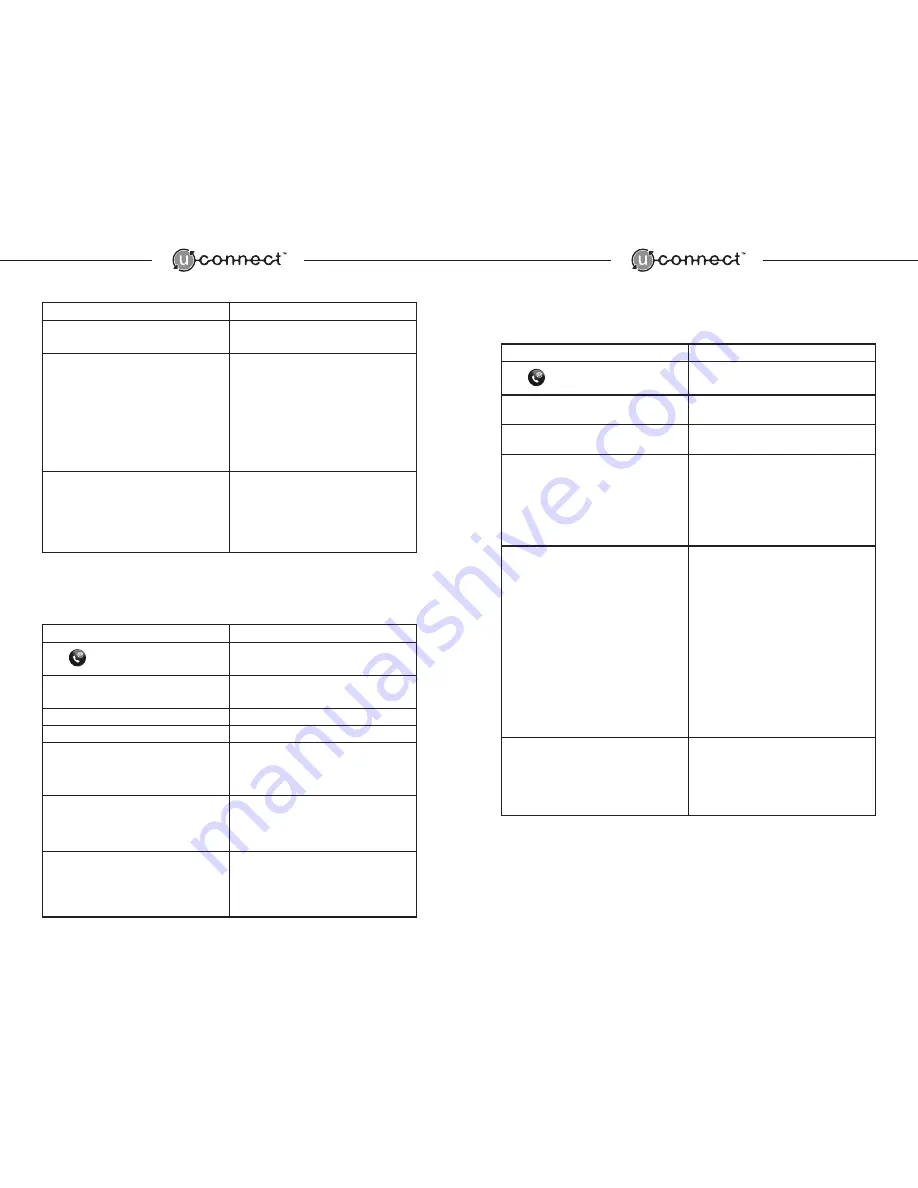
User Action
System Response
Say
“[Number]”
“Complete the number, say Clear or say Save
Entry.”
BEEP
Select one of the following three options:
• Say the next group of digits in the number (e.g.
“454,” “1212” etc.)
• Or Say
“Clear”
• Or Say,
“Save entry”
The system will add the new digits to the number
and prompt
“Complete the number, say Clear
or say Save Entry”
followed by a BEEP
The last series of digits you entered will be erased.
The system will respond,
“Block Cleared”
followed
by a BEEP and you can then enter more digits.
System will repeat number,
“Is this Correct?”
BEEP.
Answer
“Yes”
or
“No.”
* If you answer
“Yes”
the system will say
“number
stored, would you like to edit another location”
and
the sequence will be repeated.
* In you answer
“No”
the system will respond,
“Returning to Main Menu. Ready.”
Deleting a Phonebook Entry
To delete a phonebook entry, follow these steps:
User Action
System Response
Press
“Ready.”
BEEP
Say
“Phonebook”
“Select one of the following: New Entry, Edit, List
Names, Delete, or Erase All.”
BEEP
Say
“Delete”
“Phonebook Delete, name, please.”
BEEP
Say
“[Name]”
“[Name] is this correct?”
BEEP
Say
“No”
Say
“Yes”
“Phonebook Delete, name, please.”
BEEP
“Please say a location for deleting “Home, Work,
Cellular, Page or Erase All”
BEEP
Say
“Home,”“Work,”“Cellular,”“Pager,” or
“Erase All”
(A name will be deleted if no associated phone
number is saved)
“[Name and Location]. Is this correct?”
BEEP
Say
“Yes”
or
“No”
• If you say
“Yes”
the system will respond,
“Deleted. Returning to Main Menu.”
• If you say
“No”
the system will return to the
previous sequence. BEEP
6
7
Listing Phonebook Entries
To list phonebook entries, follow these steps:
User Action
System Response
Press
“Ready.”
BEEP
Say
“Phonebook”
“Select one of the following: New Entry, Edit, List
Names, Delete, or Erase All.”
BEEP
Say
“List Names”
“Would you like to list names with locations?”
BEEP
Say
“Yes”
or
“No”
• If you say
“YES”
the system will respond
“Would you like to list locations with numbers?”
BEEP
• If you say
“NO”
the system will begin to list the
stored names in the phonebook without locations
or numbers.
Say
“Yes”
or
“No”
• If you say
“Yes”
the system will begin to list all
stored names with name, locations, and number.
• If you say
“No”
the system will begin to list the
stored names in the phonebook with names and
location only.
[During the listing of phonebook entries, pressing
the “+” button will forward to the next name on
the list; pressing the “-” button will return to the
previous name on the list. Pressing the “face”
button will dial that phonebook entry.]
“End of list. Would you like to play the list again
from the beginning?”
BEEP
Say
“Yes”
or
“No”
• If you say
“Yes”
the system will repeat the list
of all stored phonebook entries.
• If you say
“No”
the system will return to the
main menu and prompt
“Returning to Main Menu.
Ready.”
BEEP

































