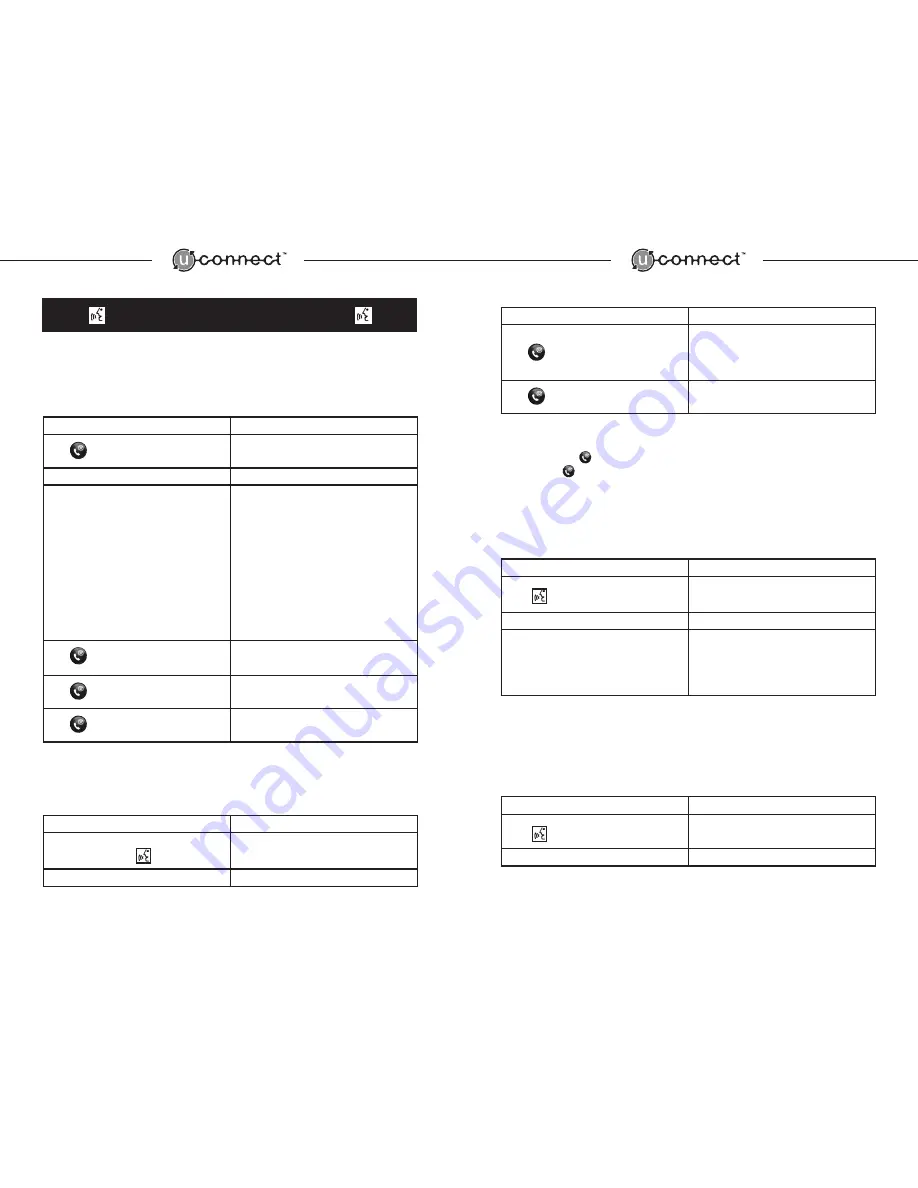
14
15
5.0 Using UConnect
Voice Recognition Features
The UConnect voice recognition system allows you to make a second call, start a conference call, access
voice mail or transfer the audio between the UConnect system and your wireless phone.
Place Another Call with a Call in Progress
To initiate a call while you are engaged in an active call, follow these steps:
User Action
System Response
Press
BEEP
Say
“New Call”
“ Please say Dial or Call”
Say
“Dial”
or
“Call”
The current call is placed on hold and you can
initiate the second call using digit dialing or
a phonebook entry. Please refer to the Digit
Dialing or Phonebook Entry section for additional
assistance.
Once the second call is initiated, the user can either
switch between the two active calls, conference
the two calls together, or hang up the original call
and switch to the second call. Please refer to the
Calling Waiting or Conference Calling section for
additional assistance.
Press
until the UConnect tone is heard
The current phone call will be placed on hold and
the user will be switched to other phone call.
Press
The current phone call will be disconnected and the
user will be switched to the other phone call.
Press
“Phone Call Completed”
Conference Calling
To initiate a conference call, follow these steps:
User Action
System Response
While two calls are active (as described in the
previous section), Press
BEEP
Say “Conference.”
The two current calls will be joined together.
continued...
User Action
System Response
Press
until the UConnect tone is heard
The conference call will be placed on hold or taken
off hold.
Press
“Phone Call Completed”
Notes: The user can toggle between two active calls prior to conferencing them together by simply
pressing and holding
button until the system tone is heard. The user also has the option of
quickly pressing
button twice to join two calls together.
Initiating Tones (Pager, Voicemail, Passcodes, etc.)
while Call in Progress
To initiate digit tones to access voicemail, pager numbers, passcodes, etc., follow these steps:
User Action
System Response
Press
BEEP
Say
“Dial”
or
“Call”
“Number Please”
or
“Name Please”
Say
“[Number or Name]”
[All digits must be spoken in a single sequence.
The star (*) and pound (#) sign may be entered
as a part of the dialed number.
“Sending [Number or Name]”
Transferring the Audio from Your UConnect System to
Your Wireless Phone
The audio can be transferred from the UConnect System to the wireless phone when a private call is desired
or when exiting the vehicle. To transfer the audio, follow these steps:
User Action
System Response
Press
BEEP
Say
“Transfer Call”
“Audio Transferred”
Note: Some wireless phones allow the audio to be transferred back to the UConnect System automatically or
manually. Please refer to your wireless phone owner's manual.

































