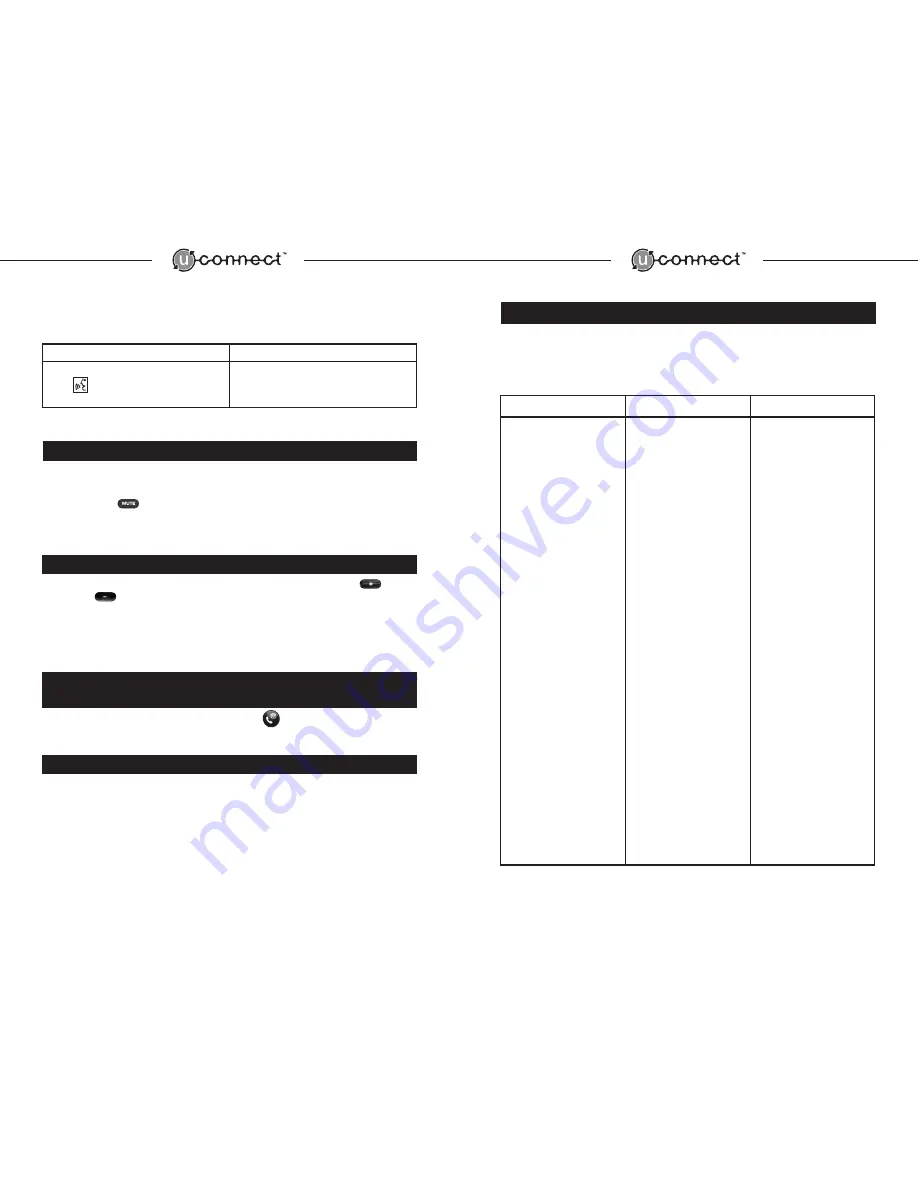
16
17
Interrupt System Prompts
To interrupt any system response prompt, follow these steps:
User Action
System Response
Press
The system will interrupt playing the remainder of
the current prompt and notify the user to provide
the next appropriate command.
6.0 Using the Mute Function
Muting the UConnect System microphone while a
call is in progress
Press and release the
button to activate or deactivate the mute function. A solid light indicates the
mute function is active.
7.0 Using UConnect Volume Controls
To adjust the volume of the UConnect System speaker,
press and release
the Volume Up
or
Volume Down
button until desired volume level is reached. The user can adjust two individual
volume settings:
1. Ringer/System Prompts - Can be adjusted during idle mode or during system prompts.
2. Active Call Volume - Can be adjusted only during an active call.
8.0 Commands Available at Any Time To
Disconnect or Exit the UConnect System
To disconnect a call or exit the UConnect System, simply Press
.
9.0 Additional Resources
UConnect Customer Support is available for the Mopar UConnect Hands-Free Communication
System by contacting:
877-855-8400
10.0 Trouble Shooting Guide
Issue #1
I am having trouble getting
UConnect to work with my wireless phone.
Explanation
User Action
Additional Support
For full operation, UConnect
requires the user to have a
Bluetooth
TM
-enabled phone that
supports a “Hands-Free” Profile.
Prior to using UConnect with
your Bluetooth
TM
-enabled
wireless phone, you will need
to perform an initial “pairing”
of the two devices.
Each wireless phone has
various Bluetooth
TM
operations.
The wireless phone Bluetooth
TM
operation must be set to
“on.” Difficulty in pairing the
two devices may result if the
Bluetooth operation is set
to “Automatic” (or any other
operation except “on”).
The UConnect system must be
“on” before it can connect to a
“paired” wireless phone.
NOTE: If you have a wireless
phone that supports earlier
Bluetooth
TM
profiles* (e.g.
headset profile), you will be
able to carry on hands-free
converstaions using UConnect
but will not be able to use
advanced features such as digit
dialing, phonebook
dialing, etc.
Consult your wireless phone
owner’s manual to ensure your
wireless phone is Bluetooth
TM
-enabled and supports a
“Hands-Free” Profile.
If you have a Bluetooth
TM
-
enabled phone and have not
performed the initial “pairing”
of the two devices, refer to the
“Pairing Your Wireless Phone
with UConnect” section of this
manual for assistance.
To check or configure the
wireless phone’s Bluetooth
TM
settings, refer to the wireless
phone owner’s manual for
instructions.
To test your UConnect System
please refer to issue #3 on the
following page.
For additional information
regarding Bluetooth
TM
enabled
wireless phones, contact your
wireless phone carrier or
UConnect Support @
1-877-855-8400. Please
make note of your phone’s
model number prior to calling
for assistance















