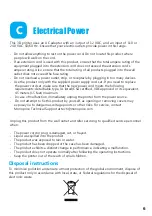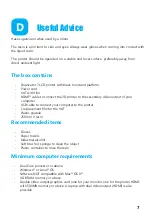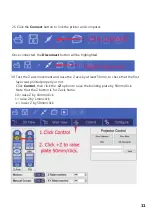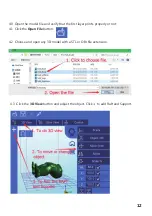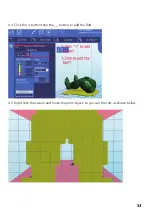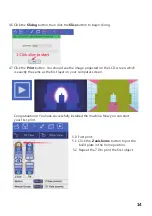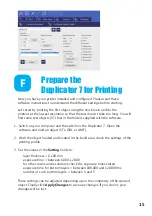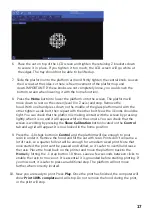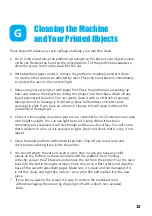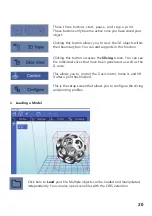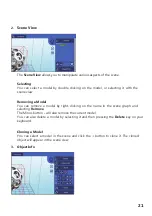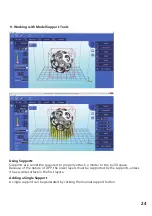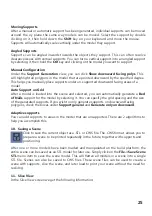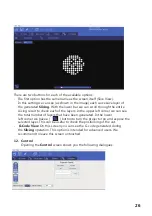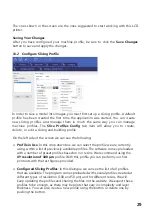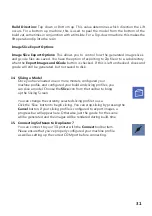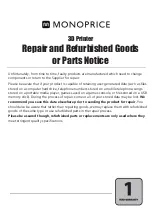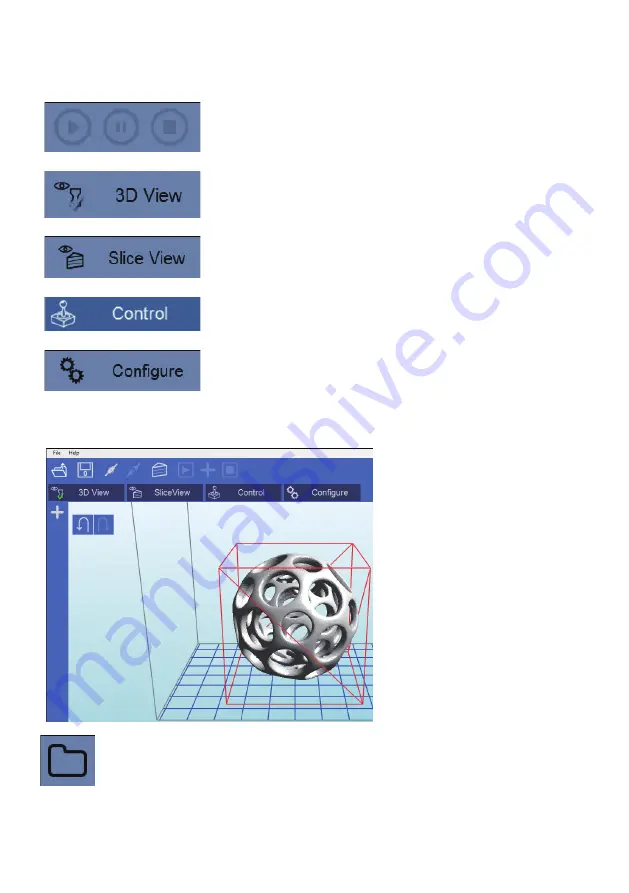
These three buttons start, pause
,
and stop a print.
These buttons only become active once you have sliced your
object.
Clicking this button allows you to view the 3D objects within
their boundary box. You can add supports in this function.
Clicking this button accesses the
Slicing
screen. You can see
the individual slices that have been generated as well as the
G-code.
This allows you to control the
Z
axis motor, home it
,
and lift
it after a print has finished.
This is the setup screen that allows you to configure the slicing
and printing profiles.
1. Loading a Model
Click here to
Load
your file. Multiple objects can be loaded and manipulated
independently. You can also open scene files with the .CWS extension.
20
Summary of Contents for 21824
Page 1: ...MONOPRICE MP Cadet LCD Resin Printer P N 21824 User s Manual ...
Page 32: ......
Page 34: ......