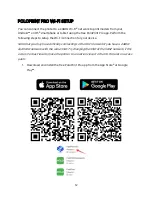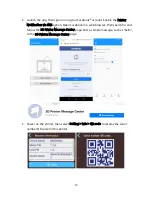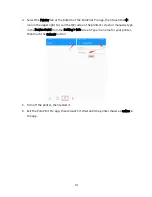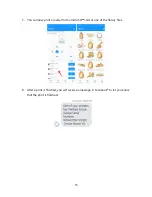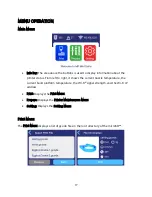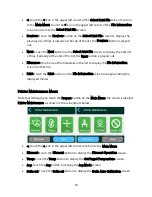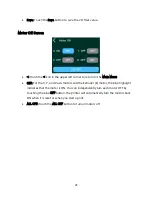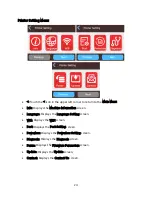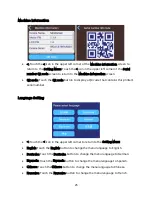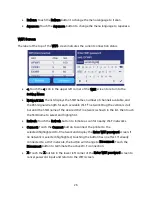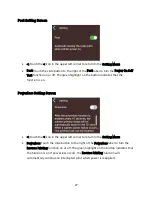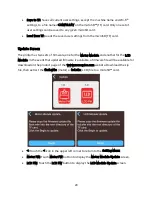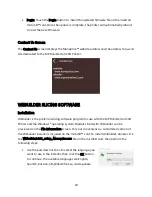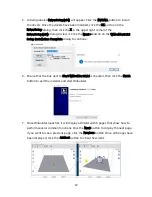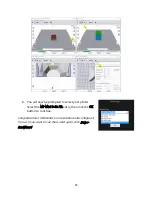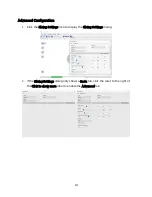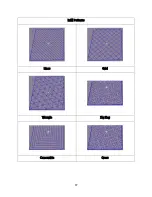26
•
Italiana: Touch the Italiana button to change the menu language to Italian.
•
Japanese: Touch the Japanese button to change the menu language to Japanese.
WIFI Screen
The label at the top of the WIFI screen indicates the current connection status.
•
<: Touch the < icon in the upper left corner of the WIFI screen to return to the
Setting Menu.
•
Network List: The list displays the SSID names, number of channels available, and
the RSSI signal strength for each available Wi-Fi® network. Drag the vertical scroll
bar until the SSID name of the desired Wi-Fi network is shown in the list, then touch
the SSID name to select and highlight it.
•
Refresh: Touch the Refresh button to initiate a scan for nearby Wi-Fi networks.
•
Connect: Touch the Connect button to connect the printer to the
selected/highlighted Wi-Fi network and display the Enter WIFI password screen. If
no network is selected/highlighted, touching the button has no effect. If already
connected to a Wi-Fi network, the button will change to Disconnect. Touch the
Disconnect button to terminate the active Wi-Fi connection.
•
X: Touch the X button in the lower left corner of the Enter WIFI password screen to
cancel password input and return to the WIFI screen.