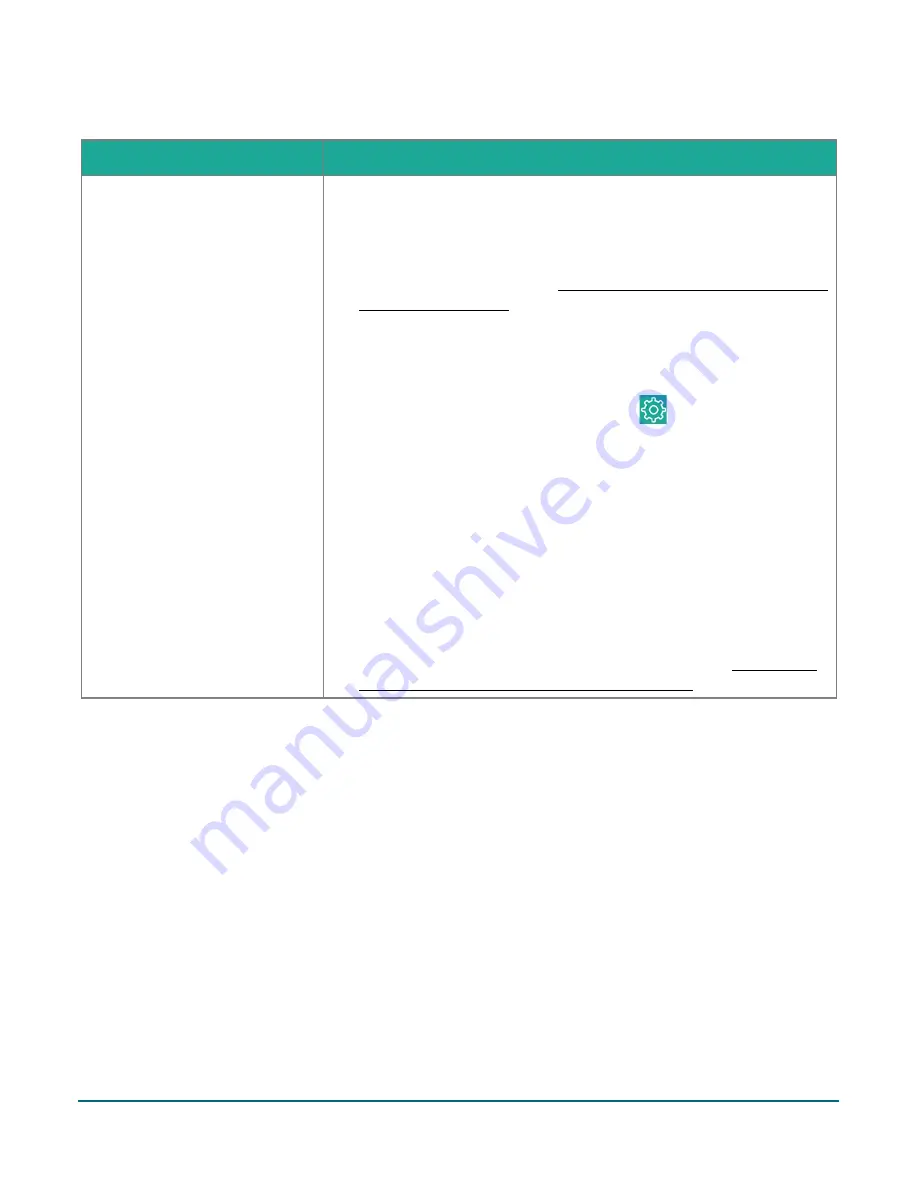
PAYD Pro Plus® Mobile Solution Customer Display: Reference Guide
50
Problem
Solution
The Customer Display iPad is
stuck at the “Getting started…”
screen.
1.
Close both the PAYD Pro Plus App and the Customer Display App.
2.
Log in to the PAYD Pro Plus App.
3.
Launch the Customer Display App.
4.
Follow the instructions in the
Synching the Customer Display App with
section on page 7.
If the Customer Display App remains stuck at the “Getting started…”
screen, do the following to remove and reconnect to the secondary iPad.
1.
Log in to the PAYD Pro Plus App on the primary iPad.
2.
On the Sale screen, tap the
Settings
icon (
).
3.
On the main menu, tap
Configuration
.
4.
In the Configuration screen, tap
Devices
.
5.
In the CUSTOMER FACING DISPLAY section, tap
Connect
beside the
name of your iPad.
6.
In the Customer Facing Display Connect popup, tap
Remove
beside
the name of your iPad.
7.
Tap
Save
at the top of the popup.
8.
Tap
Close
at the top of the popup.
9.
Begin syncing the iPads again following the steps in the
Customer Display App with the PAYD Pro Plus App
section on page 7.


















