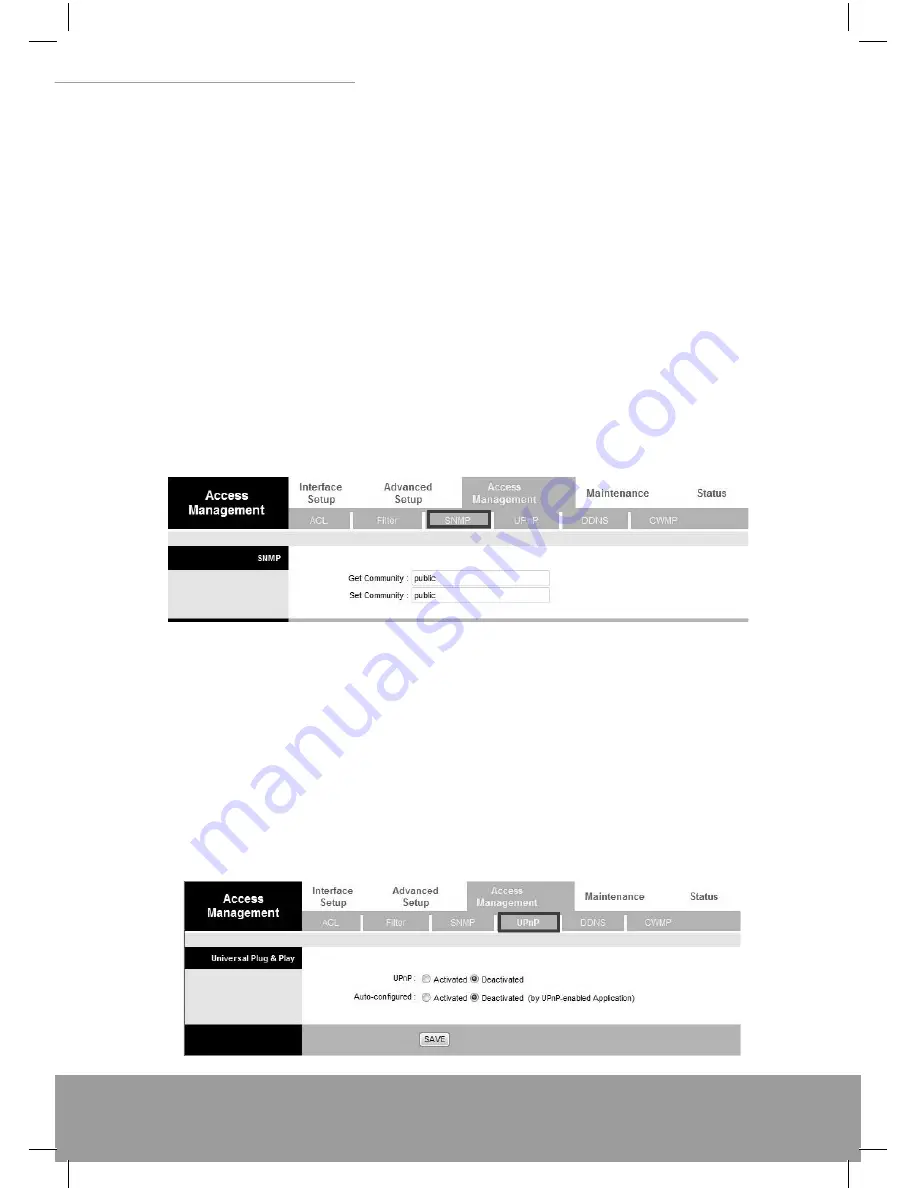
www.modecom.eu
34
WIRELESS ROUTER ADSL
For Example
Please follow below steps to set your IP Filter:
IP Filter Set Editing: Choose your IP Filter Set Index, Interface and Direction options. Remember, Interface and
Direction functions are affected with IP Filter Set Index. EX: if your 1st index set of IP fi lter set PVC0 as Interface and
Outgoing as Direction, so the list of 1st IP Filter will be PVC0 and Outgoing as their settings.
2. IP Filter Rule Editing: Select the IP Filter Rule Index (up to 6 numbers for each set index) and choose Active op-
tion. As below example, Source IP Address is 192.168.1.4, Subnet Mask is 255.255.255.255, Destination IP Address &
Subnet Mask is 0.0.0.0, Port Number is 80. And, Protocol sets TCP. From this setting, it fi lters 192.168.1.14, so it can-
not access the web. Notice, each IP Filter Set Index can has up to 6 fi lters IP. At “Rule Unmatched” option, you must
choose NEXT until the last fi lter IP choose Forward.
After every setting is done, click SAVE to continue next IP Filter Editing.
7.3 SNMP
The Simple Network Management Protocol (SNMP) is used for exchanging information between network devices. It
enables a host computer to access confi guration, performance, and other system data that resides in a database on
the modem. The host computer is called a management station and the modem is called an SNMP agent. The data that
can be accessed via SNMP is stored in a Management Information Database (MIB) on the modem.
Get Community: Select to set the password for incoming Get- and GetNext request from management station. Set
Community: Select to set the password for incoming Set request from management station.The default password is
‘public’. When you are done making changes, click on SAVE to save your changes.
7.4 UPnP
UPnP (Universal Plug and Play) is a distributed, open networking standard that uses TCP/IP for simple peer-to-peer
network connectivity between devices. An UPnP device can dynamically join a network, obtain an IP address, convey
its capabilities and learn about other devices on the network. In turn, a device can leave a network smoothly an auto-
matically when it is no longer in use. UPnP broadcasts are only allowed on the LAN. How do I know if I’m using UPnP?
UPnP hardware is identifi ed as an icon in the Network Connections folder (in Windows XP & Windows ME). Each
UPnP-compatible device that is installed on your network will appear as a separate icon.






























