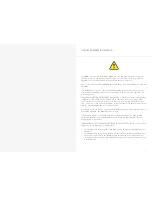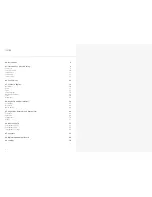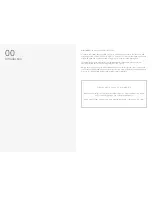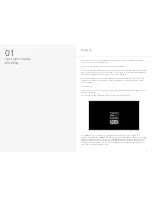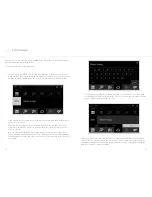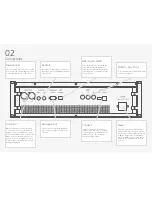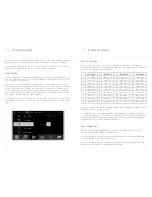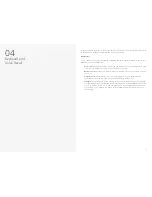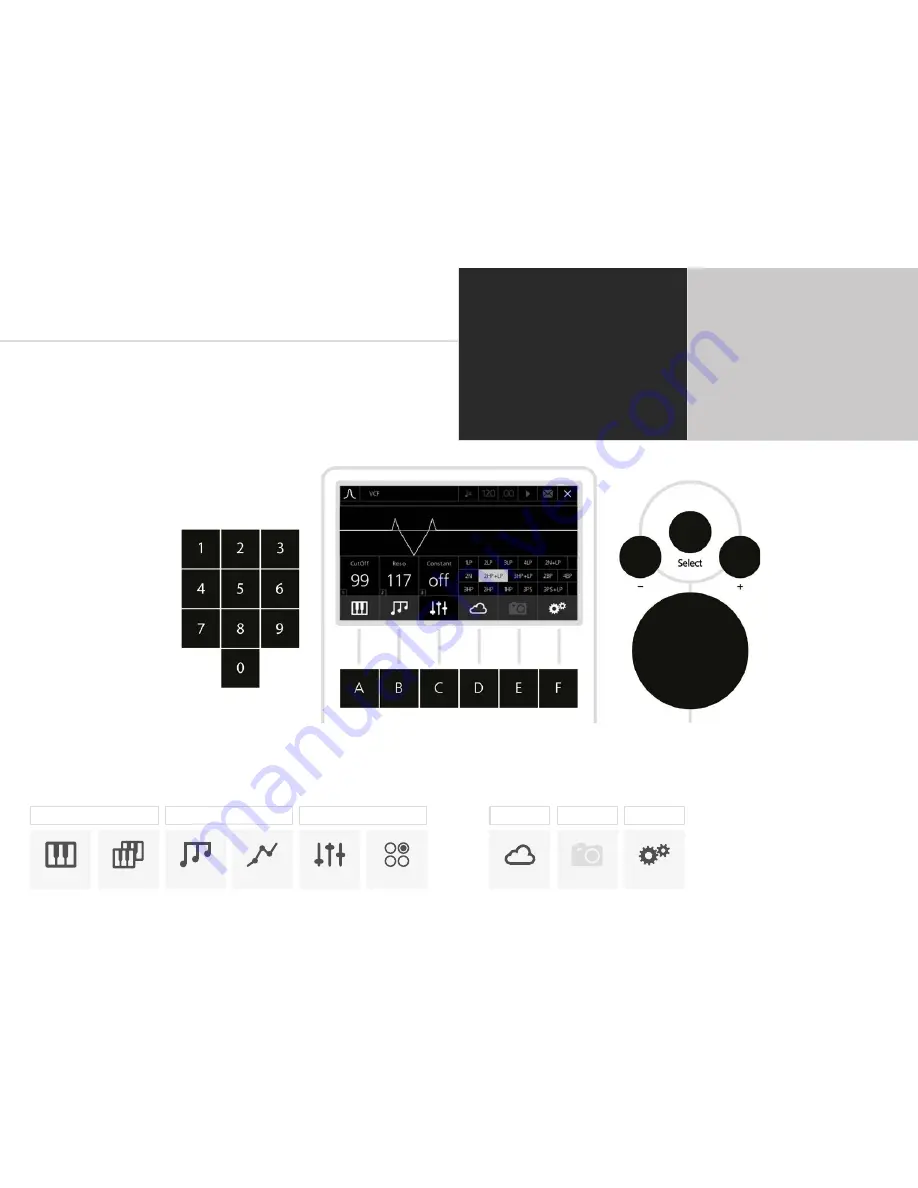
10
11
Screen controls
The Modal 008R interface is designed to be extremely intuitive and easy to use, so that all the
most important parameters are easily accessible and tweakable.
P1, P2 and P3 Controls
By default the three encoders to the right of the main ‘screen controls’ can be used to quickly
navigate around the interface. P1 controls what page is shown, P2 can be used to select a
parameter on that page and P3 can be used to change the value of that parameter.
They can be also used to load
patches, sequences etc. P3 will
scroll through the patch database
and turning P2 once will load the
currently selected patch.
Keypad
Hover mode
You can use the keypad to
select a specific parameter box
on the screen - you can see the
subscript numbers shown in the
bottom left of every box in every
screen page (except for the patch
loading page).
Edit mode
You can use the keypad to type
the value of that parameter.
Key 0
In hover mode on every page key 0 is assigned to the ‘X’ exit button. In edit mode typing 0
before entering other values allows for minus numbers to be entered. For example typing 0, 2,
4 would make -24.
PATCH
PERFORMANCE
SEQUENCER
ANIMATOR
PARAMETER
RECALL
A
B
C
Hover mode
Dark grey cursor and white text.
Turning datawheel and +/- navigates
around the screen to different parameters.
Keypad can be used to shortcut to specific
parameters and enter edit mode.
Push datawheel or press select to switch to
edit mode.
Select button
Alternative to pushing
datawheel, up to user’s
preference. Select is mainly
used for switching between
hover / edit mode. So you
navigate to a parameter
in hover mode then press
select to edit the value. It is
also used to load patches.
+ / - buttons
Alternative to turning
datawheel. Pushing once
increments one step.
Pressing and holding
repeats increments.
Menu buttons
6 buttons below the screen to navigate
quickly to different sections.
Some are dual function, where pressing
twice will bring up other pages.
Links up to bottom menu of the screen
Datawheel
Large rotary encoder for data selection and entry. Turning clockwise increments, anti-clockwise
decrements and pushing selects. Same functionality as the Select and + / - buttons.
Edit mode
Light grey cursor and black text.
Turning datawheel and +/- changes values
of currently selected parameter.
Keypad can be used to type parameter
values. 0 followed by a number is a minus.
Push datawheel or press select to switch to
hover mode.
CLOUD
SNAPSHOT
SETTINGS
D
E
F