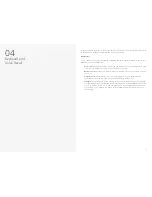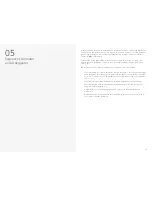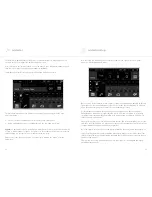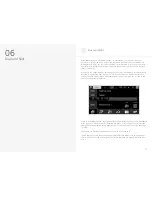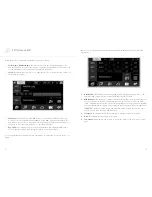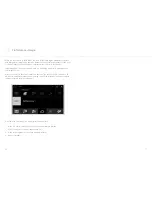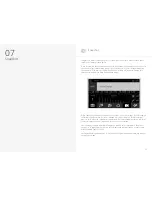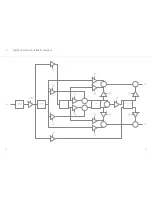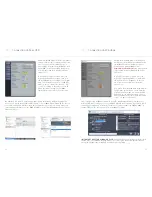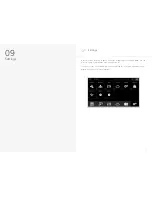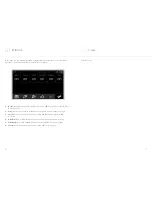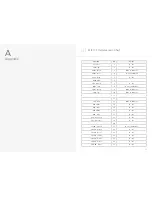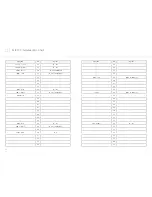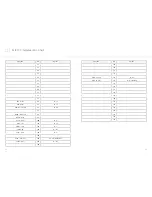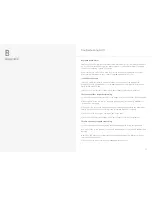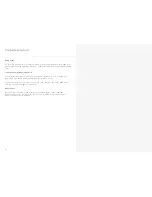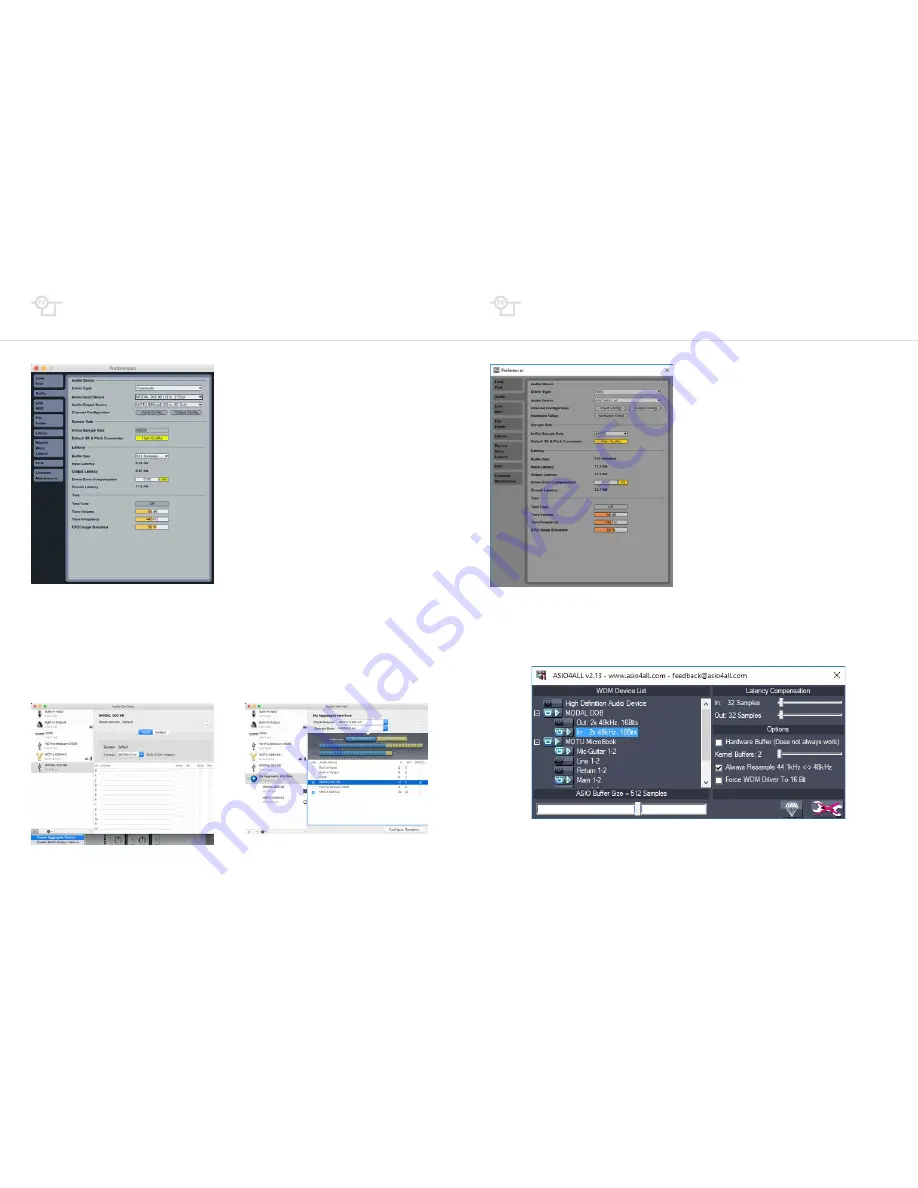
64
65
Connection on Mac OSX
Modal Digital I/IO Card is USB class compliant*
on Apple Macintosh™ computers and as such
it doesn’t require any installation process:
please plug a USB cable from the 008R’s ‘USB
Audio/MIDI’ port to an available USB port on
your computer and the Digital Card will be
ready to use.
In your DAW preferences please select the
default CoreAudio driver option, then select
the Input/Output Device related to the Digital
Card: this should be in the form of ‘MODAL
008 x’, where ‘x’ stands for either ‘48’, ‘96’
or ‘192’, according to the value of the ‘USB
Audio Out Mode’ setting on your 008R
synthesiser (more details in the next section).
On Mac OSX you can also create an aggregate device in the Audio MIDI Setup page: this
allows you to merge the available audio channels on your 008R Digital Card with the ones on
your main studio audio interface into a unique audio device. In this case, please make sure
that the aggregate device (not the ‘MODAL DOB’) is selected as Input/Output Device in your
DAW preferences.
Connection on Windows
If using the Digital I/O Card for USB audio on
a Windows system, Modal recommends using
the ASIO4ALL universal ASIO driver. Please
download and install ASIO4ALL from
http://www.asio4all.com
, then plug the USB
cable coming from your 008R’s ‘USB Audio/
MIDI’ port.
In your DAW preferences please select the
Driver Type (where applicable) to ‘ASIO’ and
the Audio Device to ‘ASIO4ALL’ (to the left
is a screenshot of the Ableton Live audio
preferences).
Now please open the ASIO4ALL setup window
either via the up-arrow icon on the right side
of Windows bottom bar, or with a dedicated
button which can usually be found on most
DAWs (in Ableton Live this is called ‘Hardware
Setup’ - see above screenshot).
Please configure the ASIO4ALL settings to setup the input/output devices you want to use
within your DAW. For example, to use your 008R Digital Card as an audio input device (while
still using your main audio interface as output device), please enable the MODAL 008R ‘In’
channels (but not the ‘Out’ channels) in the ASIO4ALL settings.
*IMPORTANT NOTE FOR WINDOWS USER:
if using a Windows operating system the ‘USB
Sample Rate’ on your 008R Settings must be set to ‘48Legacy’. Other sample rates will not
work with Windows OS, resulting in no audio device appearing.