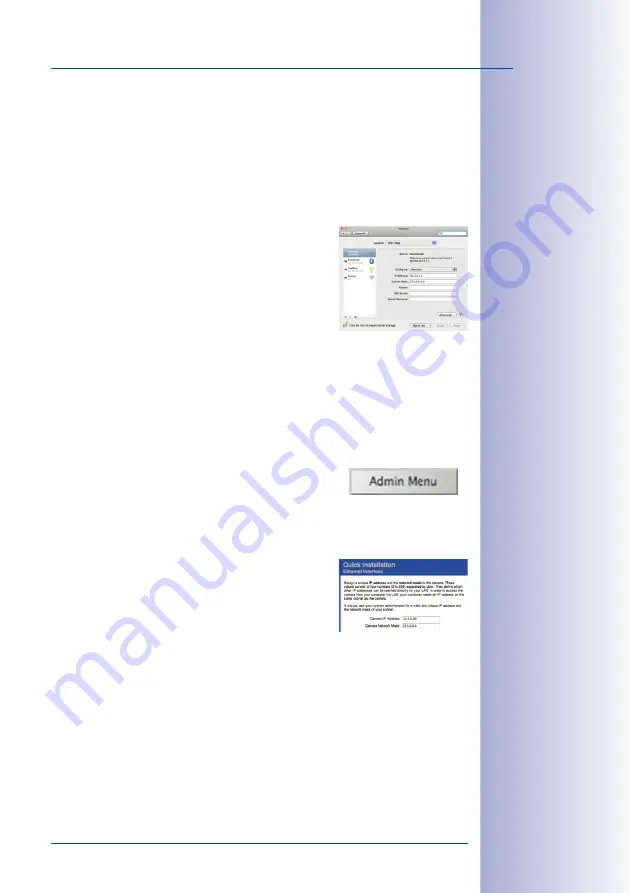
101
/140
First Images And The Most Important Settings
© MOBOTIX AG • Security-Vision-Systems • Made in Germany
www.mobotix.com • [email protected]
Linux/Unix:
1. Open a terminal as
root
user.
2. Enter the following command:
ifconfig eth0:1 10.8.0.11
3. The computer is now also using the IP address
10.8.0.11
Mac OS X:
1. Open
System Properties > Network.
2. Select
Ethernet
. In the
Configuration
field, select
Manual and enter a 10.x.x.x IP address (e.g.
10.8.0.11
).
3. Click
Apply
on the bottom right-hand side of the dialog
to assign the computer the IP address
10.8.0.11
.
2. Set Up The Target Network Parameters Of The Camera:
1. Open a web browser on the computer and enter the default IP address of the
MOBOTIX camera in the address bar of the browser (e.g.
10.8.0.99
). Pressing
Enter displays the user interface of the MOBOTIX camera (see also
«First Images And The Most Important Settings In The Browser»).
2. Click the
Admin Menu
softbutton in the user interface of the MOBOTIX camera.
The Quick Installation starts automatically once the
admins user has logged on.
Note: The Quick Installation can also be executed at a later stage by opening
Admin
Menu > Network Setup > Quick Installation
(see also
Section 5.2, «Quick Installation»
in the
Camera Software Manual Part 2).
3. Enter the target network parameters of the camera
on the appropriate page of the Quick Installation
assistant.
Note: The network parameters can also be accessed
at a later stage by opening
Admin Menu > Network
Setup > Quick Installation
.
4. Once you have completed the Quick Installation and rebooted the camera, the
new network parameters will be activated. The camera can now be connected
to the target network and, if required, further configured.
User Name:
admin
Password:
meinsm






























