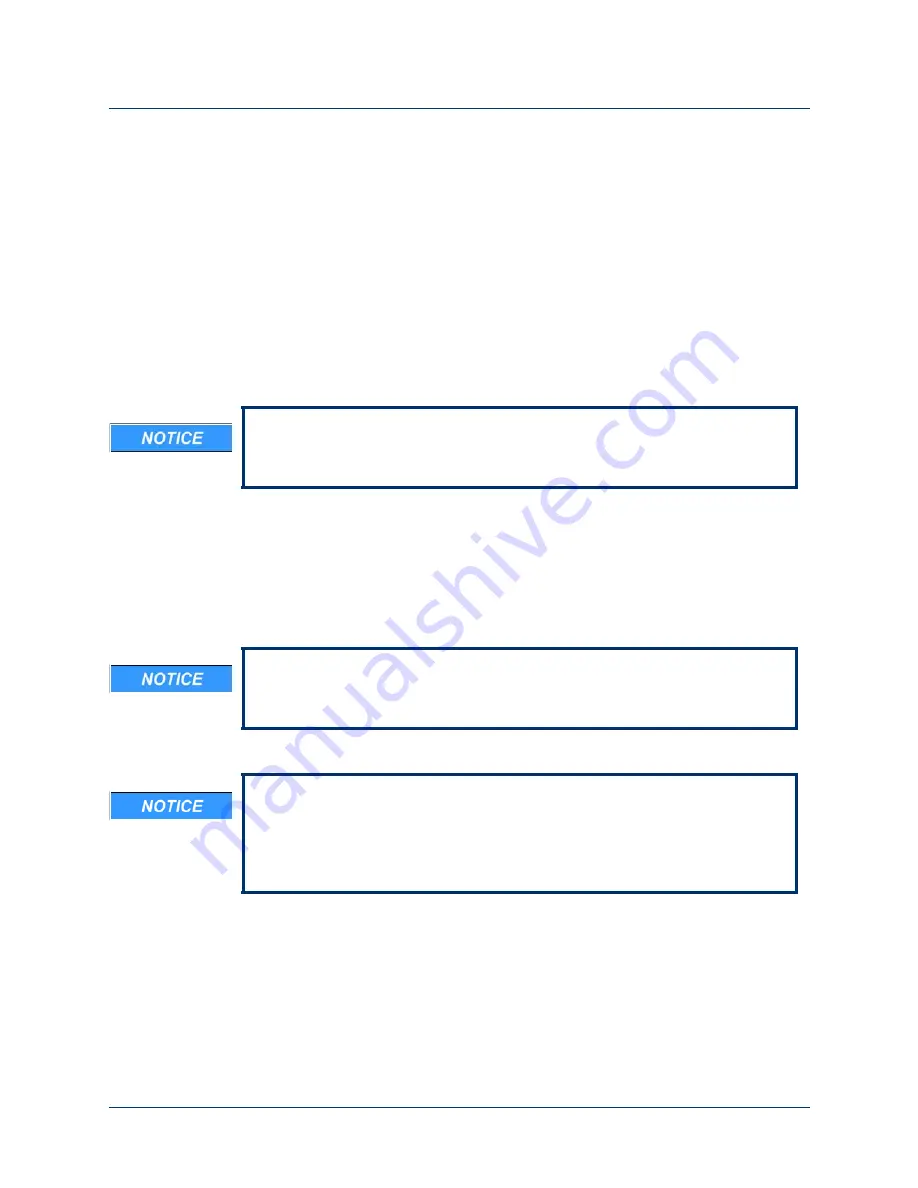
Step 5: Configure Arm Actions
Rev. 1.5 -- Use or Disclosure of Data Contained on this Page is Subject to the Copyright Restrictions on the Inside Title Page of this Document
199
Selecting and Activating an Action
To select, configure, and activate an action perform the following steps:
1.
Select the action you want to configure.
When you click the action the dynamic configuration screen changes for that
action.
2.
Configure the action using the dynamic configuration screen.
3.
Once you have configured the action, activate the action by clicking the
Activate
check box next to the action and click the
Update Arm
button.
If the Activate check box is already checked, do not click it again. This will
deactivate the action.
Configuration Screens - Arm Actions
When you click the
Configure Action
button the configuration screen for the
selected arm action is displayed. The configuration screen sets the threshold and
gain and is similar to the process performed in
STEP 4
for more information.
Note that when you un-click the Activate check box the action is not deleted, it
is just deactivated. To activate the action, click the Activate check box next to
the action.
You may need to work through the configuration process with the client a
couple of times to let them experiment with different configurations until they
settle on one setup that is intuitive and is most easily controlled.
When you select an IMU for a particular action, changing the input gains and
thresholds requires returning to the IMU configuration. See
. If, after configuring the action, the arm moves due to crosstalk of the
pitch and roll commands, the thresholds should be increased until the
unintended motion stops.






























