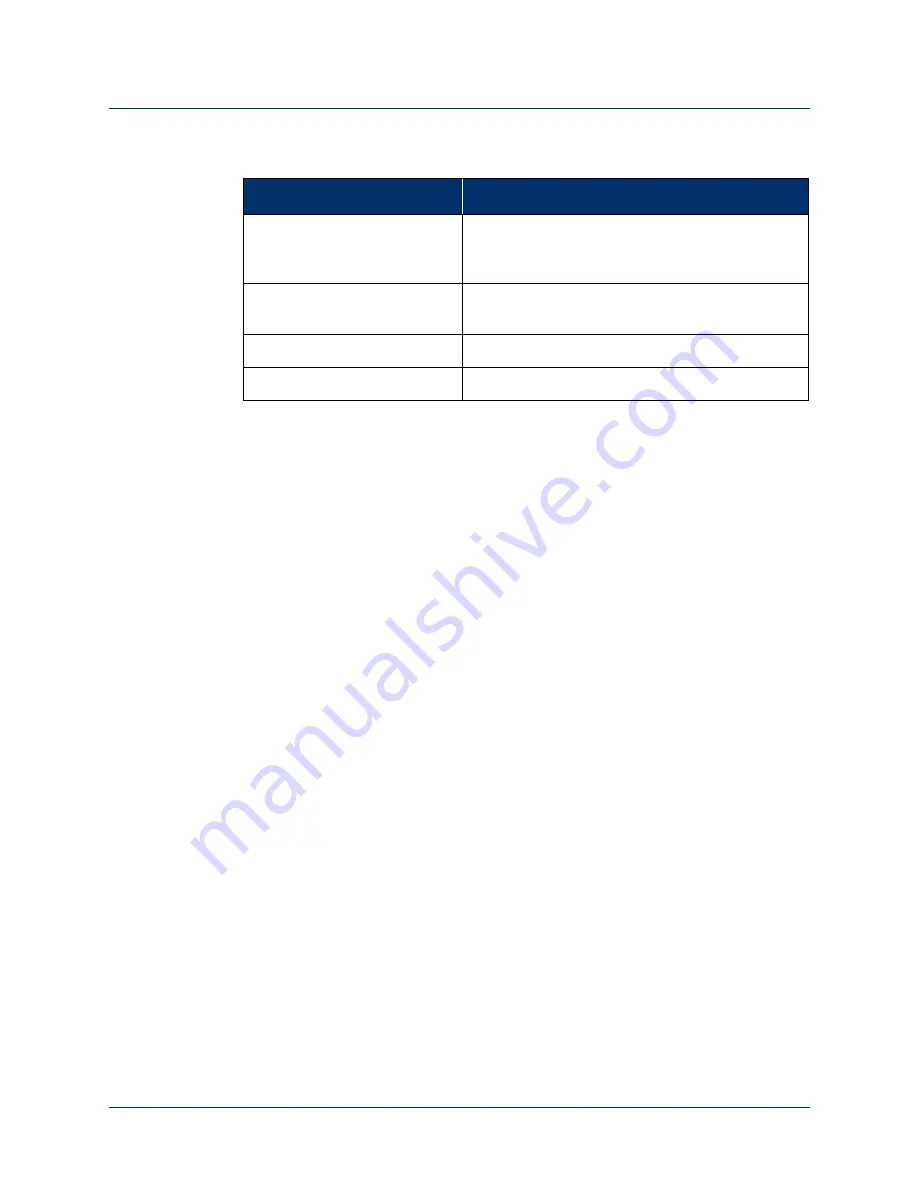
STEP 2: Client Configuration
Rev. 1.5 -- Use or Disclosure of Data Contained on this Page is Subject to the Copyright Restrictions on the Inside Title Page of this Document
179
Discovering and Selecting the MAC
To discover and select the MAC for your client’s arm, perform the following steps:
1.
Click
Refresh Discovered MAC List
to discover the MACs within the area.
The
MACs Discovered
box is populated with the discovered MACs.
2.
Locate the serial number label on the wrist and read the arm’s MAC address.
3.
If a MAC icon already exists in the
Current MAC
box from a previous
connection, click clear current MAC to clear the box.
4.
To select and establish a connection with the MAC for your client's arm, either
double click on the MAC icon or drag and drop the MAC icon into the
Current
MAC
box.
STEP 2: Client Configuration
The next step in configuring the arm is to create and save a new client configuration
file or load a previously saved client configuration file. You will also need to select
the arm assembly to be used by the client. Step 2 also allows you to read a client’s
configuration file directly from the arm or clear the current loaded configuration.
The
Client Configuration
screen allows you to configure the following
parameters:
Initial Configuration
When completing an initial configuration set the following parameters:
•
•
•
Zero the Shoulder (if fitting an SC arm)
Table 21. Step 1: Discover and Select MAC - Fields and Buttons
Field/Button
Description
MACs Discovered
A list of Master Arm Controllers discovered when
you click the
Refresh Discovered MAC List
button.
Current MAC box
The MAC currently selected. This selection is
saved and appears the next time the PI is opened.
Clear Current MAC
Disconnects the MAC from the system.
Refresh Discovered MAC List
Discovers all MACs within the area.






























