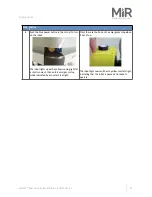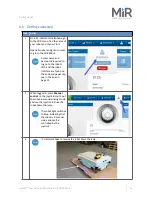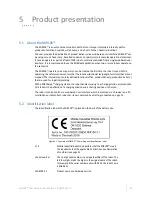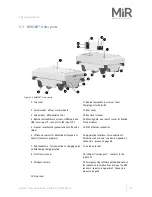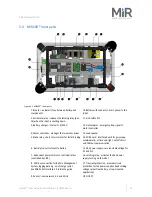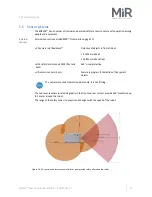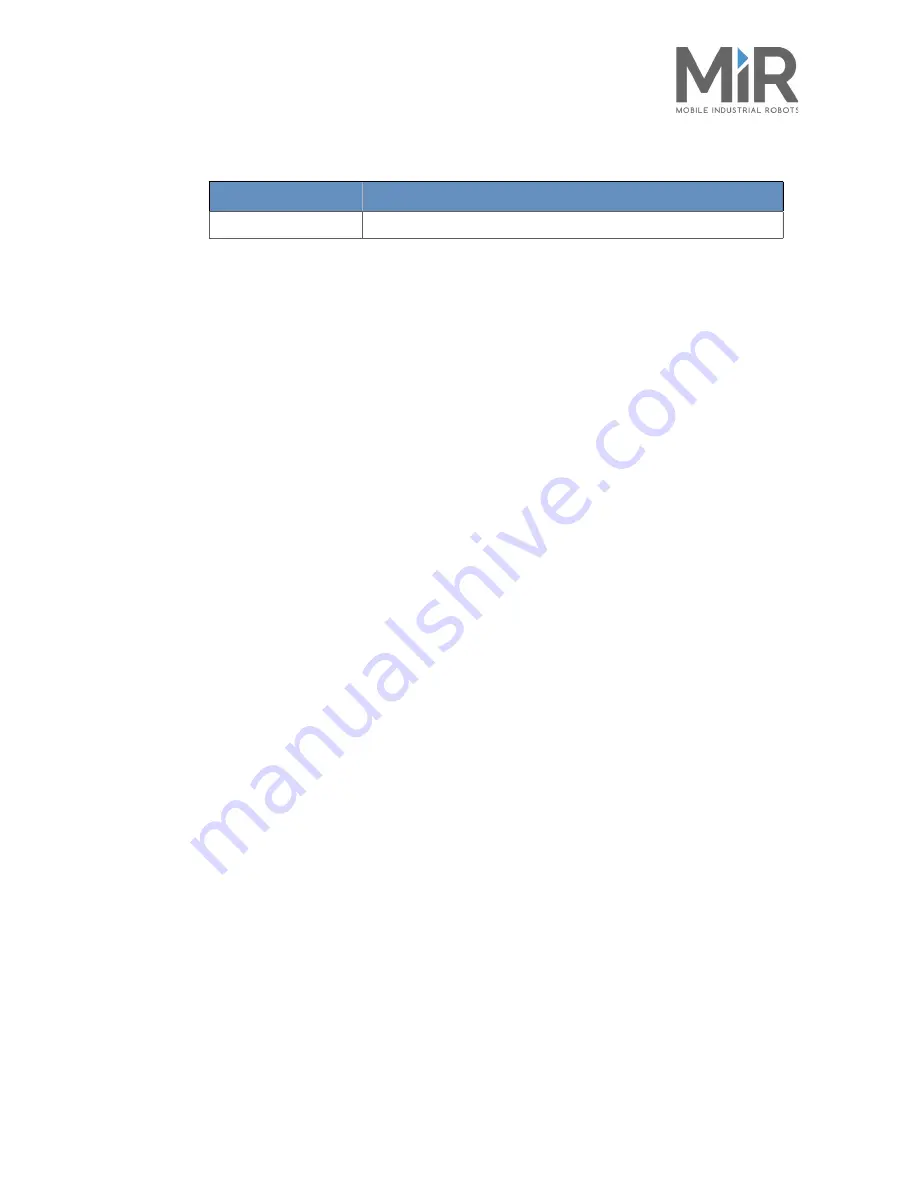
•
•
•
•
•
•
Certifications
MiR100™ User Guide, Robot Interface 2.0, 08/2018 v.1.1
10
Reference of the other technical standards and specifications used:
See also signed copy of Declaration of conformity in Appendix D on page 42.
Ref. no.
Title
EN 1525:1997-09
Safety of industrial trucks – Driverless trucks and their systems