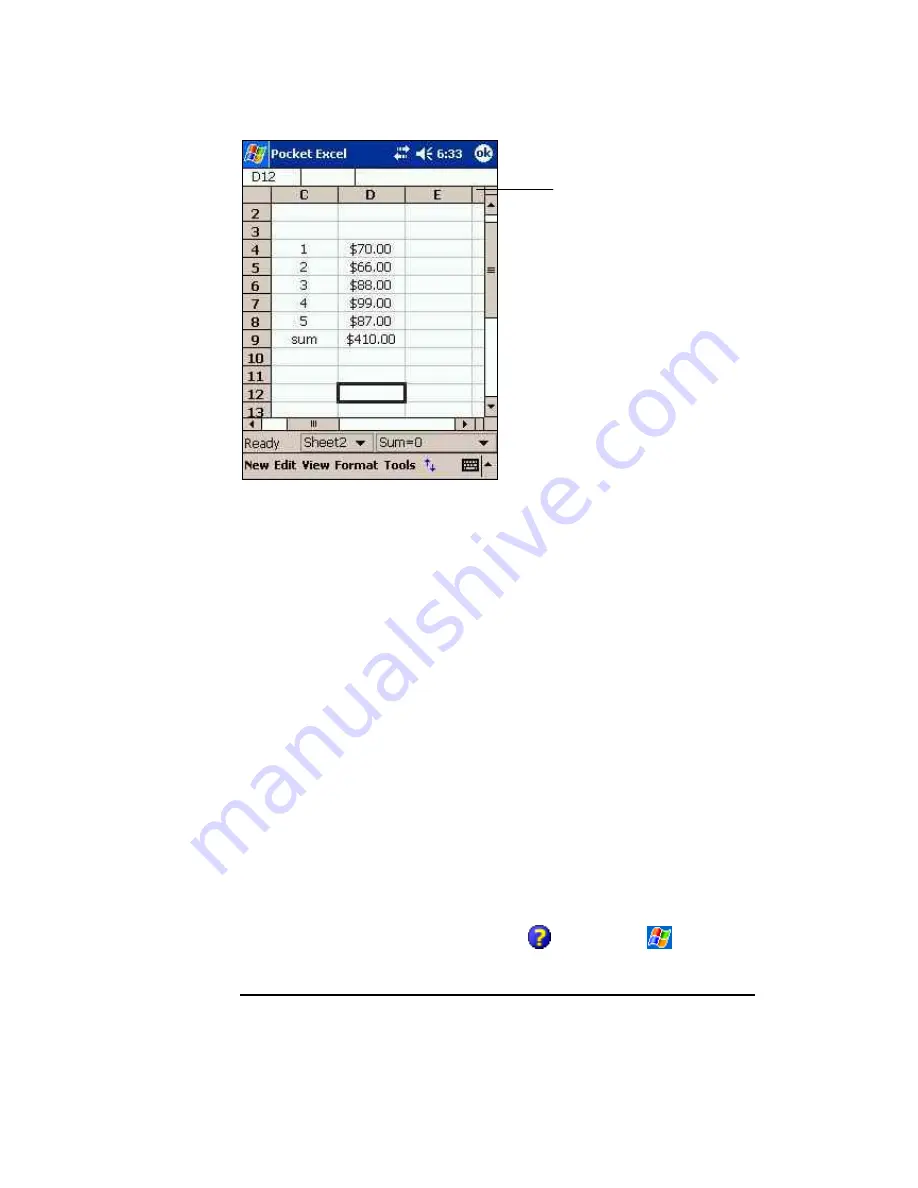
Cell contents appear here as you
enter them
A Pocket Excel Workbook
If your workbook contains sensitive information, you can protect it with a password. To do so, open
the workbook, tap “
Edit
,” and then “
Password
.” Every time you open the workbook, you will need
to enter the password, so choose one that is easy for you to remember but hard for others to guess.
3.7.2.1 Tips for Working in Pocket Excel
View in full-screen mode to see as much of your worksheet as possible. Tap “
View
” and then “
Full
Screen
.” To exit full-screen mode, tap “
Restore
” at the top of the screen.
Show and hide window elements. Tap “
View
” and then tap the elements you want to show or hide.
Freeze panes on a worksheet. First select the cell where you want to freeze panes. Tap “
View
” and
then “
Freeze Panes
.” You might want to freeze the top and leftmost panes in a worksheet to keep
row and column labels visible as you scroll through a sheet.
Split panes to view different areas of a large worksheet. Tap “
View
,” and then “
Split
.” Drag the split
bar to where you want it. To remove the split, tap “
View
,” and then “
Remove Split
.”
Show and hide rows and columns. To hide a hidden row or column, select a cell in the row or
column you want to hide. Next, tap “
Format
” > ”
Row
” or “
Column
,” and then “
Hide
.” To show a
hidden row or column, tap “
Tools
,” and then “
Go To
.” Type a reference that is in the hidden row or
column, and then tap “
Format
” > ”
Row
” or “
Column
” > ”
Unhide
.”
For more information on using Pocket Excel, tap “
Help
”
on the start menu
.
3.8 P
ICTURES
Use the
PICTURES
application to view .jpg pictures stored on your device or on a storage card.
The application can also be used to send pictures to others, view a slideshow of pictures, or set a
picture as the background on the Today screen. To execute the
PICTURES
application, tap
37






























