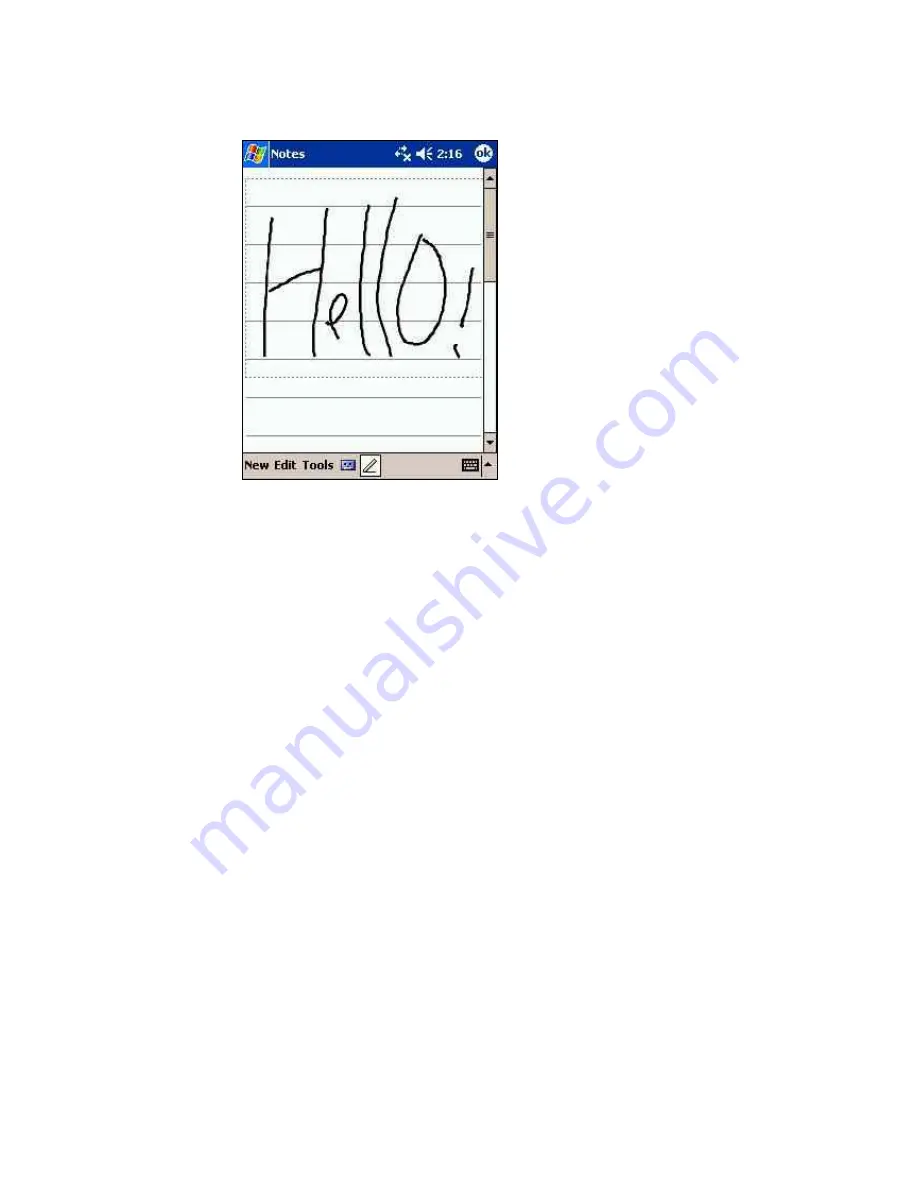
Writing on the screen
�
Editing and Formatting Your Writing
To edit or format your writing, tap the screen at the place where you want to begin. This
will move the insertion point. Select a word or multiple words by dragging the stylus. If
you accidentally start to write, tap “
Edit
”, then try dragging the stylus again. Deselect
words by tapping on the screen to bring the insertion point back. Use the “
Cut
”, “
Copy
”
and
“Paste
” commands in the “
Edit
” menu to edit your selection, or tap and hold your
selection and then chose an edit command from the pop-up list that appears. Use the
“
Tools
” menu to format your selection.
�
Converting Writing to Text
To convert handwriting to text, you can make a selection by dragging the stylus.
Unselected words will be left as handwriting after you convert the selected words.
However, if you chose not to select any part of your writing, all the words will be
converted.
Next, tap “
Tools
” > ”
Recognize
.” Alternatively, you can tap and hold the selected
words, and then chose “
Recognize
” from the pop-up menu that appears. The selected
words are converted to text.
If a word is incorrectly converted you can return to the original writing or chose from a
list of alternates. Tap the incorrect word and then select an alternate or the original
handwritten word from the pop-up list that appears.
For improved word recognition:
- write neatly using the onscreen lines as guides
- write the letters of a word close together
- leave large spaces between words
13





























