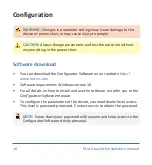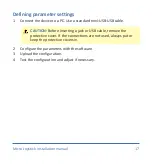Installation ....................................................................................... 13
Operation ......................................................................................... 15
Configuration .................................................................................... 16
Software download ................................................................. 16
Defining parameter settings ................................................... 17
Parameter settings .................................................................. 18
Testing .............................................................................................. 23
Check the device for intactness .............................................. 23
Operational test ...................................................................... 23
Test drive ................................................................................. 24
Stop test .................................................................................. 25
First time use .................................................................................... 26
Maintenance .................................................................................... 28
Monthly inspection ................................................................. 28
Yearly inspection ..................................................................... 28
Error codes ....................................................................................... 29
Omni Joystick Connection ................................................................. 30
Purpose ................................................................................... 30
Connectivity ............................................................................ 30
Features .................................................................................. 31
2