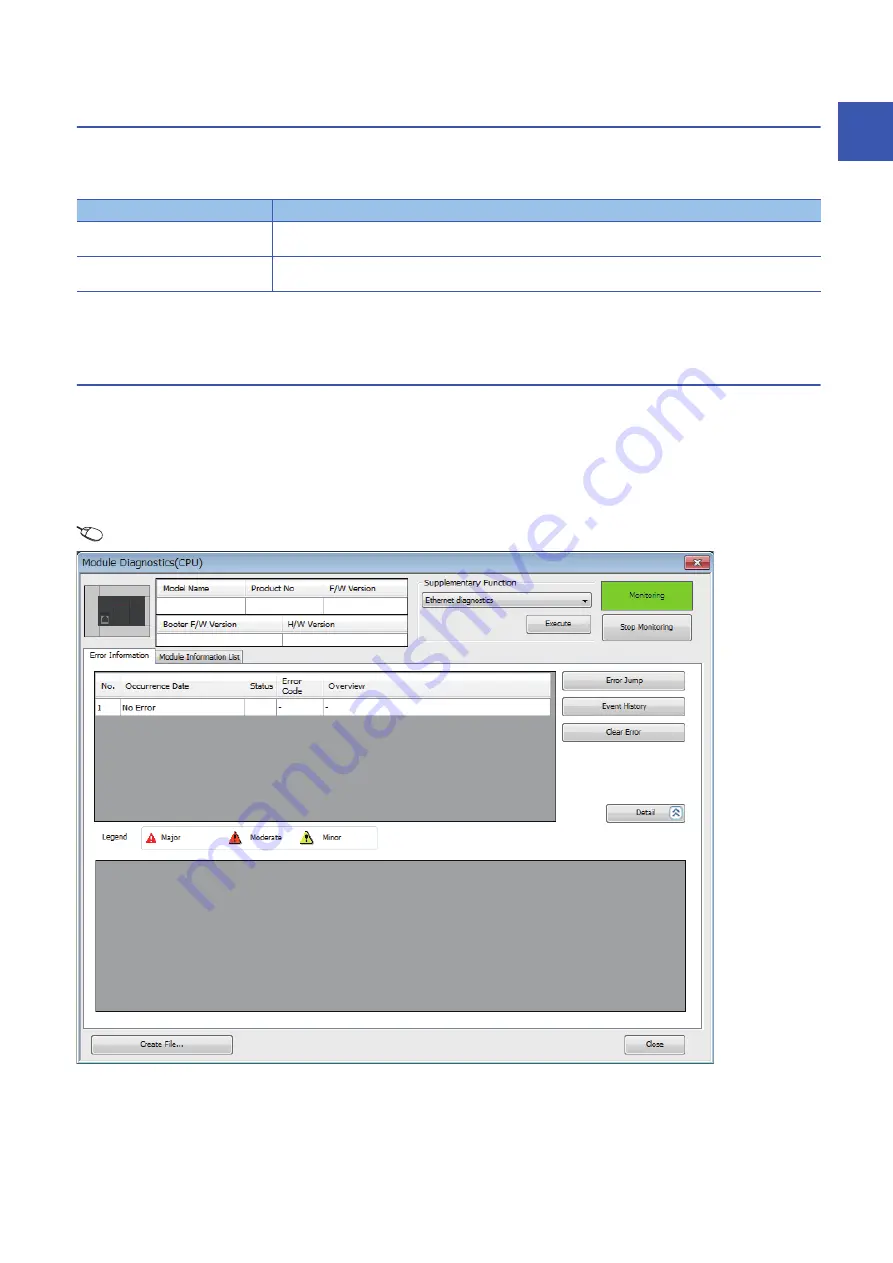
9 TROUBLESHOOTING
9.3 Troubleshooting using the engineering tool
129
9
9.3
Troubleshooting using the engineering tool
Check the error or history using the engineering tool, and identify the error cause. More detailed information on the error as
well as the error cause and action to be taken can be checked by using the engineering tool.
The engineering tool has the following functions for troubleshooting.
For details on each function, refer to the following.
GX Works3 Operating Manual
Module Diagnostics (CPU Diagnostics)
The Module Diagnostics (CPU Diagnostics) function is used to diagnose the CPU module and expansion adapter (check the
error being generated and its detailed information).
Information required for troubleshooting, such as the current error, details and cause of the error, and action to be taken, are
displayed. The incorrect parameter setting and program error location can also be identified by selecting the error and clicking
the [Error Jump] button. On the [Module Information List] tab, the LED status and the switch status of the target module can
be checked.
[Diagnostics]
[Module Diagnostics (CPU Diagnostics)]
Function
Description
Module Diagnostics (CPU Diagnostics)
This function diagnoses the module. (The current error and its details can be checked.) (
Diagnostics (CPU Diagnostics))
Event history
This function displays event information including errors that occurred in the CPU module, expansion board,
expansion adapter and errors on the network. (
***********
*
*
*******
*****
Summary of Contents for MELSEC iQ-F FX5UC
Page 1: ...MELSEC iQ F FX5UC User s Manual Hardware ...
Page 2: ......
Page 15: ...13 CONTENTS ...
Page 183: ......
















































