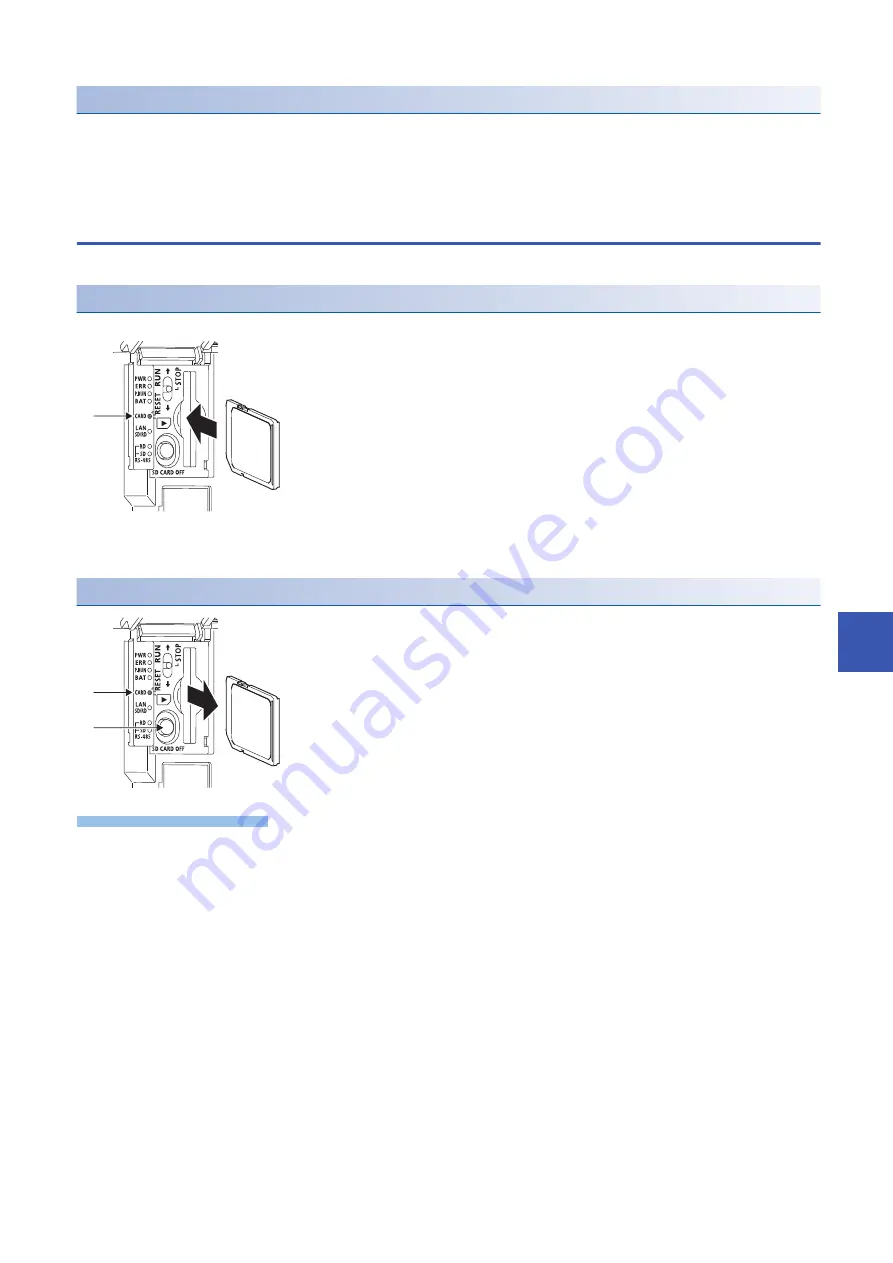
APPX
Appendix 6 SD Memory Card
159
A
Formatting
To use any SD memory card in the CPU module, the card must be formatted. In the initial state after purchase, the SD
memory card is not formatted. Insert the SD memory card to a CPU module and format the SD memory card using the
engineering tool before use. Do not format the SD memory card using the personal computer. (
GX Works3 Operating
Manual)
Insertion and removal of the SD memory card
The following explains insertion and removal of the SD memory card.
Insertion procedure
Mount the SD memory card. Pay attention to the direction of the card and follow the procedure below.
Removal procedure
Precautions
• When mounting or removing the SD memory card while the power is ON, follow the above-mentioned procedure.
Otherwise, the data in the card may be broken.
• When removing the SD memory card which is being accessed by any function, the CARD LED is turned OFF after the
access is completed. When the CARD LED is turned OFF depends on the accessing function.
• When SM605 (mount and remove memory card disabling flag) is ON, the CARD LED is not turned OFF even if the SD
memory card stop switch is pressed. If the CARD LED is not turned OFF, turn ON SM606 (instruction of forcibly stop using
SD memory card) so that the SD memory card cannot be used.
1.
Insert the SD memory card (1) straight into the SD memory card slot.
Make sure that the notch of the card is directed downward. After
mounting, check that the card is mounted completely. If the card is
mounted incompletely, malfunctions may occur because of poor contact.
2.
The CARD LED (2) blinks until the SD memory card becomes available.
3.
The CARD LED turns on when the SD memory card is available.
4.
If the CARD LED dose not turn on even though the SD memory card is
mounted, make sure that SM606 (forcibly stop using SD memory card
instruction) and SM607 (forcibly stop using SD memory card flag) are
OFF by using engineering tools.
1.
Press the SD memory card stop switch (1) for one second or more to
stop access to the card. The CARD READY LED (2) blinks during the
access stop operation, and then the LED is turned OFF when the
operation is completed.
2.
Insert the SD memory card (3) once, and then pull it straight.
(2)
(1)
(2)
(1)
(3)
Summary of Contents for MELSEC iQ-F FX5UC
Page 1: ...MELSEC iQ F FX5UC User s Manual Hardware ...
Page 2: ......
Page 15: ...13 CONTENTS ...
Page 183: ......
















































