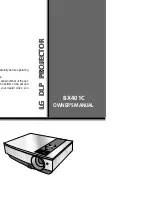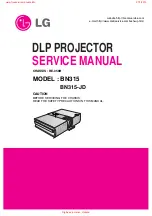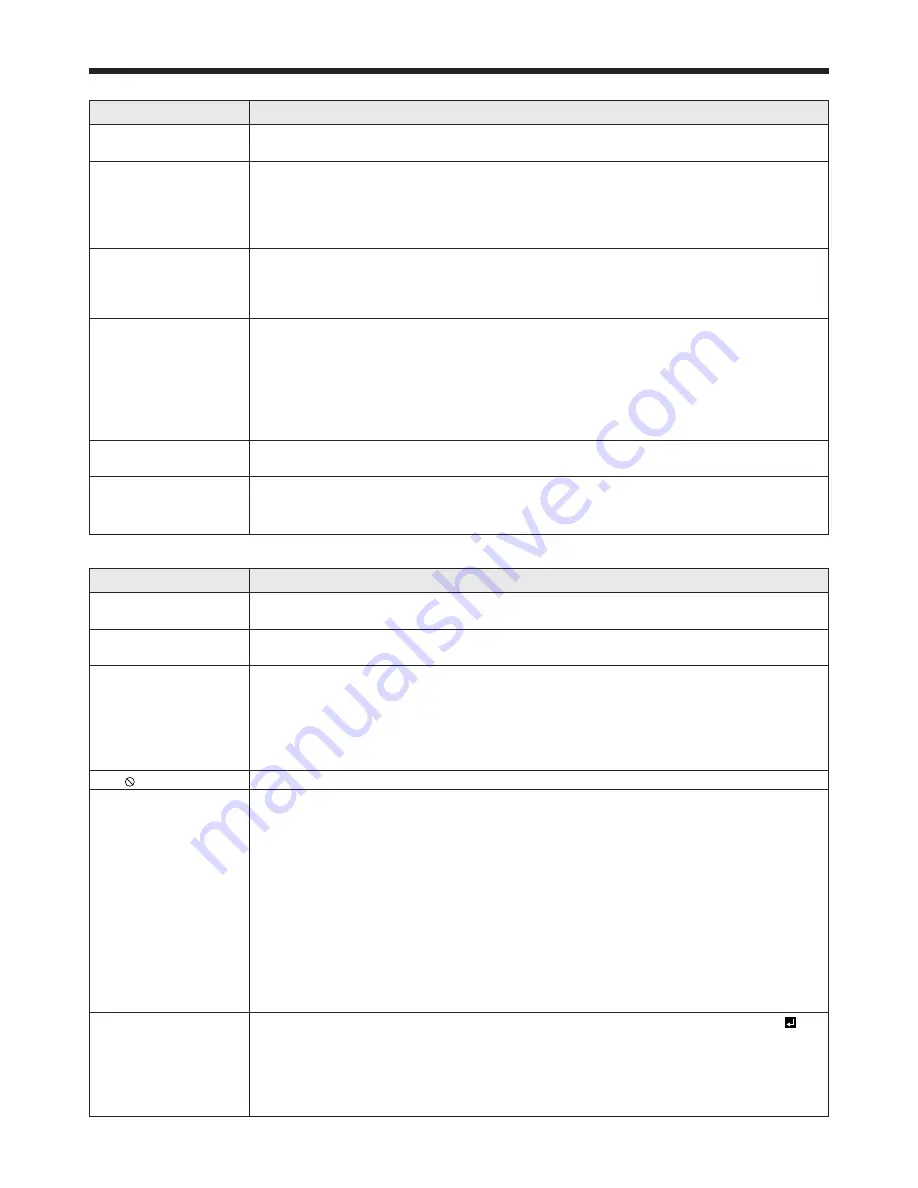
EN-69
Troubleshooting (continued)
Images are not displayed correctly. (continued)
Problem
Solution
Tint in projected
images is incorrect.
• Check that COMPUTER INPUT in the SIGNAL menu is correctly set. (See page 39.)
• Check that the cable connected to the external device isn’t broken.
Different color tint.
•
When comparing images projected by two projectors, tints in the displayed images may be
different because of variation between their optical components. This is not a malfunction.
• When comparing the image projected by this projector with those displayed on the
television or PC monitor, tints in the displayed images may be different because of
difference in the range of color reproducibility. This is not a malfunction.
Only the motion areas
in the images supplied
from the computer
aren’t displayed.
• This is caused by the computer being used. Contact the manufacturer of your
computer.
Projected images are
obscured.
• Match the output resolution of your computer with the resolution of the projector.
For the method to change the output resolution of the computer, contact the
manufacturer of your computer. (See page 73.)
• Some images and texts appear obscured during the keystone adjustment. In such
cases, use the projector without applying the keystone adjustment. (See page 14.)
• When SUPER RESOLUTION is ON, the displayed image may be obscured. Set it to
OFF. (See page 44.)
Noise appears around
the image.
• In some images such as DVD, noise may appear around the recorded image. In this
case, decrease the setting value of OVER SCAN of the SIGNAL menu. (See page 39.)
Images of WXGA
signal are not
displayed correctly.
• Make adjustment according to “How to adjust the computer image” on page 45.
Others
Problem
Solution
The exhaust vents
emit warm air.
• This air comes out after cooling the inside of the projector. You may feel hot, but this
is not a malfunction.
The menu can’t be
used.
• The microcomputers inside the projector may be wrongly operating because of noise.
Turn off the main power, wait about 10 minutes, and turn on the main power again.
“TEMPERATURE!!” is
displayed.
• This indication appears when the ambient temperature rises high. When the ambient
temperature stays high, the lamp goes out.
Eliminate any causes of the rise in the ambient temperature.
• This indication appears when the air inlet or outlet grille is blocked. When they are
kept blocked, the lamp goes out.
Remove the objects blocking the air inlet or outlet grille.
The mark appears.
•
This mark appears when ineffective operation is carried out. This isn’t a product malfunction.
The remote control
doesn’t function easily
or at all.
• Check that the batteries are loaded in the remote control or the batteries are not
weak. (See page 6.)
• Check that the remote control sensor isn’t exposed to direct sunlight or luorescent
light. (See page 9.)
• Use the remote control within its operation range. (See page 9.)
• Use the remote control at least 10 cm away from the projector.
• Check that the CONTROLLER ID matches with the PROJECTOR ID. (See pages 10
and 60.)
• Check that the projector isn’t controlled by a control panel or other device that is
connected to the REMOTE 1 IN terminal. (See page 61.)
•
When the terminal cover is attached, remote control may not work properly from
behind the projector.
Remove the terminal cover.
The buttons on the
projector (except for
the POWER button)
don’t function.
• PASSWORD FUNCTION in the FEATURE menu has been set to MENU ACCESS
to
enable the password lock.
Cancel the password lock or contact the person in charge of management of the
projector. (See page 56.)
• Check that the projector isn’t controlled by a control panel or other device that is
connected to the REMOTE 1 IN terminal. (See page 61.)