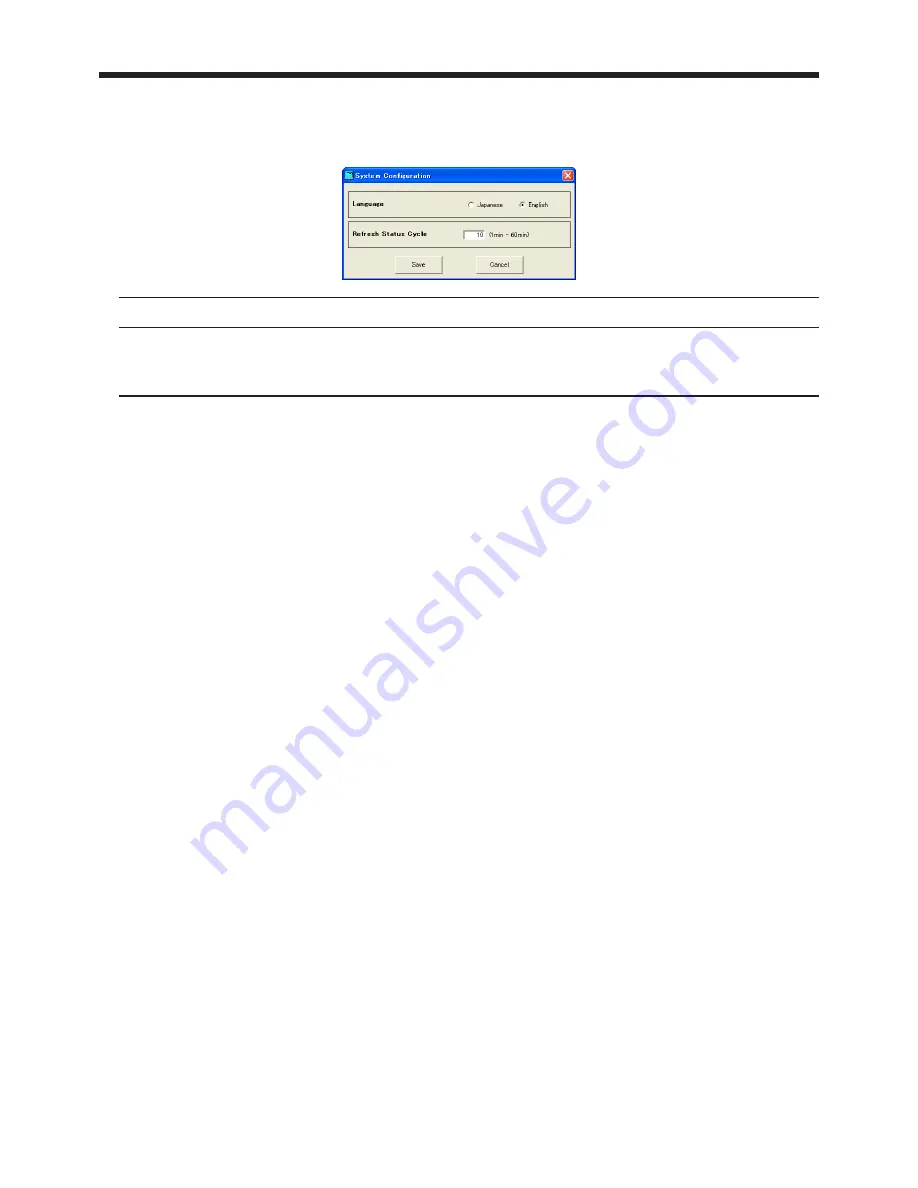
EN-8
3. Main screen
3.1. System settings
(1) Select “System Configuration” from “Configuration” of the menu bar on the main screen.
• “System Configuration” window is displayed. (Default settings are shown in the following example.)
Item
Description
Language
You can select the user interface language, Japanese or English.
Refresh Status Cycle
You can set the cycle to obtain the projector status. Select an integer value with
no decimal part from 1 to 60 minutes.
(2) Change the settings as needed and click [Save].
• To update the settings you changed, it is necessary to restart “ProjectorView ”.























