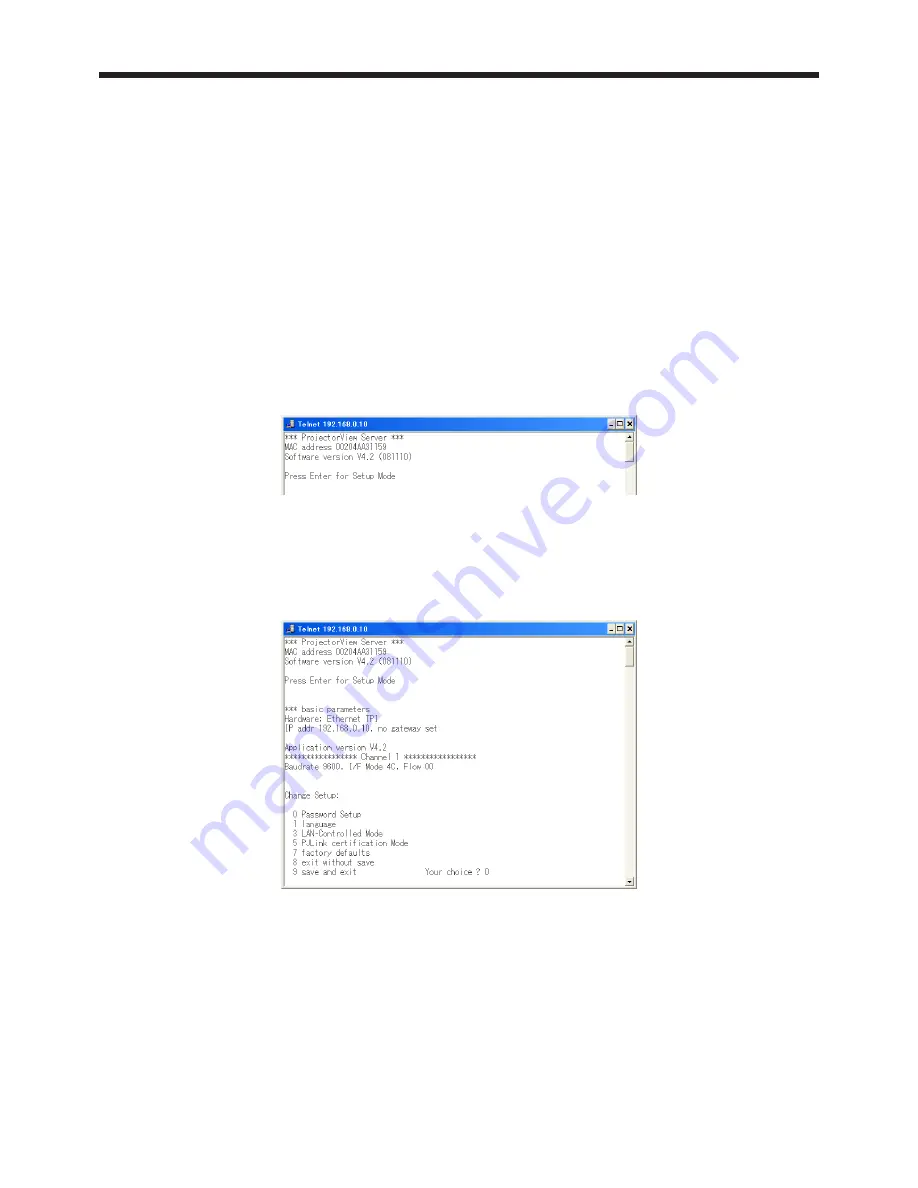
EN-28
10. Telnet setup (Telnet enabled projectors only)
You can set the password for ProjectorView, a web-based remote control and monitoring tool for network
projectors, and the industry standard protocol PJLink based remote projector management tool, the display
language on the ProjectorView, the LAN controlled mode, and the PJLink certification mode by running Telnet on
the projector screen.
Telnet is not available when using other than the projectors listed in page 29. Configure the above settings in
ProjectorView in this case.
<Note>
• By default, Telnet is disabled on Windows Vista. To enable Telnet, go to Control Panel and select [Programs
and Features]. In the left column, select [Turn Windows features on or off] and then check the box next to
telnet.
(1) Select the projector that you want to configure on Telnet from the list of projectors on the
main screen.
• Run Telnet on one projector at a time. Multiple projectors cannot be set simultaneously.
(2) Click [Telnet] in the toolbar on the main screen.
• A command prompt starts.
• An error message appears if the selected projector is not Telnet enabled. If this happens, configure the
projector from ProjectorView.
(3) Press the [Enter] key when the above screen appears.
<Note>
• Press the [Enter] key within five seconds. If not, the connection is terminated and the [Enter] key is not
recognized. If this happens, exit the command prompt and start it again.
(4) Setup menus appear.
For more information on telnet, see the LAN Control Utility manual that comes with the projector.
















