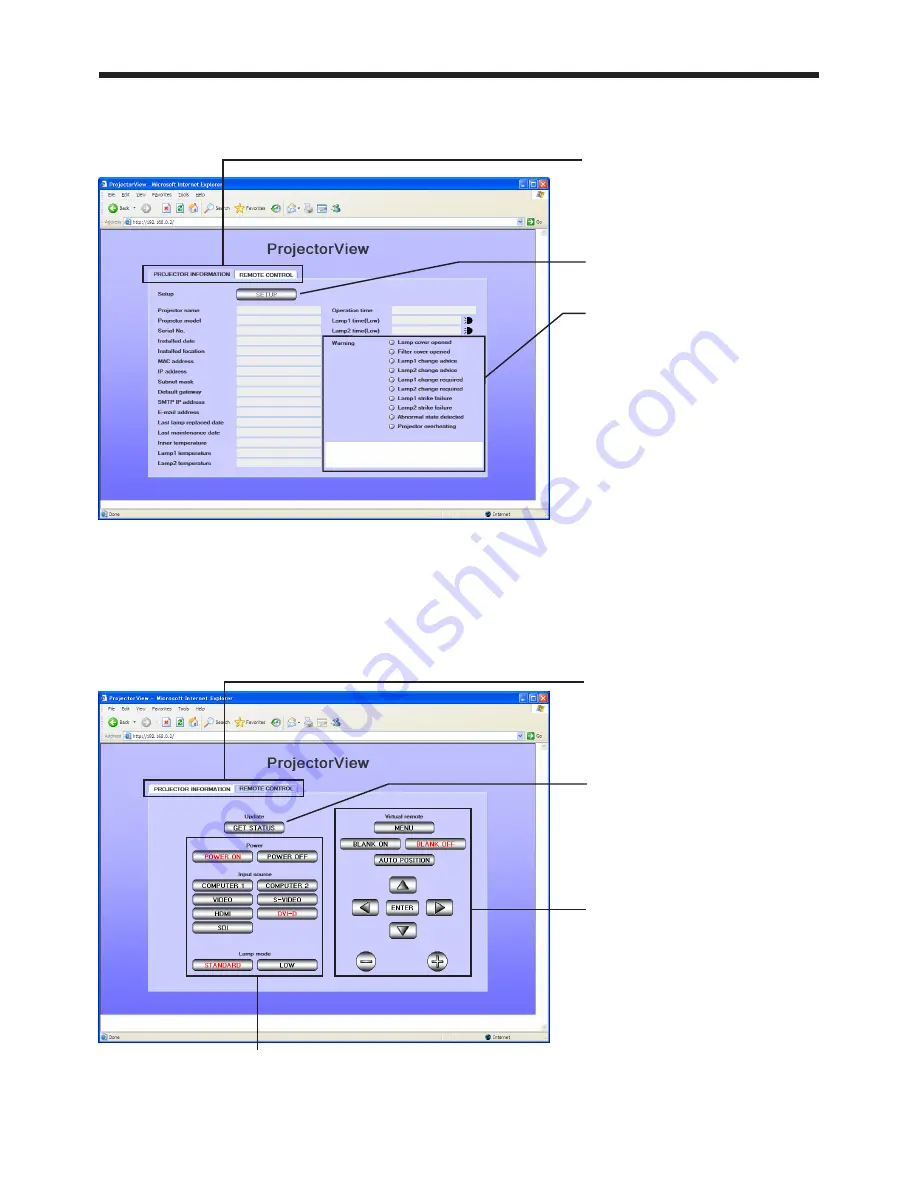
EN-21
8. ProjectorView
<Note>
• If lamp mode is set to “STANDARD”, “Lamp time” displayed may be longer than “Operation time”.
ProjectorView main window (REMOTE CONTROL)
When you click REMOTE CONTROL, the Remote Control window is displayed. You can click the buttons
displayed in the window to remotely control the projector. Buttons with red text show the projector’s current
status. The status displayed in this window is updated in regular intervals. You can also manually update the
status by clicking GET STATUS.
Click [REMOTE CONTROL] to
display the window on the left.
Click [PROJECTOR INFORMATION]
to display the main window
(PROJECTOR INFORMATION).
Click to obtain the status of the
projector. The window is updated
simultaneously.
<Note>
It may take time to update the
window.
These are virtual remote control
buttons.
For details, see the description of
the remote control button/key in
User Manual.
These buttons are used to control the projector’s power, input source, and lamp mode.
The number of input switches that can be displayed vary depending on the type of projector you use.
See your projector User Manual for more information.
Lamp mode cannot be switched when the projector is muted.
ProjectorView main window (PROJECTOR INFORMATION)
When you click PROJECTOR INFORMATION, the Projector Information window is displayed. To display the
information, enter data in the Setup window.
Click [PROJECTOR INFORMATION]
to display the window on the left.
Click [REMOTE CONTROL] to
display the main window (REMOTE
CONTROL).
Click [SETUP] to display the Setup
window. (See page 22.)
If there is something wrong with the
projector, the red warning indicator
lights.
Details are displayed in the column
below by pointing the cursor to the
contents of failures.
<Note>
See your projector User Manual for
the information on when you should
replace the lamp.























