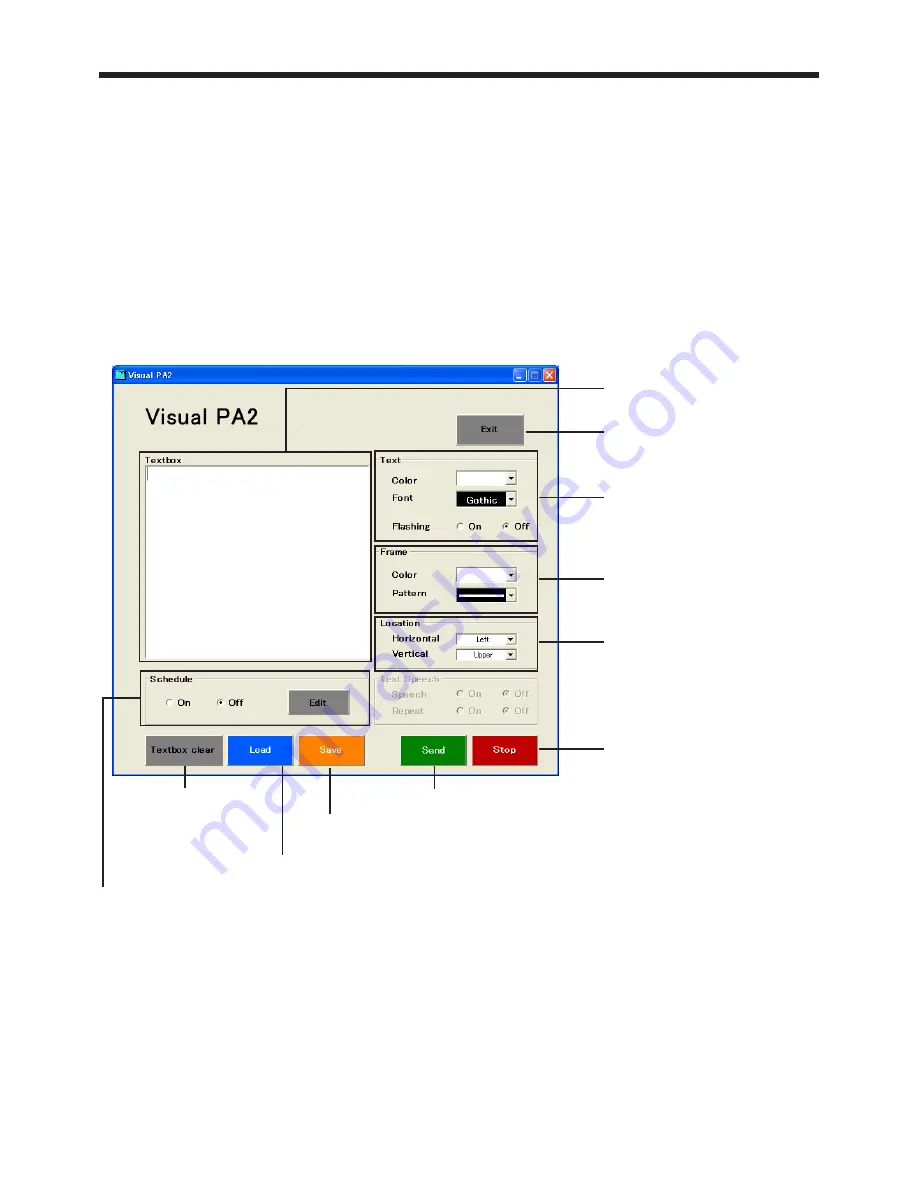
EN-25
9. Visual PA2 (Visual PA2 enabled projectors only)
Visual PA2 is a feature to display messages on the projector screen.
It can be used for all active Visual PA2 enabled projectors.
Additionally, the projector is capable of reading aloud on-screen messages using the Text Speech function. Note
that some projectors may not have this function. See your projector User Manual for more information.
<Note>
• This projector does not support the Text Speech function.
Visual PA2 is not available when using the projectors listed in page 29.
This feature operates by referencing the information displayed in the projector list. You need to click [Refresh
Status] to update the list before using this feature.
9.1. Starting Visual PA2
(1) Click [Visual PA2] in the tool bar on the main screen.
• “Visual PA2” window is displayed.
(2) Specify Text, Frame, Location, and Text Speech, enter text, and then click [Send].
• Alphanumerical characters, space, and symbols including ! “ # $ % & ( ) + , - _ / : ; < = > ? @ [ ] can be
used.
(3) Click [Stop] to stop displaying the message on the projector screen.
<Note>
• If you exit Visual PA2 while the message is being displayed on the projector screen, a communication error
may occur, and an error window may appear. If this happens, restart Visual PA2 and click [Stop].
Click to delete
entered text in the
Textbox.
Click to display messages entered in the Textbox.
Click to load saved messages.
Click to stop displaying
messages.
Click to save messages entered in Textbox. Settings specified for
Text, Frame, Location, and Text Speech can also be saved.
Select to set Schedule On or Off. When you click Edit, the Visual PA2
Schedule window is displayed. (See page 27.)
Enter text to display messages
on the projector screen.
Click to exit Visual PA2.
Choose the color and font.
You can also choose the flash
text option.
Choose the color and pattern of
the frame.
Specify the location of
messages. Choose between
Horizontal and Vertical, and then
choose the relative position.





































