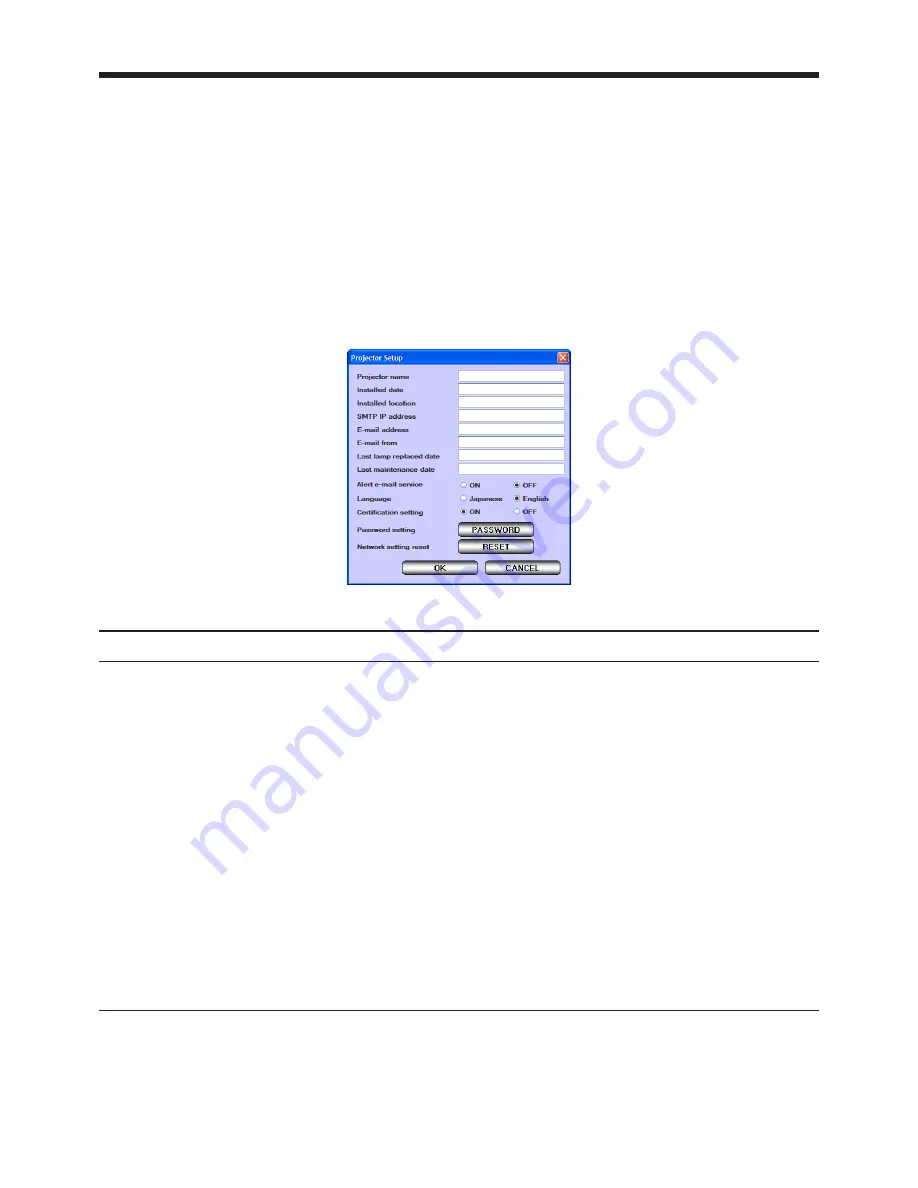
EN-23
8. ProjectorView
8.3. Entering projector information
(1) Click [SETUP] in the ProjectorView main window (PROJECTOR INFORMATION).
• Setup window is displayed.
<Note>
• Be sure to enter data within five minutes after the Setup window is displayed. Click OK to save changes.
The connection will turn off in five minutes after the window is displayed so you need to go back to the
main window (PROJECTOR INFORMATION) to access the Setup window.
(2) Enter data in each field, set Alert e-mail service to ON or OFF, choose Language between
Japanese and English, set Certification setting to ON or OFF, specify Password setting, and
choose to [RESET] Network setting reset.
<Note>
• When you change the Language setting, be sure to restart the ProjectorView for the changes to take effect.
The following table explains each item.
Item
Description
Projector name
Enter a unique name to identity the projector.
Installed date *
1
Enter the date when the projector is installed.
Installed location *
1
Enter the place where the projector is located.
SMTP IP address *
2
Enter the IP address of the SMTP server used for sending E-mails.
(e.g.192.168.0.1)
E-mail address *
1
Enter the E-mail address to receive alert messages.
(e.g. [email protected]) (Up to 64 alphanumerical characters)
E-mail from *
1
Enter the sender of alert messages. (e.g. [email protected])
Last lamp replaced date *
1
Enter the date when the last change of lamp was made.
Last maintenance date *
1
nter the date when the last maintenance was done.
Alert e-mail service
Choose whether to send alert messages.
Language
Choose the display language of ProjectorView (Japanese or English).
Certification setting
Choose whether to set the network certification setting.
Password setting
Click [PASSWORD] to access the network password setting window. (For
details, see “8.4. Setting the network password”.)
Network setting reset
Click [RESET] to access the network settings reset window. (For details, see
“8.5. Resetting the network settings”.)
*
1
For data entry, use single-byte alphanumerical characters and symbols ( + - / = * _ ! ? . , : ; # $ % & ( ) | < > [ ] {
} "
' @ ).
*
2
For data entry, use single-byte number characters and symbol ( . ).





















