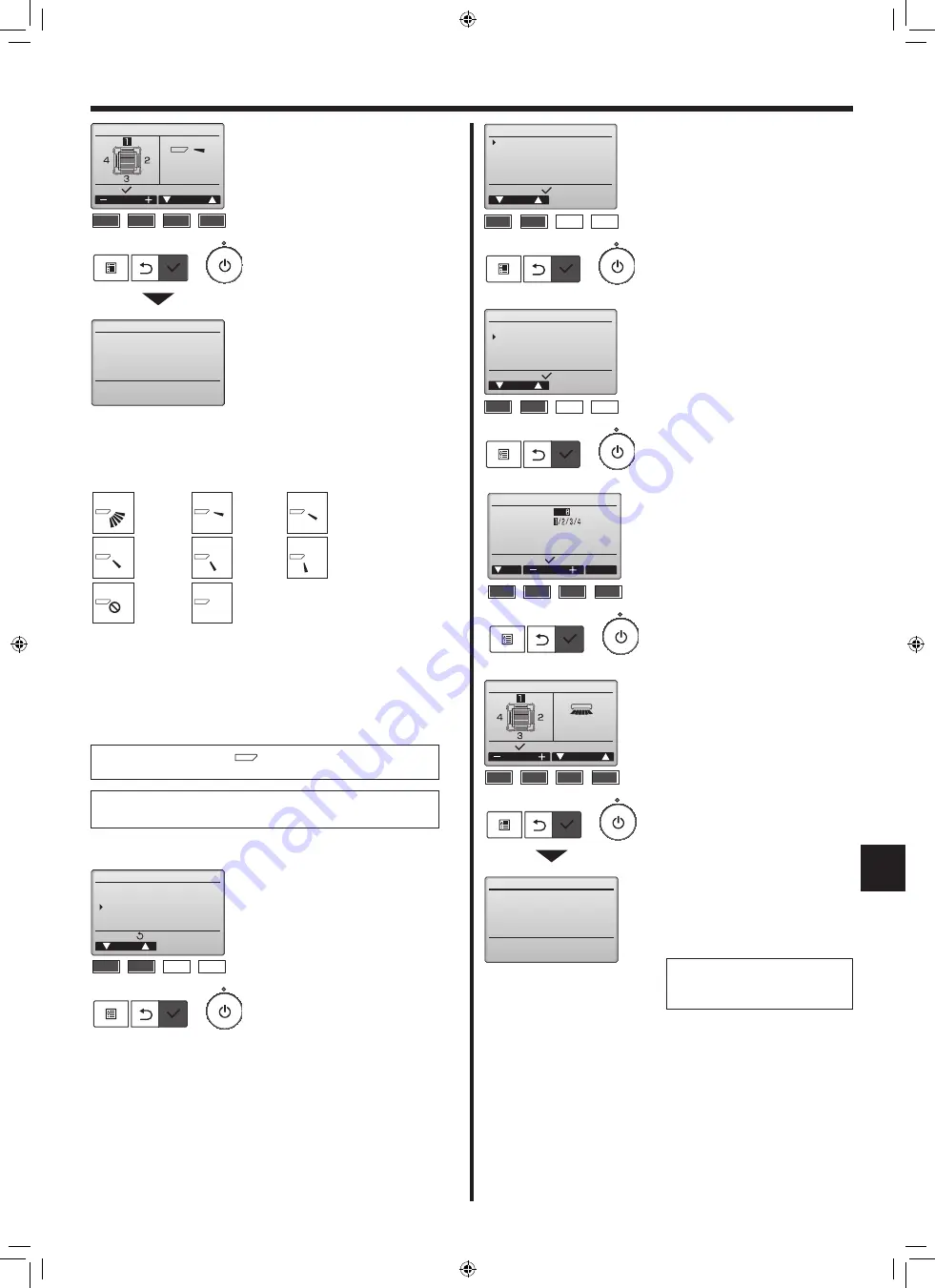
10
en
■
Vane setting
Press the [SELECT] button to save the settings.
A screen will appear that indicates the setting information is being trans-
mitted.
The setting changes will be made to the selected outlet.
The screen will automatically return to the one shown above (step 5)
when the transmission is completed.
Make the settings for other outlets, following the same procedures.
If all outlets are selected,
will be displayed the next time
the unit goes into operation.
Navigating through the screens
• To return to the previous screen .......... [RETURN] button
Step 1
Step 2
Step 3
No setting
Draft
reduction*
All outlets
Step 5
Step 4
The current vane setting will appear.
Select the desired outlets from “1,”
“2,” “3,” “4,” or “1, 2, 3, 4 (all outlets)”
with the [F1] or [F2] button.
Press the [F3] or [F4] button to go
through the following options and
select the desired setting.
* Draft reduction
The airflow direction for this set
-
ting is more horizontal than the
airflow direction for the “Step 1”
setting in order to reduce a drafty
feeling. The draft reduction can
be set for only 1 vane.
Note:
Do not set the draft reduction in an environment with high humidity.
Otherwise, condensation may form and drip.
Select:
Manual vane angle
Outlet
Angle
Setting
Manual vane angle
F1
F2
F3
F4
3. Operation
■
Manual vane angle (Horizontal air direction)
Select “Comfort” from the Operation
menu, and press the [SELECT] but-
ton.
Main menu:
Cursor
Operation
Vane·Louver·Vent. (Lossnay)
High power
Comfort
F1
F2
F3
F4
Select “Horizontal” with the [F1] or
[F2] button, and press the [SELECT]
button.
Move the cursor to “Ref. address”
or “Unit No.” with the [F1] button to
select.
Select the refrigerant address and
the unit number for the units to whose
vanes are to be fixed, with the [F2] or
[F3] button, and press the [SELECT]
button.
• Ref. address: Refrigerant address
• Unit No.: 1, 2, 3, 4
Press the [F4] button to confirm the
unit.
Select the desired outlets from “1,”
“2,” “3,” “4,” or “1, 2, 3, 4 (all outlets)”
with the [F1] or [F2] button.
Select the desired airflow setting
from “Left,” “Front left,” “Front,” “Front
right,” “Right,” or “No setting” with the
[F3] or [F4] button.
Press the [SELECT] button to save
the settings.
A screen will appear that indicates
the setting information is being trans-
mitted.
The screen will automatically return
to the previous screen when the
transmission is completed.
Make the settings for other outlets,
following the same procedures.
Navigating through the screens
• To return to the previous screen
....................... [RETURN] button
Setting display:
Cursor
Airflow direction setting
Vertical
Horizontal
F1
F2
F3
F4
Airflow direction set (Horiz)
Input display:
Cur.
Address
Ref. address
Unit No.
Check
Identify unit Check button
F1
F2
F3
F4
Select:
Airflow direction set (Horiz)
Outlet
Angle
Setting
Airflow direction set (Horiz)
F1
F2
F3
F4
Select “Manual vane angle” with the
[F1] or [F2] button, and press the
[SELECT] button.
Setting display:
Cursor
Comfort
Manual vane angle
3D i-See sensor
F1
F2
F3
F4
GG79D031H01_01en.indd 10
2021/04/13 15:46:35
011


























