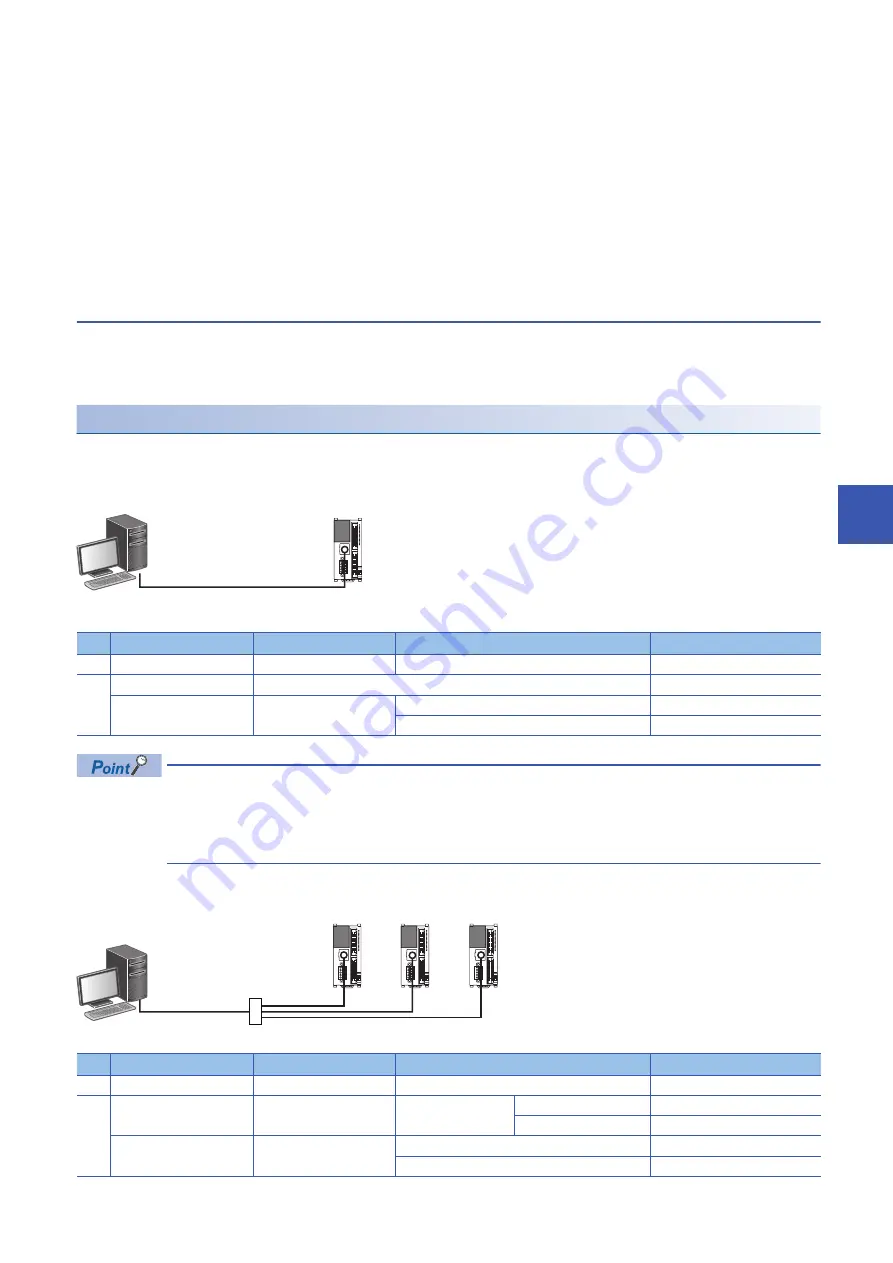
7 OPERATION ADJUSTMENT
7.1 Preparation for Operation
133
7
7.
Reboot the system.
Reboot the system by any of the following methods.
• Turning off and on the power
• Resetting the CPU module (
8.
Check errors.
Check the ERR LED of the CPU module. If an error has occurred, check the contents of the error with Module Diagnostics
(CPU Diagnostics) of the engineering tool and eliminate its cause.
9.
Run the program.
Set the CPU module to the RUN status and make sure that the P.RUN LED of the CPU module lights up.
Connection with a personal computer
Connect the CPU module with a personal computer on which an engineering tool has been installed.
The system configuration examples and GX Works3 settings are described below.
For details, refer to
GX Works3 Operating Manual.
Direct connection
Setting examples for accessing the CPU module that is directly connected with a personal computer are shown below.
■
Ethernet connection
• Ethernet port direct connection
GX Works3 settings
For the FX5 CPU module, the Ethernet adapter on the personal computer side used for the Ethernet port
direct connection can be specified. Click the [CPU Module Direct Coupled Setting] button on the "Specify
Connection Destination Connection" window to display the "CPU Module Direct Coupled Setting" window.
Select the adapter on the window.
• Connection via HUB
GX Works3 settings
No.
Item
Selection item
Internal setting
Input value
1)
PC side I/F
Ethernet Board
2)
PLC side I/F
PLC Module
Ethernet Port Direct Connection
Other Station Setting
No Specification
Check at Communication Time
30 seconds
Retry Times
0 times
No.
Item
Selection item
Internal setting
Input value
1)
PC side I/F
Ethernet Board
2)
PLC side I/F
PLC Module
Connection via HUB
IP Address
192.168.0.2
Response Waiting Time
2 seconds
Other Station Setting
No Specification
Check at Communication Time
30 seconds
Retry Times
0 times
Built-in
Ethernet
1)
2)
Ethernet port
Ethernet cable
1)
2)
Built-in Ethernet
(192.168.0.2)
Hub
Summary of Contents for MELSEC iQ-F FX5UC-32MT/D
Page 1: ...MELSEC iQ F FX5UC User s Manual Hardware ...
Page 2: ......
Page 19: ...17 MEMO ...
Page 25: ...23 CONTENTS ...
Page 201: ......






























