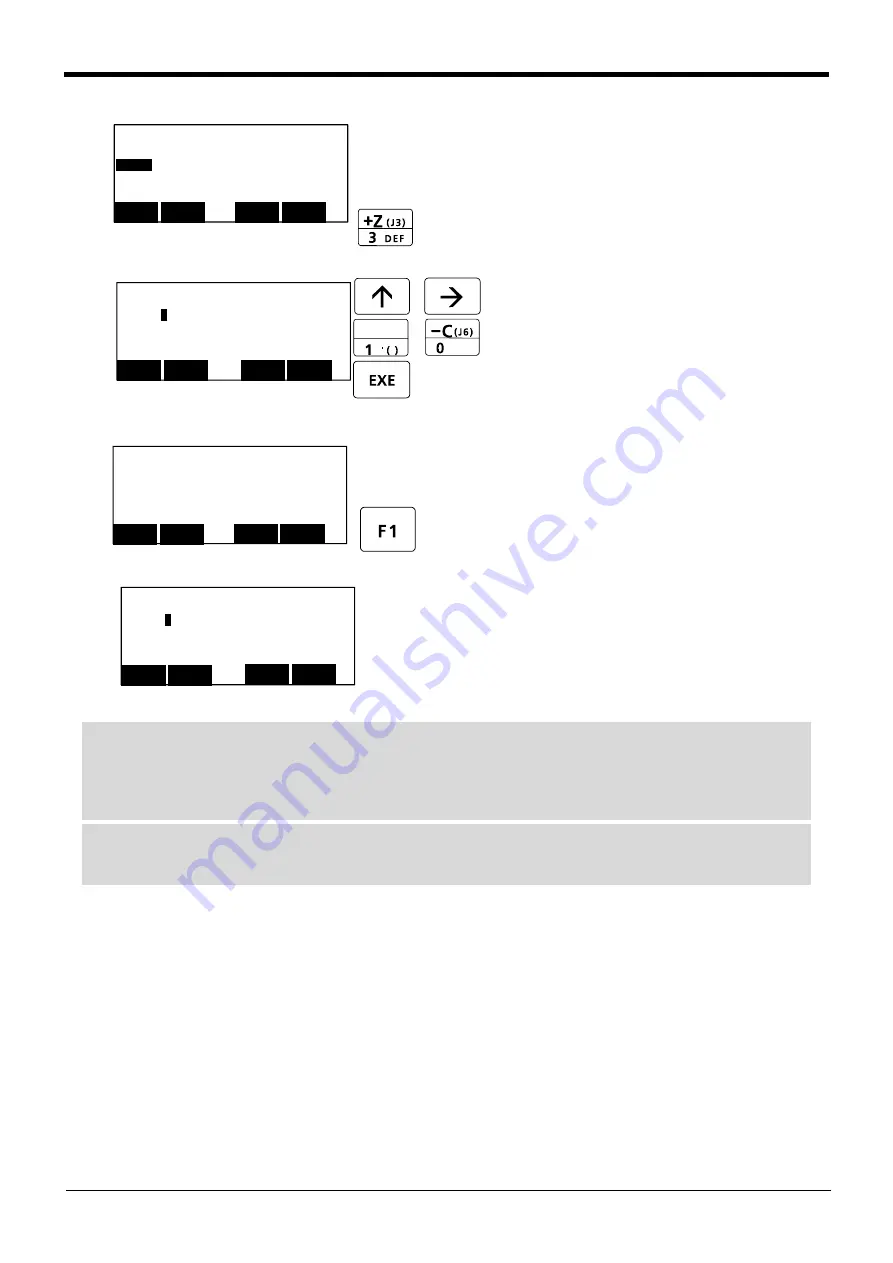
5-85
Resetting the origin
5 Maintenance and Inspection
10) Press the [3] key , and display the Tool selec
-
tion screen.
11) Input "1" into the J4 axis. Set "0" to other
axes.
12) Press the [EXE] key , and display Confirmation
screen.
13) Press the [F1] key , and the origin position is
set up.
14) Setting of the origin is completed.
15) Refer to
"5.5.2ABS origin method" on page 90
in this manual, and record the origin data on the
origin data seal.
<ORIGIN>
1.DATA 2.MECH
3.TOOL
4.ABS
5.USER
CLOSE
123
~
SPACE
<TOOL>
J1:(
1
)J2:( 0 )J3:( 0 )
J4:( 0 )J5:( 0 )J6:( 0 )
J7:( 0 )J8:( 0 )
CLOSE
123
REL.
<ORIGIN> TOOL
CHANGE TO ORIGIN. OK?
No
123
Yes
<TOOL>
J1:(
1
)J2:( 0 )J3:( 0 )
J4:( 0 )J5:( 0 )J6:( 0 )
J7:( 0 )J8:( 0 )
CLOSE
123
REL.
◇◆◇ Release the brake ◇◆◇
Do cursor movement into the parenthesis of each axis by the arrow key. The brakes can be released only for
the axis for which a "1" is displayed on the screen. If the brakes are not to be released, press the [0] key and
display a "0". If the [F1] key on the teaching pendant or the enabling switch is detached while the brakes are
released, the brakes will be work immediately.
◇◆◇ Select the axis of origin setting ◇◆◇
Do cursor movement into the parenthesis of each axis by the arrow key. The origin is set only for the axis for
which a "1" is displayed on the screen. If the origin is not to be set, press the [0] key and display a "0".



























