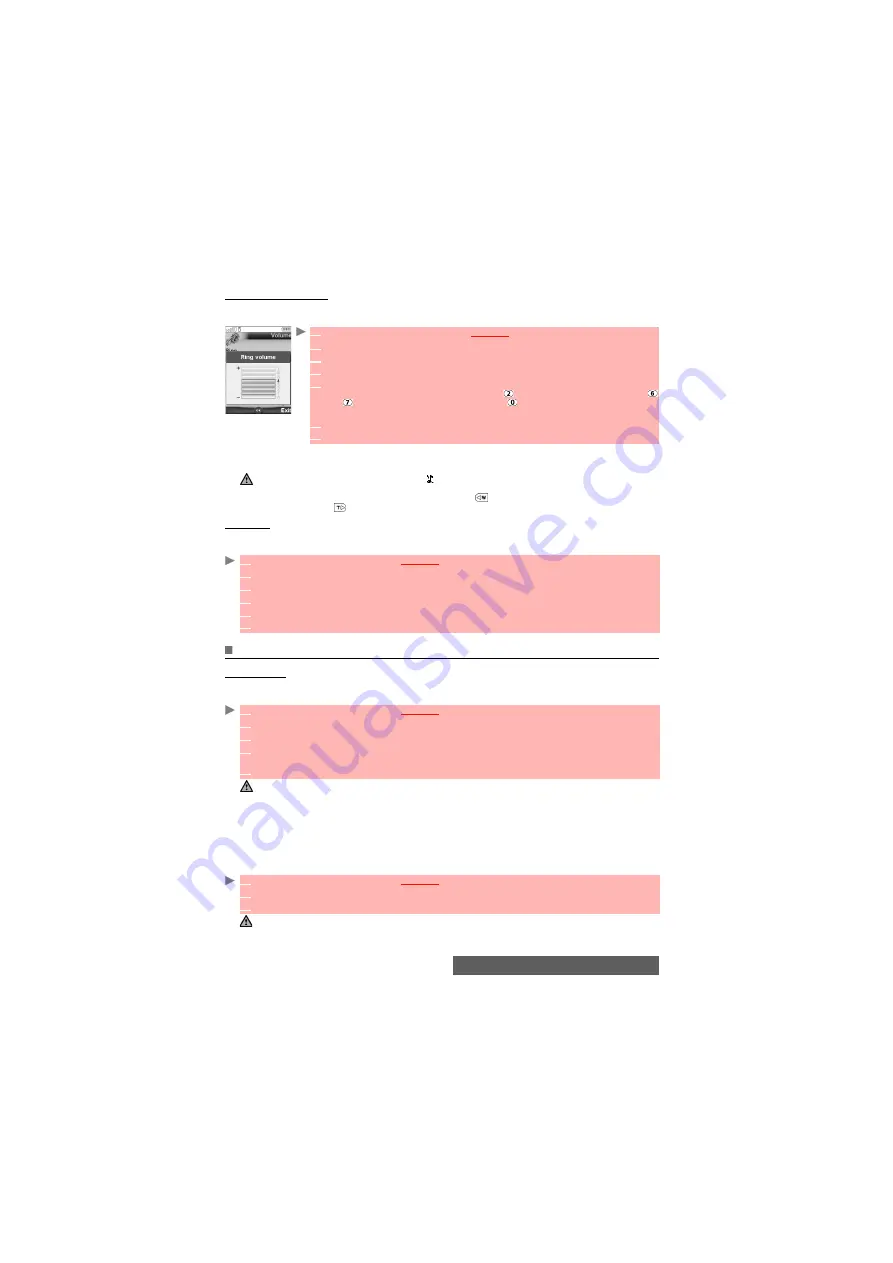
85-
Settings
Volume adjustments
The ring tone, key tones, conversation and alarm tones (alarm clock, diary alarm and low bat-
tery alarm) audio levels can all be individually set via the
Settings
menu:
During a call you can adjust the conversation volume level by using the [Up] and [Down] side
keys.
Ramping
When activated, this feature gradually increases the incoming ringtone to the maximum volume
level if the call is not answered after the first ring.
Display
Main screen
You can set an image, a video or a flash (see "Fun & media box", page 57).To select a back-
ground image or a background video for your Main screen:
To set a game/ application as standby screen for your Main screen
This option allows you to set a game/application (pre-embedded or downloaded via the i-mode
browser) as a standby screen for your Main screen.
1
Press the [Menu/T9] key.
Select
Settings
.
2
Select
Tones
.
3
Select
Volume
.
4
Select
Ring
,
Keys
,
Conversation
or
Alarm
.
5
Scroll up or down to adjust the settings. You can also use the numeric keys
to set the required audio level: pressing
sets the volume to
2
, pressing
or
sets the volume to
6
or
7
, pressing
sets the volume to the minimum
value (
1
for speech and
0
for all others).
6
Press
OK
to validate the setting.
7
Select
Save
to store your setting.
1. If the ringtone volume level is set to 0, the icon is displayed on the Standby display.
2. Setting the key tones to 0 deactivates the key tones.
3. You can set the conversation volume by using the [Up]
side key (to increase the conversation volume
level) or the [Down]
side key (to decrease the conversation volume level).
1
Press the [Menu/T9] key.
Select
Settings
.
2
Select
Tones
.
3
Select
Volume
.
4
Select
Ramping
.
5
Select
On
.
6
Select
Save
to store your setting.
1
Press the [Menu/T9] key.
Select
Settings
.
2
Select
Display
, then
Standby screen
.
3
Select
Main screen
.
4
Select
My picture
(see "Pictures", page 57),
Videos
("Video", page 61) to select one the
stored images, videos or flashes or select one of the five available background images.
5
Select
Save
to store your setting.
1. The Urban theme changes twice a day: a night screen is set at 7 p.m. and a day screen at 7 a.m.
2. The Meridian theme displays the origin and the secondary clocks.
3.You can also set your Main screen image from the Pictures menu (see "Setting a still or animated image as
a standby display (for the Main screen or the External screen), as a Welcome screen or as a Goodbye screen
from the Pictures folder", page 59).
4. The above mentioned background themes may not all be available on your mobile.
1
Press the [Menu/T9] key.
Select
Settings
.
2
Select
Display
, then
i-appli standby
.
3
Select
i-appli list
and select the required game/application.
From the standby display, pressing the [Clear] key activates the current game/application set as standby screen.
Summary of Contents for M430i
Page 104: ...104 Notes NOTES MQ860P014A02 ...






























