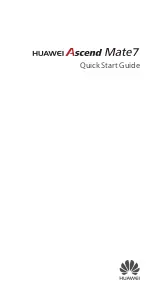19-
Tools
Infrared port
The infrared port allows you to exchange data between the mobile and other devices (provided
they have an infrared port).
You can for instance download or send files such as videos, images for your Standby display
(see "Pictures", page 57 ), send or receive name cards,...
You can send files via the Infrared port from several menus or sub-menus (e.g. by selecting
Options after having captured a picture, then by selecting Send by... Infrared port).
To initiate a transfer via the infrared port, your mobile must be facing another infrared port.
Both ports can then be opened and synchronised. The requested transfer can then be per-
formed. Files (e.g name cards) are transferred one by one.
Opening the Infrared port
Transferring a name card via the infrared port
You can transfer a name card via the infrared port:
Using your mobile as a modem
You can use your mobile as a modem for other devices (PC, PDA,...) via the infrared port (on
both devices) or via a PC cable. In order to activate a connection, a standard modem driver
must already be installed in the other appliance:
Your mobile:
or:
Once both devices are ready, the Internet connection can be activated (without any action being
performed on your mobile).
1
Place your mobile directly opposite the infrared port of the other device.
2
Press the [Menu/T9] key. Select
Tools
.
3
Select
Infrared port
. The infrared port opens and the mobile automatically acknowledges
the state of the opposite infrared port.
1. If the infrared port is already open, selecting the Infrared port item closes it.
2. The Infrared port cannot be opened while using the Camera or the Video applications. The Infrared port is auto-
matically closed when accessing the Camera or Video applications.
1
Place your mobile directly opposite the infrared port of the other device.
2
Open the infrared port of the other device.
3
Select the card you wish to transfer as explained in the section "Viewing and calling Phone
book numbers", page 36.
4
Select
Options
. Select
Send by... Infrared port
.
The infrared port opens and the transfer is performed.
1
Install the PC cable or open the Infrared port on your PC or PDA.
2
Install the modem driver.
3
Configure the PC according to the instructions given with the modem driver.
Please enter the following parameters:
- Flow control: Hardware
- Data Bits: 8
- Parity: No parity
- Stop Bit: 1 stop Bit
- Speed: 921 600b/s
1. The PC cable may not be supplied with your mobile. Please ask your retailer for an M430i compatible PC cable.
2. The compatibility between GPRS and i-mode features is operator dependent.
1
Plug in the PC cable (please refer to the Getting Started with your M430i booklet).
1
Open your mobile Infrared port.
If your mobile is set to Modem mode, (Please see "Operation mode", page 94) all incoming calls are rejected.
If your mobile is not set to Modem mode, your Internet connection may be interrupted by incoming calls.
Summary of Contents for M430i
Page 104: ...104 Notes NOTES MQ860P014A02 ...