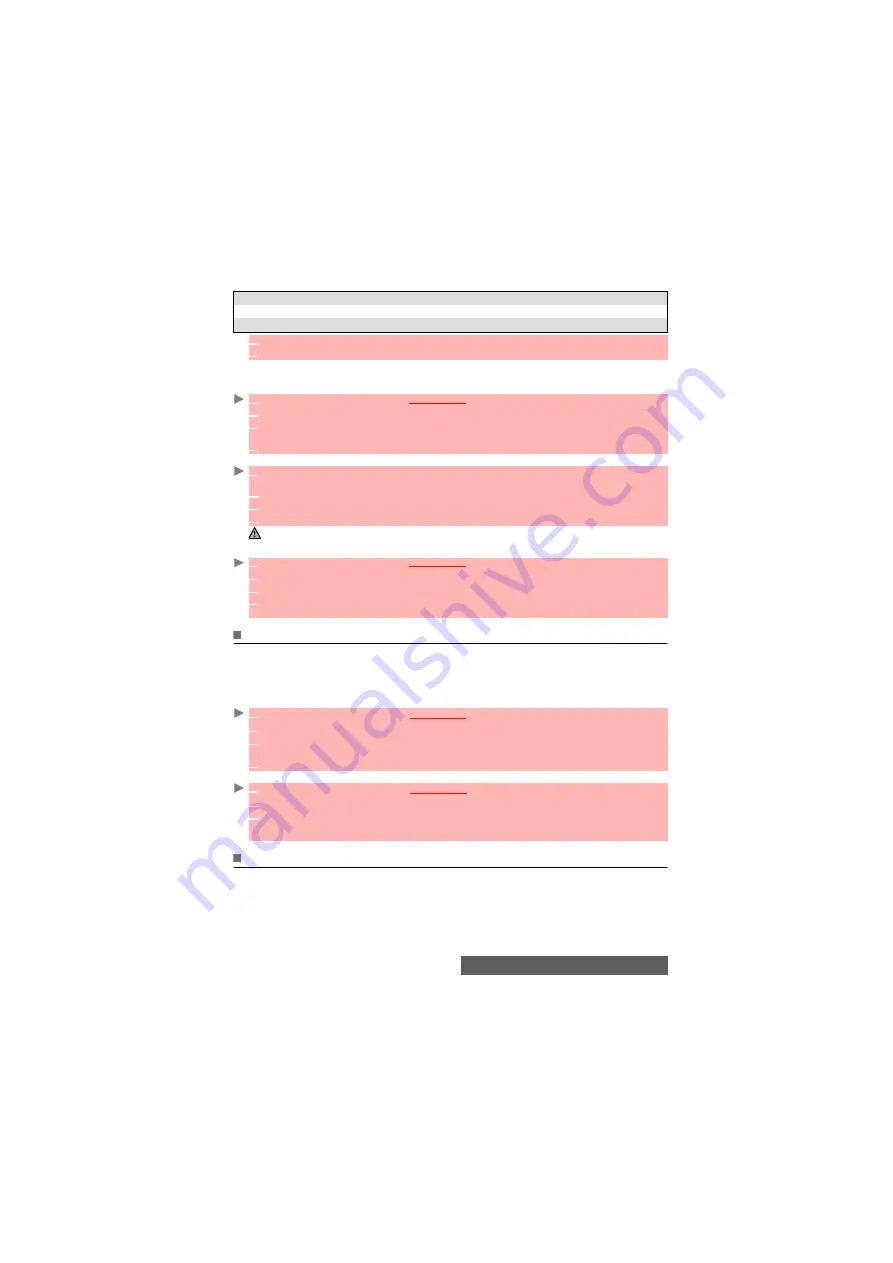
38-
Phonebook
Groups’ characteristics can be modified or deleted (when in the Groups menu, select OK
to
amend the settings or select Delete to erase the group).
To modify a group:
To select a group when storing a number:
To view group members:
My card
My card is a specific storage location where you can enter personal data. You can easily access
My card and send its contents to another device via the infrared port or SMS.
My card contents is identical to the phone cards contents except for the Groups and Voice dialling
fields.
To enter My card data set:
To send My card via the Infrared port or by SMS:
My number(s) display
The phone can display your main line (Line 1) mobile number, the mobile number for Line 2
(Alternate Line Service) and your data and fax numbers (these are SIM card dependent). These
numbers may be stored in the SIM card. You can also enter them manually.
ITEM
FUNCTION
Group name
To enter and store a group name.
Ringtone
To select a melody to be used as a ringtone on group member calls.
4
Enter or select the requested data. Press
OK
to validate.
5
Press
Save
to store the defined group.
1
Press the [Menu/T9] key. Select
Phone Book
.
2
Select
Groups
.
3
Select the group to be modified and select
OK
then select the group name and/or the ring-
tone. Select the new parameters (name/melody).
4
Select
Save
to store your settings.
1
Repeat the Phone names storage procedure (see "Storing names and telephone numbers",
page 33) and fill in the Phone names card.
2
Scroll down to
Groups
and select
OK
.
3
Select one of the displayed groups from the list.
4
Select
Save
to store your settings.
Groups can only be set for the Phone names cards (not for the SIM names cards).
1
Press the [Menu/T9] key. Select
Phone Book
.
2
Select
Groups
.
3
Select the required group name and select
Options
.
4
Select
Members
. The group members list is displayed. Please use the same procedure as
when in the phone book to reach the required name.
1
Press
the [Menu/T9] key.
Select
Phone Book
.
2
Select
My card
.
3
Select
View
and enter the requested information as for a Phone book card (validate each
entry by selecting
OK
).
4
Select
Save
to store your card.
1
Press
the [Menu/T9] key.
Select
Phone Book
2
Select
My card
.
3
Select
Send by...
then select
Infrared port
: the infrared port automatically opens and sends
the card. Or select
or
SMS
, then enter the mobile number to send the card to or select it
via
Options
then
Names
list and press
OK
.
Summary of Contents for M430i
Page 104: ...104 Notes NOTES MQ860P014A02 ...






























