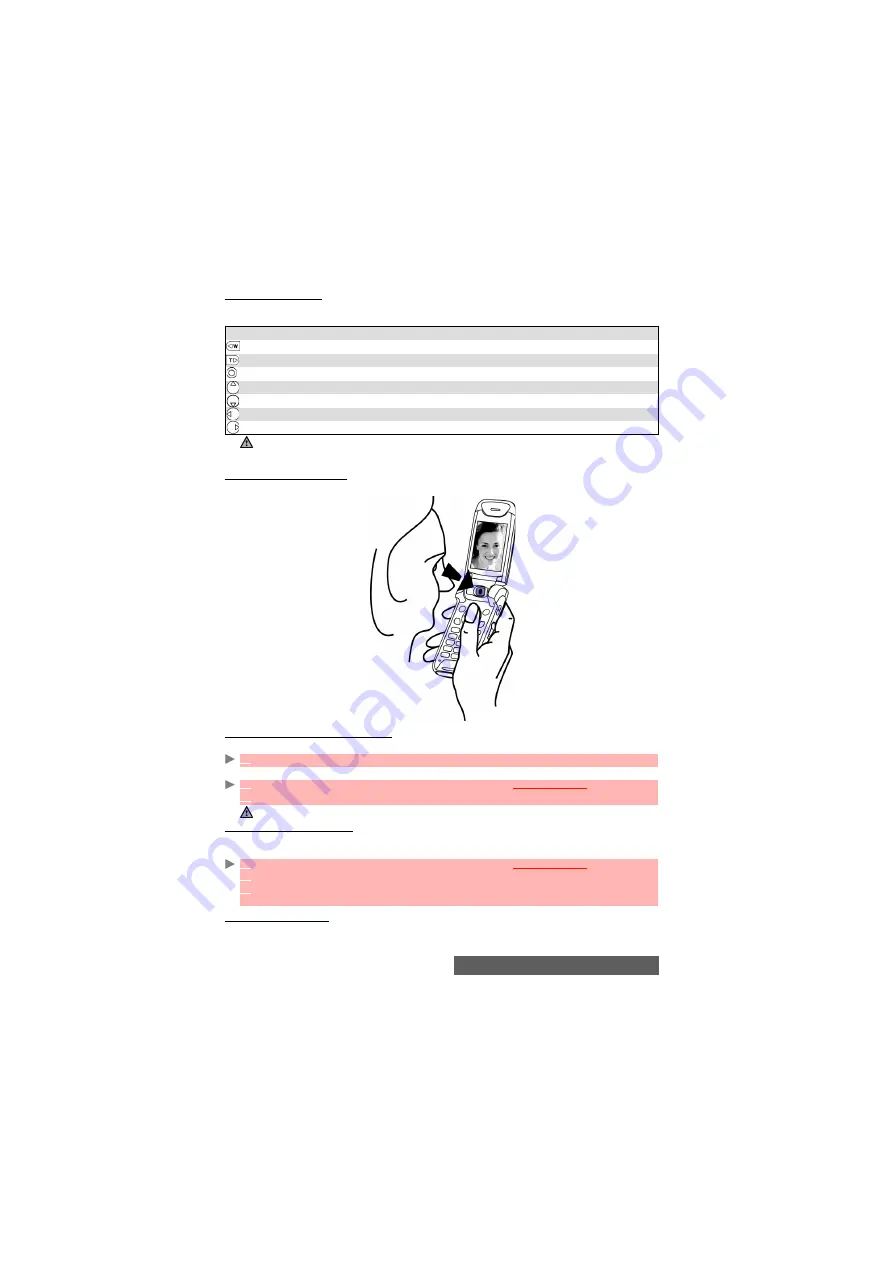
45-
Camera
Available shortcuts
Each of the camera-related keys has several functions. While using the camera feature, please
use the keypad as follows:
How to hold your mobile
Subject in front of the mobile (for self-portrait)
To access the camera application
You can access the camera application via two routes:
or:
To select a storage space
You can choose, before launching the Camera application, the space the picture should be stored
on (useful if the current storage space is full and prevents you from running the Camera application):
To take self-portraits
These pictures can be stored either on your mobile or on a miniSD™ Card (please see "miniSD™
Card", page 69)
KEYS
DESCRIPTION
[Up] side key
To access the Zoom panel.
[Down] side key
To access the Zoom panel.
[OK] key
To capture your image.
[Up] navigation key
To access the Zoom panel and to scroll to the next setting type.
[Down] navigation key
To access the Quality panel and to scroll to the next setting type.
[Left] navigation key
To access the Brightness panel.
[Right] navigation key
To access the Mode panel.
1.The settings described above are to be accessed via the Preview mode only.
2. Please refer to the Adjusting the preview (Clamshell closed) for full details on the setting types and related
icons.
1
From the standby display, press the [OK] key.
The infrared port automatically closes when the camera application is accessed.
1
From the standby display, press the [Menu/T9] key. Select
Camera & Video
.
2
Select
Capture a photo
.
1
From the standby display, press the [Menu/T9] key. Select
Camera & Video
.
2
Select
Storage
.
3
Select
Camera storage
, then choose
Phone memory
or
Memory card
.
All the captured pictures are then automatically stored on the selected storage space.
Summary of Contents for M430i
Page 104: ...104 Notes NOTES MQ860P014A02 ...






























