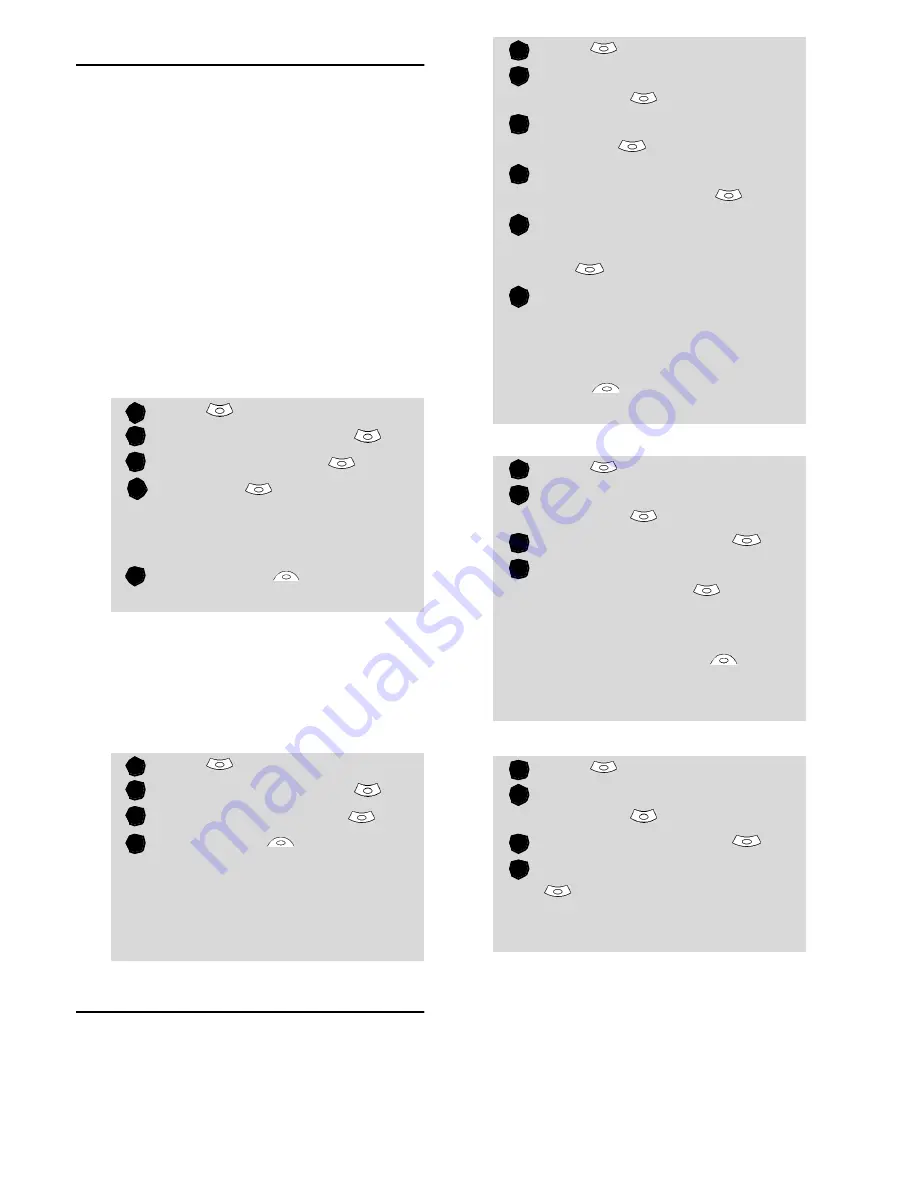
43
Se
tt
in
g
s
Time and date
This feature allows to reference the mobile
according to the world time zone map,
based on Greenwich Mean Time (Origin
clock). A Secondary clock is also available.
This feature is useful for the Diary. To im-
port or export calendar cards, events and
tasks, timetables have to be set according
to Time zones.
Both clocks are displayed on the same
screen. The date and time and the city
name are displayed for both clocks.
Clock setting
To set the origin clock:
Clocks swap
This feature is useful when travelling:
the local clock is displayed but you can
swap between the origin clock and
the secondary clock.
To swap clocks:
Connection manager
The Connection manager service manages
and centralises circuit and packet connec-
tion profiles (see Wap™, page51) for on-
line applications.
Viewing the connection details
Resetting the connection counters
Operation mode
This network dependent setting al-
lows mobile operations to be either
Standard
or
Modem
type.
• Standard mode
The mobile tries to reach a GPRS net-
Press
.
Select
Settings
.
Select
Phone settings
.
Select
Time & date
.
Select
OK
to edit the origin
clock. Scroll through the pan-
els and fill in the required
information.
Select
Save
to store the
data.
Press
.
Select
Settings
.
Select
Phone settings
.
Select
Time and date
.
Select
Swap
.
An information message is dis-
played. The secondary clock
becomes the origin/mobile
clock and the origin clock
becomes the secondary one.
1
2
3
4
5
1
2
3
4
Press
.
Select
Settings
.
Select
Connection
manager
.
Select
Connection
profiles
.
Choose an empty profile
(
[...]
) and select
OK
.
Choose
GPRS connection
or
GSM connection
and select
OK
.
Fill in the requested informa-
tion (contact your service pro-
vider to get all necessary
parameters) and select
Save
to store the entered
data.
Press
.
Select
Settings
.
Select
Connection
manager
.
Select
Data counters
.
Select
GSM counters
or
GPRS counters
to view
the connection details (bytes
or time during connection).
Then select
Details
to get
the details per connection
profile.
Press
.
Select
Settings.
Select
Connection
manager
.
Select
Data counters
.
Select
Reset data counters
and select
Yes
. Enter the
Lock code
(the default lock
code is
0000
).
1
2
3
4
5
6
1
2
3
4
1
2
3
4






























