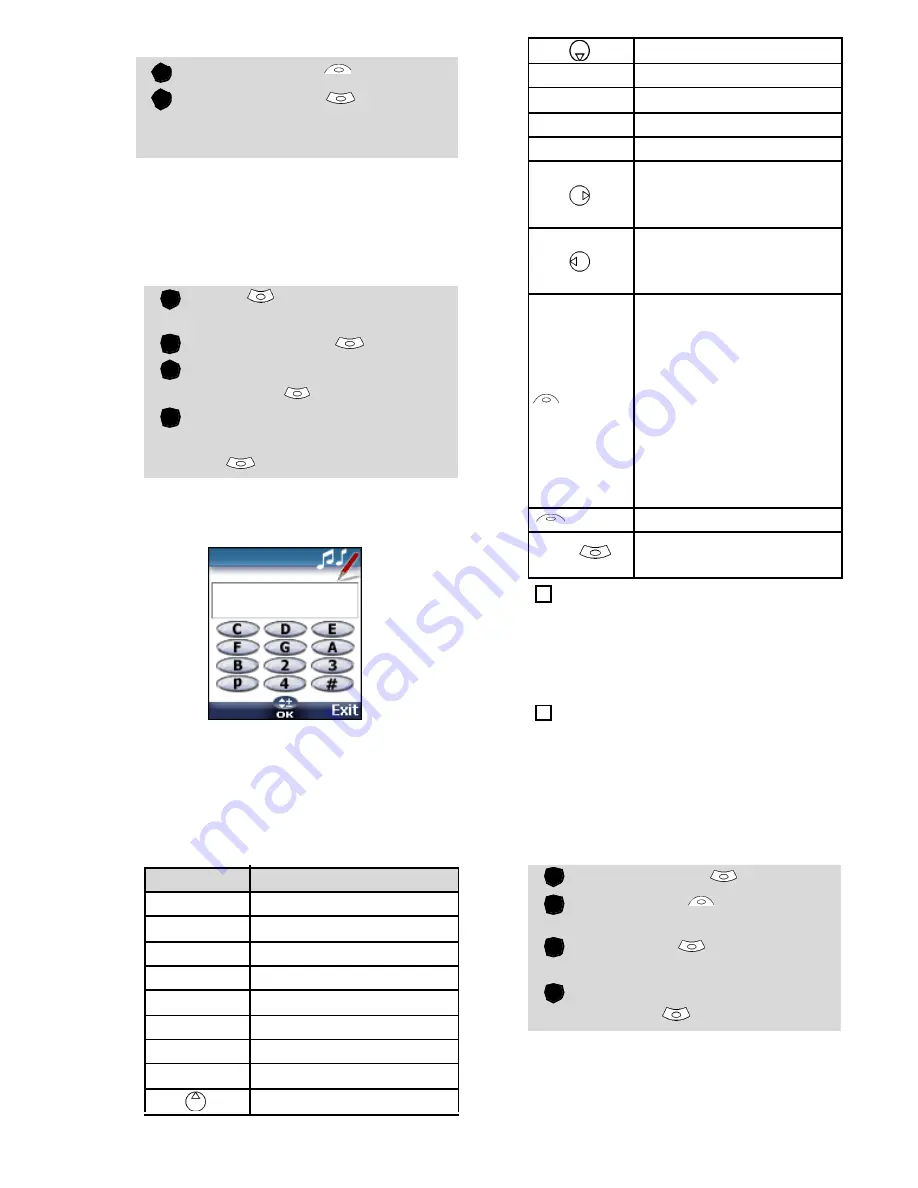
34
To discard a downloaded melody:
Composed melodies
The Melody composer allows to create
one’s own melodies and use them as
ring tones or alarm tones.
To create a melody:
To compose a melody:
Letters (corresponding to music
notes) are displayed on the screen.
To select a note, press on the corre-
sponding key on the keypad (regard-
less of the letters on the keypad).E.g.:
•press key 1 to get the C
•press key 2 to get the D
•etc.
The different symbols can be used one
after another (e.g. G+#2= G sharp
plays one octave higher for twice the
basis tempo).
Select
Options
.
Select
Discard
. The mel-
ody is erased and is therefore
lost for further installation.
Press
.
Select
Images &
melodies
.
Select
Melodies
.
Select
Composed
melodies
.
Choose one of the available
empty lines
[...]
and press
OK
.
Key
Action
C
C
D
D
E
E
F
F
G
G
A
A
B
B
p
to insert a pause
octave up
1
2
1
2
3
4
octave down
#
sharp
2
note duration (400 ms)
3
note duration (600 ms)
4
note duration (800 ms)
Short press: to move
the cursor to the next
character.
Short press: to move
the cursor to the
previous character.
(
Clear
)
Short press: to go back
to the previous screen if
nothing on the entry
field or clear the last
typed character.
Long press: to go back
to the standby display if
nothing on the entry
field or clear all typed
characters.
(
Play
)
To play the melody.
OK
To validate and store
the edited melody.
The basis tempo is 200 ms.
1. If the same signs (e.g. 2 octaves, 2 durations or 2
sharp signs) are used one after another one only is
taken into account. The other(s) are deleted during
melody playing or storing process.
2. You can enter up to 128 characters per melody.
3. You can register 10 composed melodies on your
mobile.
Select
Options
.
Select
Play
to listen to
your composed melody.
Select
OK
to store the
melody.
Type the melody name in and
select
OK
to store it.
4
4
2
5
6
7






























