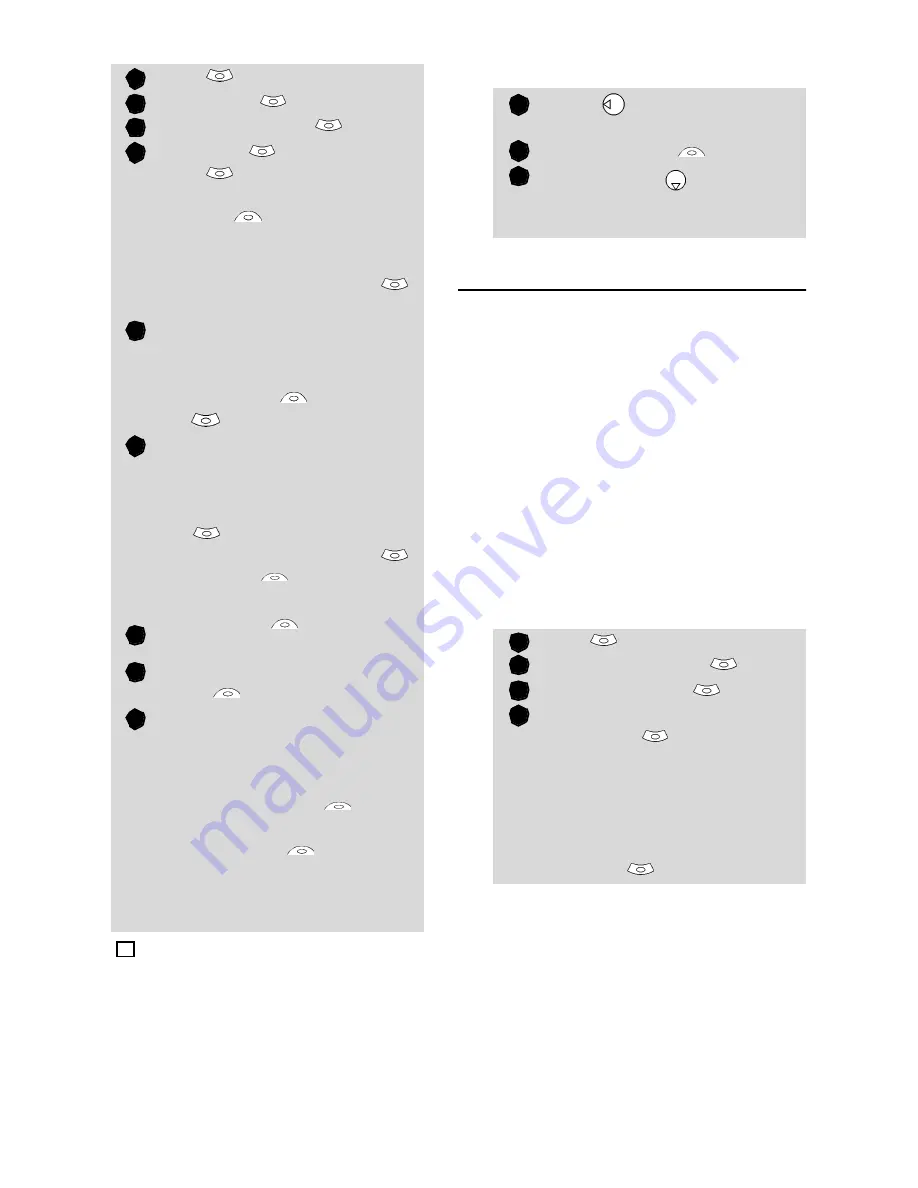
27
SM
S
&
V
o
ic
e
M
ai
l
To send SMS from the Menu:
To send SMS from the stand by dis-
play:
Signature
You can register a signature to be auto-
matically added to your messages (SMS
and MMS). The signature is not displayed
when typing the message text but it is dis-
played on message reception by the ad-
dressee. The maximum size for the
signature text is 30 characters.
If the SMS length reaches 918 characters
the signature cannot be added.
One signature only can be stored on the
mobile. It is used for both the SMS and
MMS (see Writing and sending a Multime-
dia message, page18 ) sending.
To select a signature type:
Press
.
Select
Messages
.
Select
SMS
.
Select
Write new
.
Press
OK
. Select the
To
field
and choose one of
the displayed names or select
More...
if you want to
send your message to another
mobile number (directly type
the number in). Press
OK
to validate.
In the
Text
field type the
message text (see Entering
text, page24) or select one of
the
Models
and press
OK
.
If you want to send the mes-
sage to several addressees,
enter one or several phone
numbers/names in the
Copy
to
list (up to 4 more
addressees) and press
OK
then
Valid.
to come back
to the previous screen.
Select
Valid.
.
Select
Send
,
Store & send
or
Store
.
A warning message displays
the number of short mes-
sages needed to send the
message if it is more than
one. Select
Go on
if you
want to send the message or
select
Cancel
if you do
not want to send it or if you
want to amend your mes-
sage.
If you have registered an automatic signature the
number of characters used is automatically added to
the message length.
1
2
3
4
5
6
7
8
9
4
Press
to get to the
phonebook.
Select
Options
.
Scroll down
and select
Send SMS to
, then proceed
as described above.
Press
.
Select
Messages
.
Select
Parameters
.
Select
Signature
.
Select
Insert in
message
and choose
None
(no signature),
Text
(to
write your own signature
text) or
Name card
(to add
My card or one of your
phonebook cards to your
message)
.
1
2
3
1
2
3
4






























