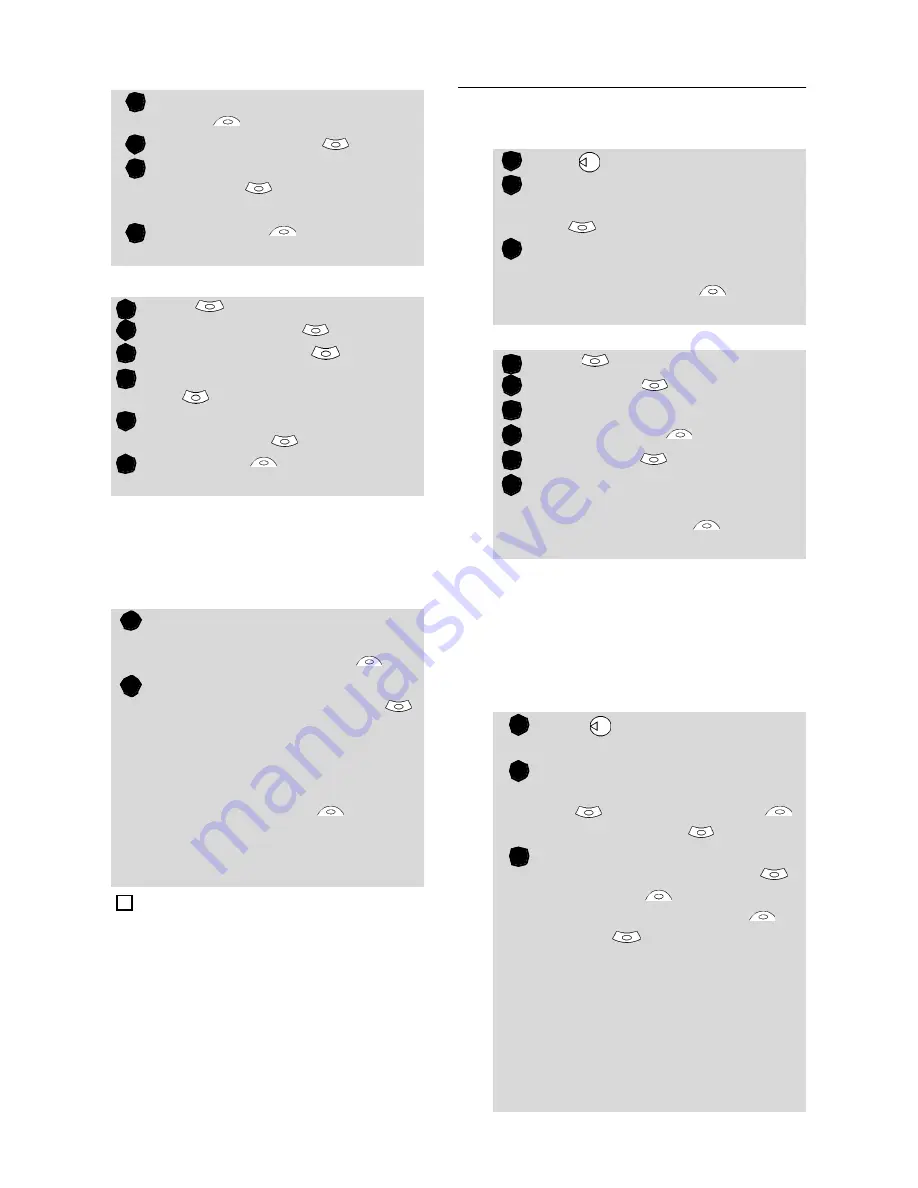
13
P
h
o
n
e
B
o
o
k
SIM names card
• From the standby display:
• Via the menu:
Storing a received number
Numbers stored in the last dialled,
received, unanswered call informa-
tion and SMS message locations can
also be stored into the phonebook:
Editing a Phonebook or a
SIM name card
• From the standby display:
• Via the menu:
You can create a voice dialling pat-
tern on phonebook cards (see Voice
dialling page15). This voice dialling
pattern can only be recorded in edi-
tion mode.
Recording a Voice dialling pattern:
Enter the number. Select
Store
.
Select
SIM names
.
Fill in the available fields and
select
OK
to validate your
entries.
Select
Save
to store the
card information.
Press
.
Select
Phone Book
.
Select
Add name
.
Select
SIM names
.
Enter the name and select
OK
.
Enter (or confirm) the number
and select
OK
.
Select
Save
to store the
card.
When consulting a received call,
unanswered call or SMS/MMS
message select
Options
.
• For a SMS/MMS message scroll
down and select
Numbers
.
The message number(s) is/are
displayed. Choose one if several
numbers are available.
• For received and unanswered
calls select
Store
then fol-
low the above mentioned pro-
cedure to create a phone name
or a SIM name card
1. While entering a number selecting Clear once dele-
tes the last character. Holding the Clear key deletes
the whole number.
2. The *, +, P (pause), # and _ characters can be
stored as part of numbers.
3. You can use _ (wild card spaces) to store numbers.
When calling a number bearing wild card spaces select
the number from the phonebook, press Ok to edit the card,
press Send to send the call and edit the wild card spaces
(=missing figures) then type the corresponding numbers.
1
2
3
4
1
2
3
4
5
6
1
2
4
Press to get to the phonebook.
Scroll down to the card you
want to reach and select
OK
.
Scroll down to the field(s) you
want to modify and amend it/
them. Select
Save
to store
the changes.
Press
.
Select
Phone Book
.
Select
Read
.
Select
one of the stored cards.
Select
Options
.
Select
View
.
Scroll down to the field(s) you
want to modify and amend it/
them. Select
Save
to store
the changes.
Press to get to the phone-
book.
Scroll down to the card you
want to reach and select
OK
or select
Options
then select
View
.
Scroll down to the
Voice dial-
ling
field and select
OK
.
Select
New
to record the
voice pattern or
Options
/
Record
if a voice pattern is
already recorded and you want
to change it.
Repeat the name until it is
stored (minimum = twice). Pro-
nounce it as clearly as possible
and in a quiet environment.
When the voice patterns match,
Stored
is displayed.
1
2
3
1
2
3
4
5
6
1
2
3




























