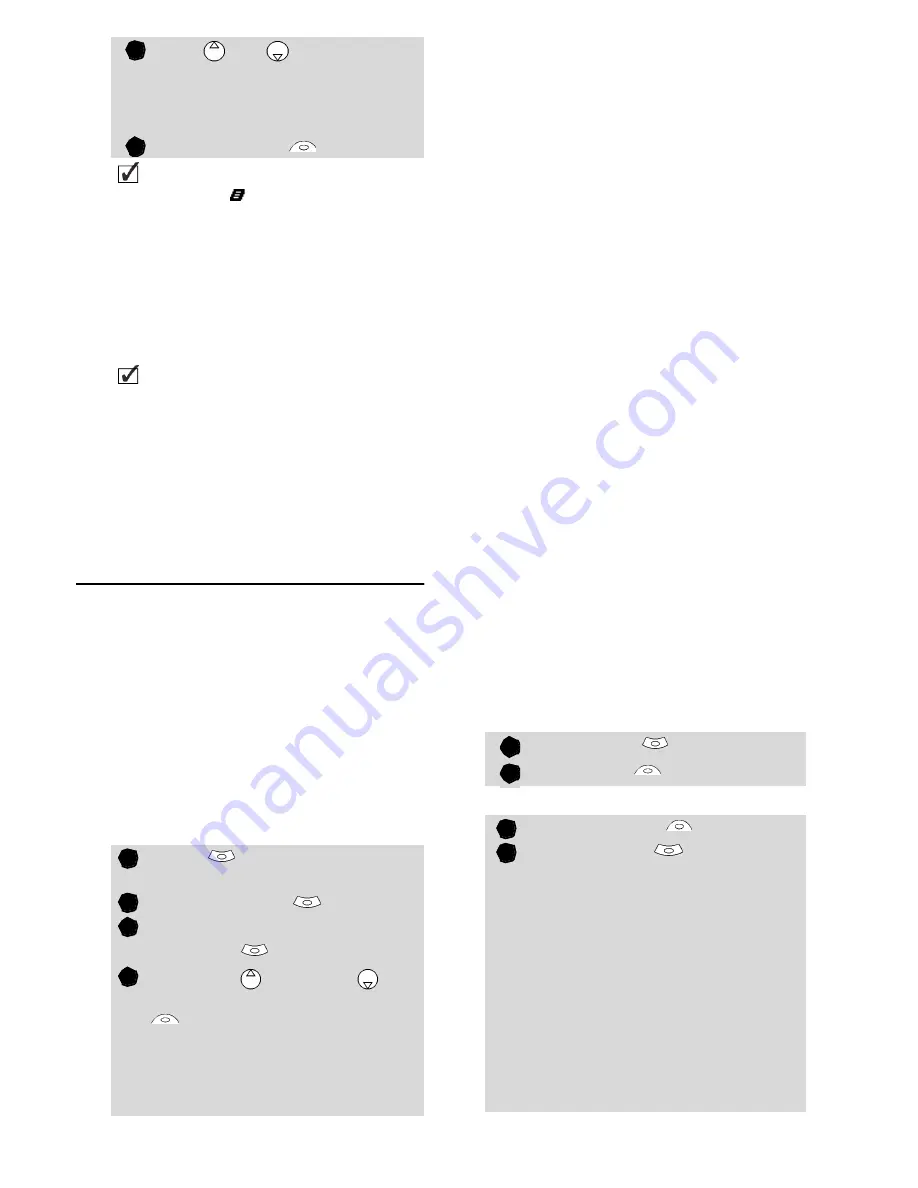
33
Im
a
g
e
s
&
M
el
o
d
ie
s
Options
Please see the Pictures options page 31.
The
Store
option allows to save the
received image in the Pictures folder.
Melodies
The Melodies sub-menu gathers the
Downloaded melodies, the Composed
melodies and the Predefined melodies.
Downloaded melodies
You can download or receive melodies
from the internet, from interactive voice
servers or Multimedia messages (see
Saving received Multimedia message
content (image or melody), page18)
To access the list of the downloaded
melodies:
Melodies download
On top of the usual melodies down-
load (by SMS) or storing (by MMS) you
can download melodies by browsing
internet web sites.
This is done via the 'Digiplug' or the
Nokia™ Smart Messaging system for
Mitsubishi Electric phones. The princi-
ple is the following:
• Melodies are stored on a Web
Digiplug server.
• Select your Mitsubishi Electric
mobile type to access a choice of
melodies.
• Choose one or more melodies to
be downloaded to your phone.
• All chosen melodies are down-
loaded via SMS.
• Once the melody is received a
reception screen is displayed. You
can then install, play or discard
the melody.
• To set a melody as a ringtone, an
alarm tone,... Please see Tones,
page39.
Formats managed by the phone are
.mid, .mld, .dgp, .nsm and .imy formats.
The melody you have downloaded is
directly available from the standby
display. When selecting it you are re-
quested to install, play or discard it.
To play a downloaded melody from
the reception screen:
To install a downloaded melody:
Use
or
to scroll the
Reception box
if it bears sev-
eral files and go to the desired
file.
Select
Options
.
1. If your reception box is full a warning message
shows, then the icon is displayed in the standby
display icons bar.
2. To choose and activate a banner or a wallpaper see
Pictures, page31.
1. Error messages may be displayed when setting,
viewing or storing an image:
’File too big’: Please see Error messages, page 69.
’Decoding failure’: the image cannot be supported by the
phone.
2. The sending of images by IrDA may not be possible if
the image is exportation protected. The ’File protected!’
message is then displayed.
Press
.
Select
Images &
melodies
.
Select
Melodies
.
Select
Downloaded
melodies
.
Scroll up or down
and
choose a melody. The
Options
menu allows you to
Delete
the melody,
Set
it
as ringtone
,
Set
it
as alarm
or
Set
it
as
ringtone L2
(if a Line 2 is avail-
able on your subscription).
3
4
1
2
3
4
Select
Play
.
Select
Exit
to stop playing.
Select
Options
.
Select
Install
.
If the memory space is sufficient,
the melody is automatically
stored in the downloaded melo-
dies directory. If there is no space
left you need to choose one or
several melody(ies) to be replaced
from the set of downloaded mel-
odies (melodies associated to a
ring feature cannot be deleted).
The melody can be played and
selected via the tones settings
menu.
1
2
1
2






























