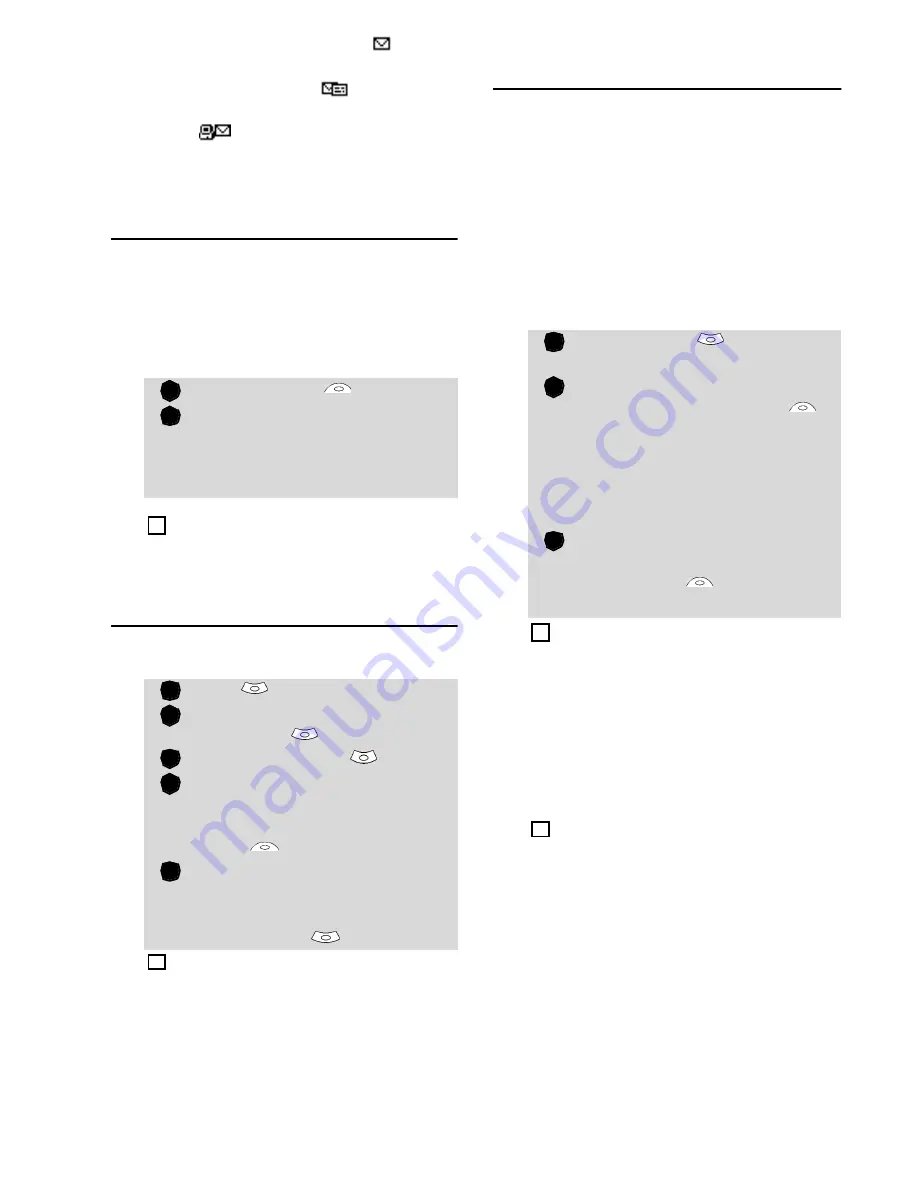
18
Unread messages are shown by and the
text is bold. Messages that have been al-
ready read are shown by
.
Multimedia message notifications are
shown by
.
Saving received Multimedia
message content (image or
melody)
You can store the images and melodies at-
tached to the received multimedia mes-
sages into the Images & melodies folders.
When reading a received Multimedia mes-
sage:
Writing and sending a
Multimedia message
To write a Multimedia message:
Filling in the Multimedia
message card fields
When in the Multimedia card (see Writing
and sending a Multimedia message above)
the following fields have to be filled in:
To
You can send your message to several
people (main addressees plus ’Copy
to’ addressees). Please check the max-
imum number with your service pro-
vider.
Subject
Type in your message subject text (40
characters max.). Please see Entering
text, page24.
Select
Options
.
Select
Store picture
,
Install
melody
,
Store name card
,
Store event or task
, accord-
ing to the page content.
According to the attached item the Options sub-menu
allows to view or store the attachment contents.
Press
.
Select
Messages
.
Select
Multimedia
messages
.
Select
Write new
.
Fill in the required informa-
tion in the Multimedia card
(please see below) and select
Valid.
.
Select
Send
,
Send & Store
,
Store
or
Adjust config.
before sending the message
and press
OK
.
The Adjust config. settings (to require a delivery
report, a read reply report or to add a priority level to
your message) only apply to the edited message
before they are sent. The Message config. parameters
are the default settings (see Setting Multimedia mes-
sages characteristics, page21).
1
2
4
1
2
3
4
5
4
Selecting
OK
gives direct
access to the phonebook.
Choose one of the displayed
names or select
More...
if
you want to send your mes-
sage to another mobile num-
ber or e-mail address (directly
type the number or address
in).
Select an empty item
[...]
to
add another addressee or
select
Valid.
to get back to
the Multimedia card.
If the selected phonebook card contains several data
you are requested to choose one from the stored num-
bers or e-mail addresses (e.g. home, e-mail
address,...).
The subject text is displayed in the message notifica-
tion sent to the addressee (if supported by the
addressee’s mobile).
1
2
3
4
4






























