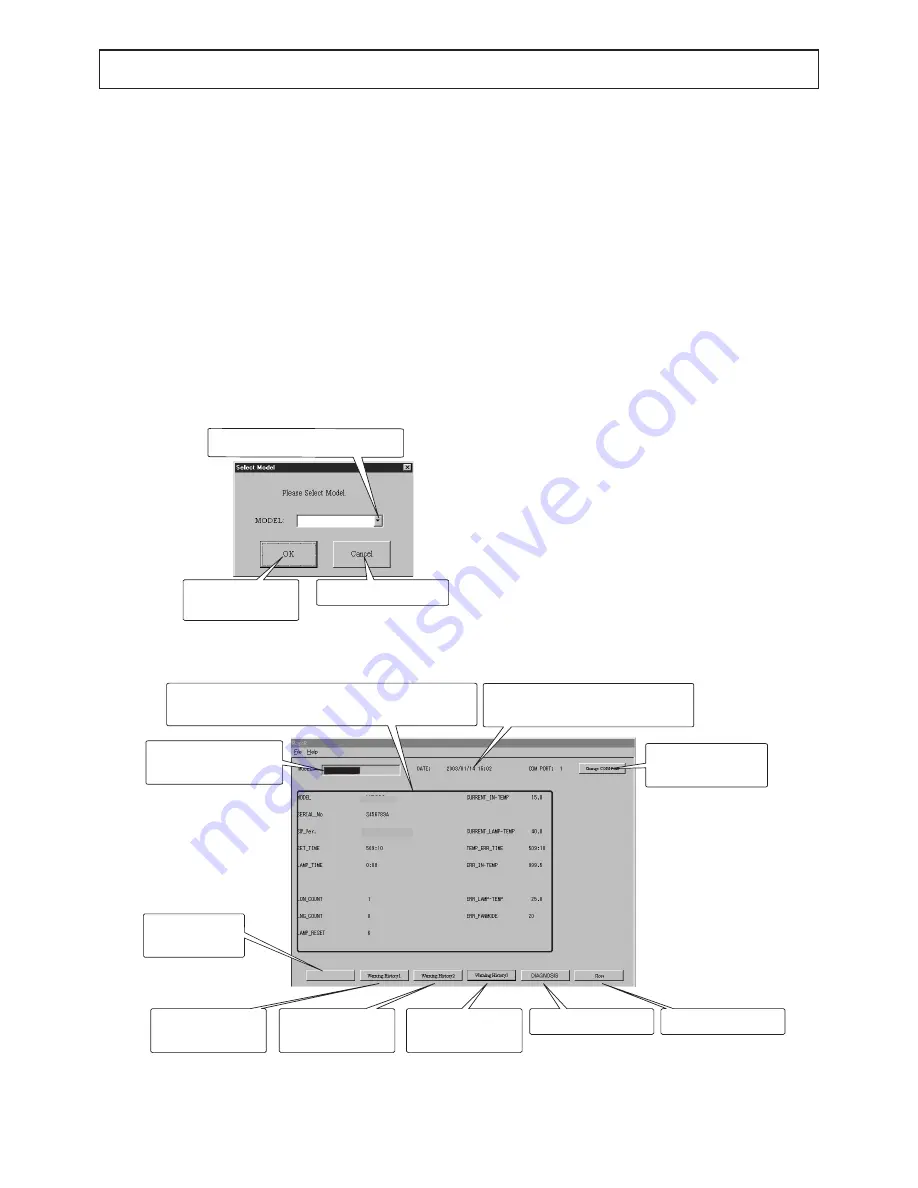
- 3 -
DIAGNOSTIC SOFTWARE, TO READ WARNING HISTORY (PCGC8 Ver.2)
*Pcgc8 Ver.2 is upwardly compatible with Pcgc8 Ver.1.
1. Preparation
PCGC8 supports Microsoft
®
Windows
®
95/98/Me/XP. Use a
PC with Windows
®
95/98/Me/XP installed.
1. Copy the folder named “Pcgc8.2 (English)”.
2. Connect the PC with the projector by RS-232C cable (ser-
vice component).
3. Double click “Pcgc8e.exe” in the folder named “Pcgc8.2
(English)” for starting the program.
2. Operation
(1) Model name selection dialog window
Starting Pcgc8 displays the model name selection dialog
window. Select the model name you want to use and press
the [OK] button to display the main dialog window. Press the
[Cancel] button to exit the application.
(2) Main dialog window
1. The main dialog window displays the information stored
in the projector (model name, serial No., software version,
etc.) and the service menu information. Information dis-
played in this window depends on the selected models.
2. Some PCs may not be able to connect to the right COM
port. In such cases, press the Change COM PORT button
to switch the COM port. Refer to (4) Switching the COM
port.
3. Press any of the [Warning History 1], [Warning History 2],
or [Warning History 3] button to display the warning dialog
window containing the detailed error data.
4. Press the [DIAGNOSIS] button to start self-diagnosis.
(Not available during power on and when an error occurs.)
Warning Status
: Present abnormal state will be displayed
.After repair, this information will disap-
pear.
Warning History1 : The latest warning history data are stored
in the Warning History 1. The data remain
after the error is corrected.
Warning History 2 : The second oldest warning history data
are stored in the Warning History 2.
Warning History 3 : The oldest warning history data are stored
in the Warning History 3.
Note: When the power is turned off because of any error,
the warning history data are saved. Or, only when
an error occurs during power on or when an error is
detected during self-diagnosis (or immediately after
pressing the DIAGNOSIS button), the warning his-
tory data are saved. (The warning history data aren’
t saved when the stand-by power fails during the
stand-by mode. In this case, LED warning indication
will appear. Check the error data by the warning sta-
tus.)
Goes to the main
dialog window.
Exits this application.
Click and select a model name .
FL7000U
Exits the application.
Starts self-diagnosis.
Displays the
Warning History 3.
Displays the
Warning History 2.
Displays the
Warning History 1.
Displays the information about the connected device.
The contents depend on the selected model.
Displays the current date and time
when the error is corrected.
Switches the COM
port.
Displays the
Warning Status
Warning Status
FL7000U
Displays the selected
model name
XL6500U
ver1.0 XL6500
Model name selection dialog window
Main dialogue window
The information to
be displayed var-
ies depending on
the model.
When use XL6500U
or XL6500LU, select
FL7000U.
Summary of Contents for LC62 CHASSIS XL6500LU
Page 22: ... 4 PCB LOCATION Fig 1 1 2 3 4 5 6 7 8 9 10 11 12 13 14 ...
Page 108: ... MEMO ...
Page 119: ...P XL 00LU XL 00U ...
Page 123: ...P XL 00LU XL 00U ...
Page 130: ...P 12 XL 00LU XL 00U ...













































