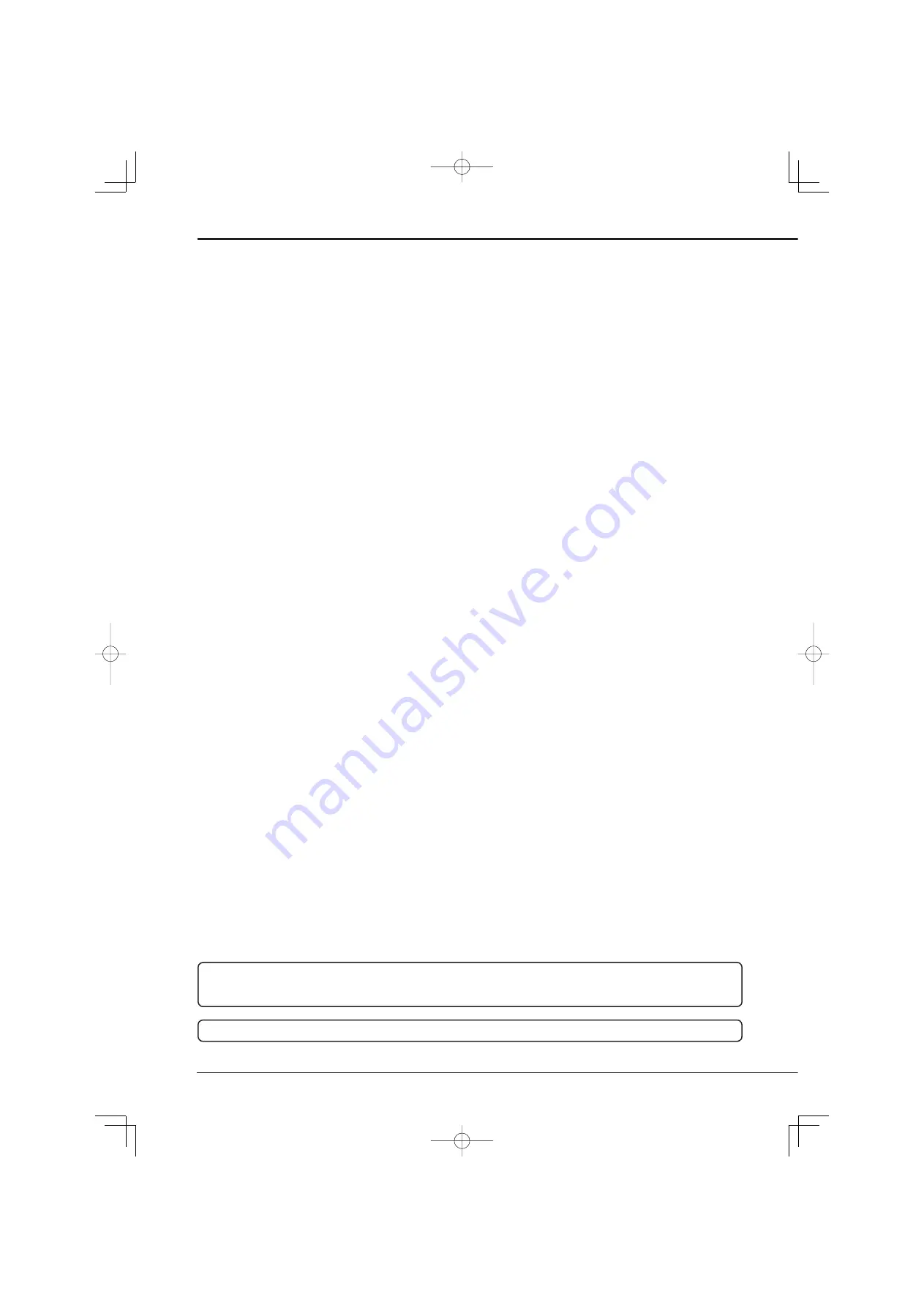
PLATS FÖR INSTALLATION OCH HANDHAVANDE
• Placera denna enhet på ett horisontalt och stabilt underlag. Om denna enhet används på ostabilt underlag kan det hända
att enheten skadas, så som att DVD/CD disken inte går att ta ut.
• Placera inte denna enhet nära annan utrustning. Annan utrustning och denna enhet kan ha dåligt in
fl
ytande på varandra
och bild eller ljud från denna enhet kan bli förvrängt.
• När en monitor och denna enhet placeras vertikalt kan bilden komma att förvrängas eller kommer DVD/CD disken inte att
gå att ta ut.
• För inte in dina händer i diskinmatningsluckan. Det kan hända att händerna fastnar i luckan och du kan skada dig. Om du
fastnar med händen dra inte ut den med våld. Kontakta din återförsäljare efter det att du stängt av strömmen och dragit ur
sladden.
DVD/CD DISK
• Använd inte diskar som har sprickor, är deformerade eller lagade med lim. Disken kan gå i bitar och orsaka skada.
• Vidrör inte ytan för uppspelning när du håller i disken.
• När kondens uppstått på disken torka av ytan innan användning.
• Smuts
så
som
fi
ngeravtryck eller damm förorsakar försämring av bildkvalitén och ljudkvalitén. Torka försiktigt DVD/CD
skivan från mitten och utåt med en mjuk trasa.
• När disken är väldigt smutsig, fukta en trasa med vatten och vrid ur den ordentligt, torka försiktigt bort smutsen, torka
sedan med en torr trasa.
• Använd inte lösningsmedel som tvättbensin och tinner, skivrengörare och antistatiska medel. De kan skada disken.
• Använd inte diskar beskrivna nedan. De kan skada själva disken eller denna enhet.
Diskar med en bit papper eller etikett på eller som är skadade.
Diskar
med
fl
agnad eller trasig etikett.
Diskar som har sprickor, är deformerade, eller lagade med lim.
• Förvara disken i för den avsett fodral, undvik följande platser.
Platser där den kan komma att utsättas för direkt solljus.
Mycket smutsiga platser.
Platser med mycket höga temperaturer eller luftfuktighet.
• Filmmjukvara i handeln eller privat inspelade bilder kan inte spelas upp i denna enhet. Endast bilder inspelade med denna
enhet kan spelas upp.
• Använd inte en skiva som har använts på en dator eller en skiva på vilken kopiering har misslyckats eller avbrutits under
kopiering som resultat av ett strömavbrott, eftersom skivan kan orsaka fel i enheten.
• Med speciell mjukvara för datoruppspelning/-kommunikation kan du spela upp data som kopierats till DVD eller CD med
denna enhet. Det
fi
nns dock ingen garanti för att skivorna kan spelas upp av alla typer av datorer eller DVD-/CD-enheter.
UNDERHÅLL AV LINSEN FÖR INSPELNING/UPPSPELNING (LASER PICKUP)
• När smuts fastnar på linsen för inspelning/uppspelning kan det förekomma att bilden förvrängs eller ljudet hoppar. Normal
inspelning eller uppspelning blir omöjligt. Kontakta din återförsäljare för rengöring.
Rengöringsdiskar som åter
fi
nns i detaljhandeln kan förstöra linsen. Använd inte dessa.
FÖRSIKTIGHETSÅTGÄRDER ANGÅENDE EXTERNA ENHETER
• Man kan ansluta
fl
era hårddiskar till denna apparat för att utöka dess minne eller i kopieringssyfte.
Observera dock att bilder kan förloras under in- eller avspelning med hög hastighet på grund av den relativt långsamma
överföringshastigheten eller svaret från den anslutna externenheten. För bäst resultat uppmanas du att på förhand
kontrollera in- och avspelningsfunktionerna.
• Använd inte den externa enhetens elkontroll, eftersom den använder bussen på denna apparat.
• Det kan hända att den externa enheten inte passar för den uppgift du vill den ska utföra. Innan du köper den, bör du därför
rådfråga återförsäljaren av den externa enheten.
DEN MEDFÖLJANDE ELKABELN
• Den medföljande elkabeln är endast avsedd för denna enhet. Använd inte elkabeln tillsammans med andra produkter.
Varning
Detta är en klass A-produkt. Detta innebär att den vid användning i hushåll kan orsaka radiostörningar, i vilket fall
användaren uppmanas att ta nödvändiga åtgärder.
Others (continued)
KLASS 1 LASERPRODUKT



































