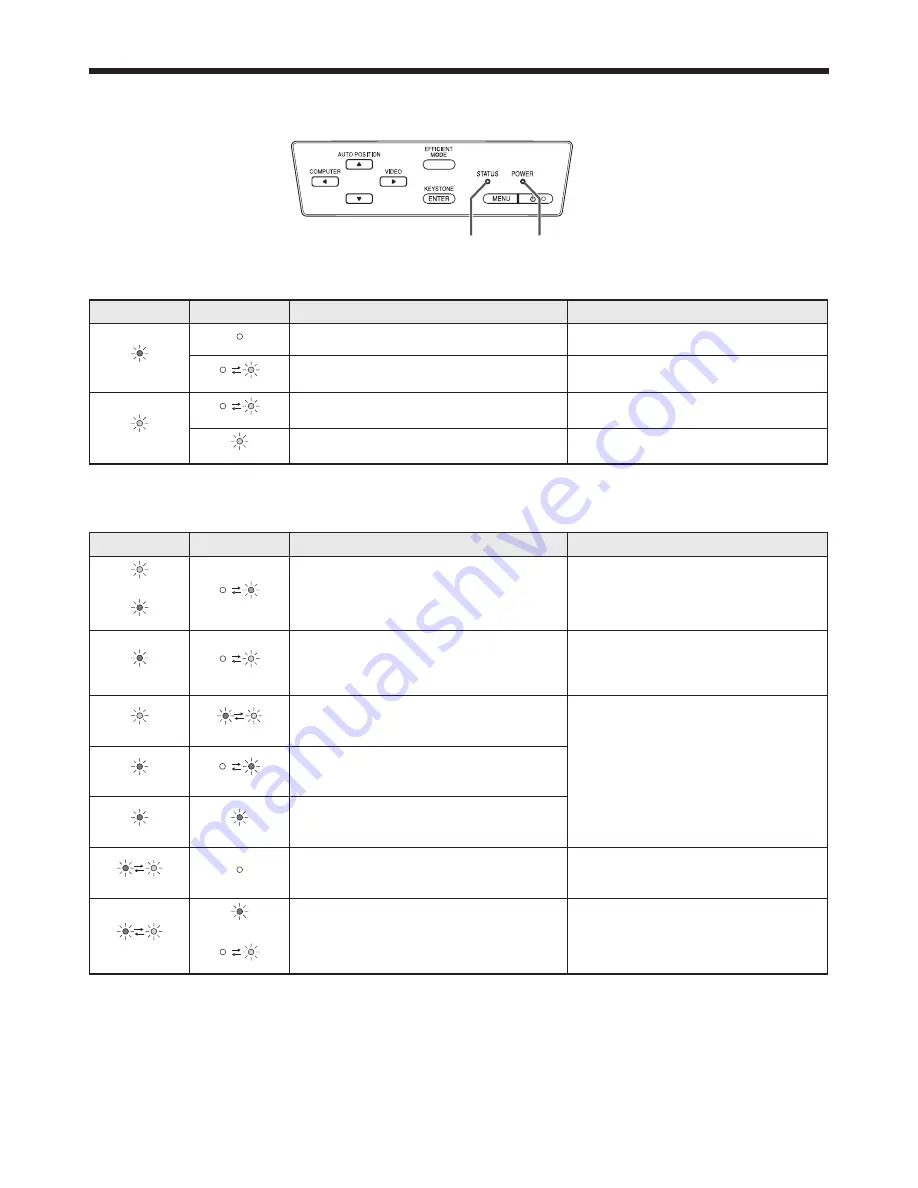
EN-67
Indicators
This projector has two indicators, each of which shows the operation condition of the projector.
The following offer solutions to possible problems. If these problem persist, turn the projector off and consult your
dealer.
POWER indicator
STATUS indicator
Normal condition
POWER
STATUS
CONDITION
NOTE
Steady red
Off
Stand-by
Blinking green
Lamp stand-by for power-off
The power cannot be turned on by pressing
the POWER button.
Steady green
Blinking green
Lamp stand-by for power-on
The power cannot be turned off by pressing
the POWER button.
Steady green
The power is on. (Normal condition)
Abnormal condition
POWER
STATUS
CONDITION
POSSIBLE SOLUTION
Steady green
or
Steady red
Blinking orange
Abnormal temperature
• The vents are clogged with dust or dirt.
• The room temperature is high.
• Clean the vents.
• Relocate the projector to a cooler place.
Steady red
Blinking green
The protection circuit is working or the lamp is
in an abnormal condition.
• Wait until the STATUS indicator goes
out, then press the POWER button.
• If the above solution is not effective,
replace the lamp.
Steady green
Blinking green/red
The lamp operation time exceeds the time
elapsed until the lamp lifetime notice while the
power is on. (See page 61.)
Replace the lamp.
Change with a new lamp if this problem
recurs.
Steady red
Blinking red
The lamp operation time exceeds the time
elapsed until the lamp lifetime notice while the
power is off. (See page 61.)
Steady red
Steady red
The lamp operation time exceeds the time
elapsed until the lamp lifetime. (See page 61.)
Blinking green/red
Off
The lamp cover isn’t closed.
Close the cover correctly.
Blinking green/red
Steady
or
Blinking
Abnormal.
Contact your dealer.




















