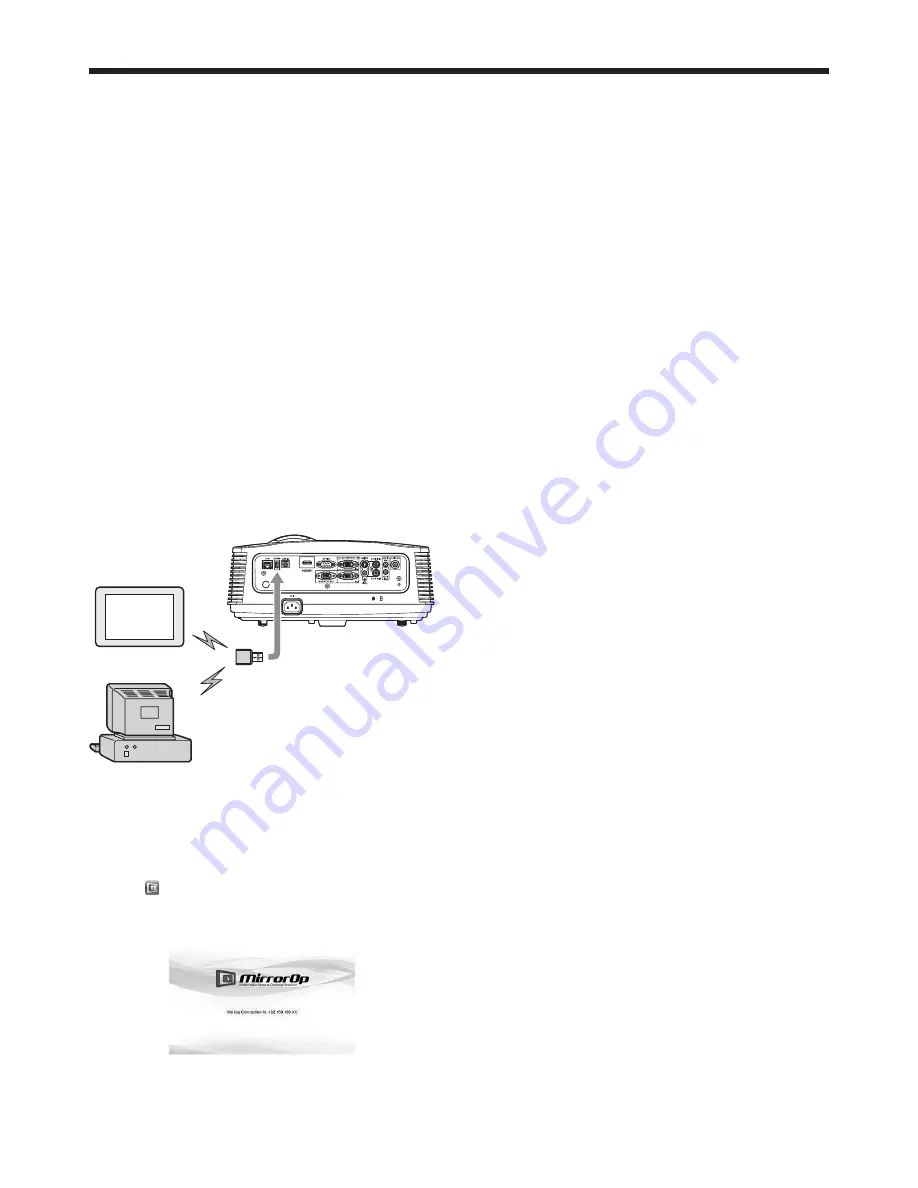
EN-45
Using SidePad function
While computer images are projected with the LAN
Display, you can operate the computer from the tablet
computer.
To use the SidePad function, you need to install
the free software “MirrorOp Receiver” to the tablet
computer.
Supported OS’s of MirrorOp Receiver are as follows:
• iOS 3.2 or later
• Android 2.1 or later
Installation of software
1. Download the MirrorOp Receiver from the Internet
to the tablet computer.
• Connect to Apple Store to download the
software for iOS.
• Connect to Google Play to download the
software for Android.
• The communication fee to connect to Apple
Store or Google Play will be borne by the
customer.
Connection
Connect the projector, computer and tablet computer
to the same network using a commercially available
USB wireless LAN adapter, etc.
Tablet computer
Computer
To USB-A
terminal
USB wireless
LAN adapter
(option)
Important:
• Some USB wireless LAN adapters cannot be used
depending on the specifications.
Starting SidePad
1. On the tablet computer, tap the MirrorOp Receiver
icon “ ” to turn on MirrorOp Receiver.
• The MirrorOp Receiver startup screen is
displayed.
2. On the computer, click the Menu button on the
main user interface to display the menu window
and select [Launch SidePad -> MirrorOp Receiver].
• Computer images are transferred to the tablet
computer and you can operate the computer
from the tablet computer.
Important:
• If more than one tablet computer running MirrorOp
Receiver exist in the same network, the device
selection screen appears. Select the tablet
computer where to transfer the computer images.
Ending SidePad
3. On the computer, click the Menu button on the
main user interface to display the menu window
and select [Stop SidePad -> MirrorOp Receiver].
• Pressing the Home button on the tablet
computer also turns off the SidePad.
Advanced display utilities (continued)
















































