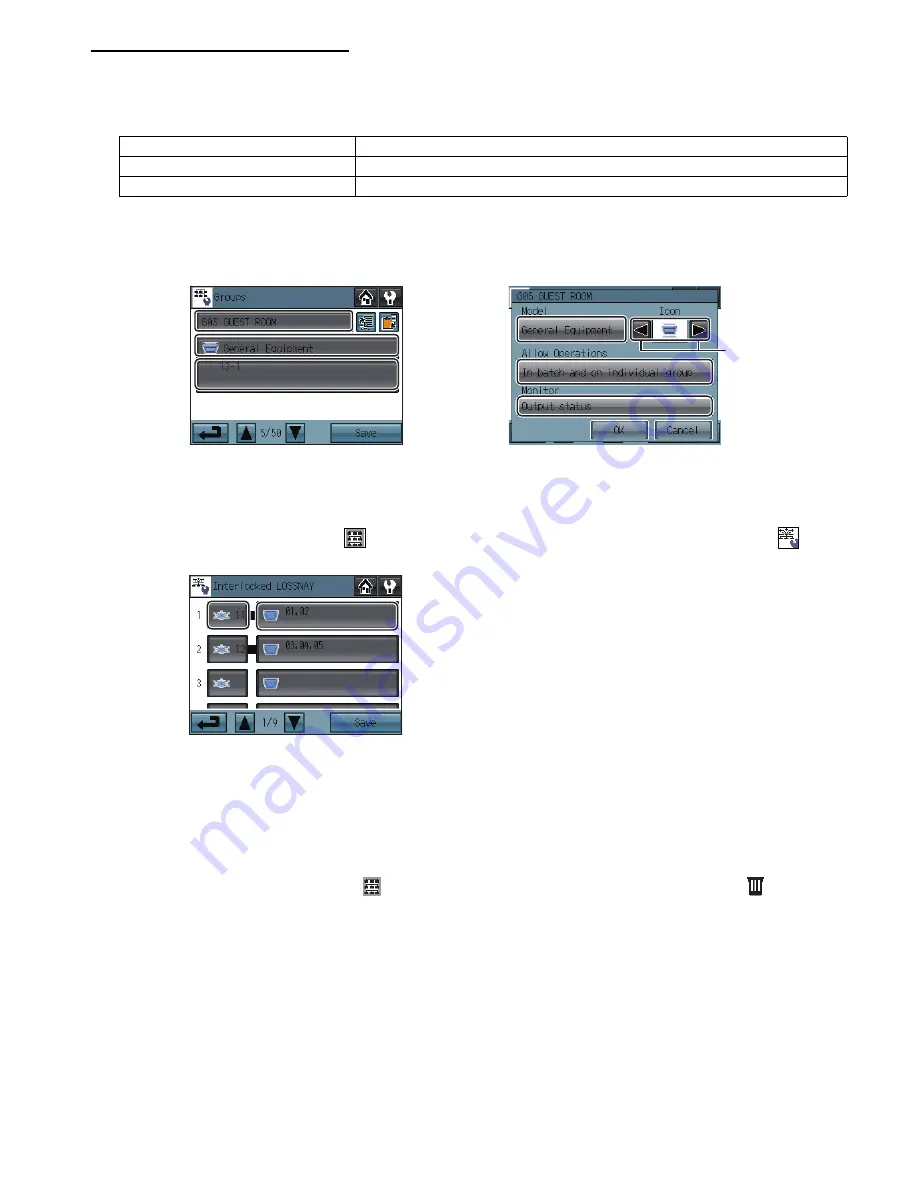
– 14 –
Group Settings for General Equipment
1) Touch the Model selection button (labeled
2
in the figure) to access the Model selection screen.
Touch the Model selection button (labeled
4
in the figure) a few times so that “General Equipment” appears.
2) To change the icons, touch the Icon Selection button (labeled
7
in the figure), and select the desired one.
3) Touch the General equipment operation setting button (labeled
5
in the figure) to allow or disallow (monitor only) the user to start/
stop the connected equipment via the AT-50A.
4) Touch the General equipment display setting button (labeled
6
in the figure) and choose between the following ON/OFF status
display options on the HOME screen: "Output status to the general equipment” or “Input status from the general equipment.”
5) Touch the Unit selection button (labeled
3
in the figure). On the popup window that appears, check the address and the contact
number of the DIDO controller (PAC-YG66DCA) to which the general equipment is connected.
6) After all the settings have been made, touch the Save button on the Groups screen.
(2)-3. Interlocked settings between indoor units and ventilation units (LOSSNAY and OA processing units)
To interlock the ON/OFF status of the ventilation units with the indoor units, make the settings through the “Interlocked LOSSNAY”
screen.
* Touch the Initial Settings 2/Groups button [
] on the Service Menu, and then touch the Interlocked LOSSNAY button [
] on the
Initial Settings 2/Groups screen to access the Interlocked LOSSNAY screen.
1) Touch the LOSSNAY button (labeled
1
in the figure). On the popup window that appears, check the address of the ventilation
units to be interlocked with the operation of the indoor units.
2) Touch the Interlocked indoor unit button (labeled
2
in the figure). On the popup window that appears, check the address of the
indoor units to be interlocked with the ventilation units.
* Up to 16 indoor units can be assigned to each ventilation unit.
3) After all interlocked operation settings have been made, touch the Save button.
(2)-4. Batch deletion (Available only when AT-50A is set as a main controller)
To delete all group and interlocked operation settings collectively, follow the procedure below.
1) Touch the Initial Settings 2/Groups button [
] on the Service Menu screen, then touch the Delete All button [
] on the Initial
Settings 2/Groups screen. A popup message “Do you want to delete all group settings and interlocked LOSSNAY settings?” will
appear.
2) Touch the OK button to delete group and interlock.
In batch and on individual group
Units can be turned on or off either collectively or by group from the AT-50A.
On individual group
Only certain groups of units can be turned on or off from the AT-50A.
No operations (Monitor only)
Units cannot be turned on or off from the AT-50A.
1
3
2
4
7
6
5
Group setting screen
Model selection screen
2
1
















