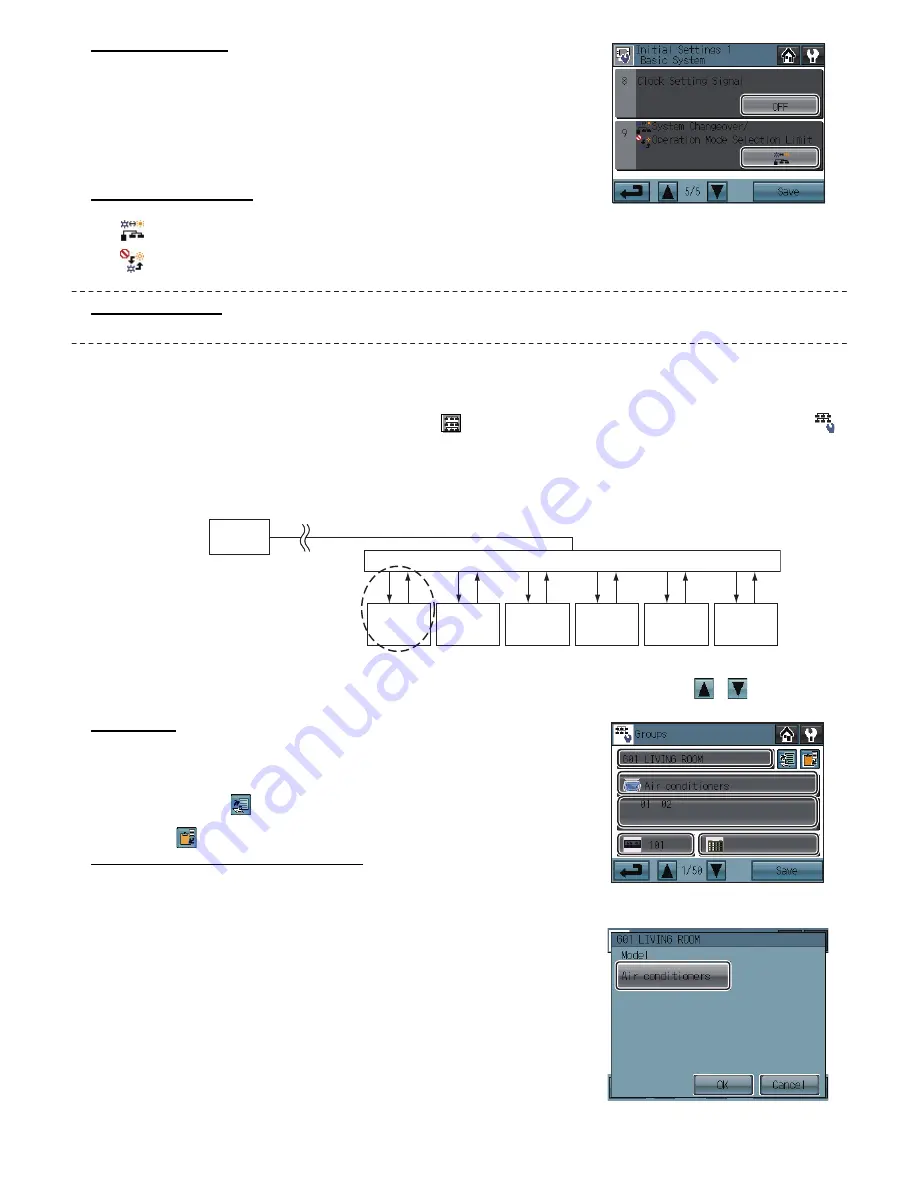
– 13 –
Clock Setting Signal
1) Touch the Clock Setting Signal button (labeled
1
in the figure) to send or not send the
clock synchronization signals to other controllers and units.
• If the Clock Setting Signal is set to “ON,” signals to synchronize the current time will
periodically be sent to all system controllers and remote controllers that have a built-
in clock function.
* MA remote controllers that are connected to Mr. SLIM
®
units will not synchronize the
clock and date. Also, the clock and date synchronization may not operate on certain
CITY MULTI units.
Operation Mode Control
(Available only when AT-50A is set as a main controller)
1) Touch the button marked
2
in the figure to switch the following functions.
System-Changeover: Based on the room temperature and the preset temperature, the operation mode (cooling or heating) is
automatically switched for the whole system.
Operation Mode Selection Limit: The specific operation mode’s changeover is restricted for this remote controller and other
local remote controllers of all groups.
Saving the Settings
1) Touch the Save button to save the settings.
(2)-2. Group Settings
This setting can be made only when AT-50A is set as a main controller. If AT-50A is set as a sub controller, the setting can be monitored
only.
Enter the group settings on the Groups screen (air conditioning units, general equipment (and their respective group names) that are
connected to AT-50A). Touch Initial Settings 2/Groups button [
] on the Service Menu screen, and then touch Groups button [
]
on the Initial Settings 2/Groups screen to access the Groups screen. The DIDO controller (PAC-YG66DCA) by Mitsubishi Electric is
required to control general equipments.
* General equipments: Refer to the types of equipments such as fans and lighting fixtures that are connected to the contacts.
Each contact of general equipment counts as one unit, and up to 50 units (indoor units and LOSSNAY units combined) or their
equivalent can be connected to each AT-50A.
Up to 16 units can be assigned to each group. Indoor units, LOSSNAY units, and general equipment cannot be combined in one group.
General equipment groups cannot include remote controller or system controllers. Touch Page turn button [
][
] to turn the
pages, and follow the directions below to make the settings for each group.
Group Name
1) Touch the Group Name Input button (labeled
1
in the figure), and enter the group
name in the screen. (up to 16 characters maximum)
2) The name of a group can be copied and pasted into another group name field.
Access the name of the group to be copied using the arrow buttons, and touch
the Copy button [
].
Access the page to paste the copied group name onto, and touch the Paste
button [
].
Group Settings for air conditioning units
1) Touch the Model selection button (labeled
2
in the figure) to access the Model
Selection screen. Touch the Model selection button (labeled
6
in the figure) so
that “Air Conditioners” or “LOSSNAY” appears on the screen.
2) Touch the Unit selection button (labeled
3
in the figure). On the popup window
that appears, check the address of the units to be included.
3) To assign a remote controller to a group, check the address of controller on the
popup window that appears when the Remote controller selection button (labeled
4
in the figure) is touched.
* Up to two remote controllers can be assigned to each group. (Group settings do
not need to be made for the MA remote controllers.)
4) To assign a system controller to a group, check the address of the controller on
the popup window that appears when the System controller selection button
(labeled
5
in the figure) is touched.
* Up to four remote and system controllers combined can be assigned to each
group.
5) After all the settings have been made, touch the Save button.
1
2
AT-50A
[201]
(1)
(2)
(3)
(4)
(5)
(6)
(Sample system)
M-NET
DIDO controller [001]
* DIDO controller indicates Mitsubishi
Electric PAC-YG66DCA.
DIDO controller can control up to six
equipments with contact points.
[ ] : M-NET Address
( ) : Contact Point No.
Fan, lighting,
or other
equipments
M-NET
1 unit
Fan, lighting,
or other
equipments
Fan, lighting,
or other
equipments
Fan, lighting,
or other
equipments
Fan, lighting,
or other
equipments
Fan, lighting,
or other
equipments
1
3
2
4
5
6
Group setting screen
Model selection screen
















