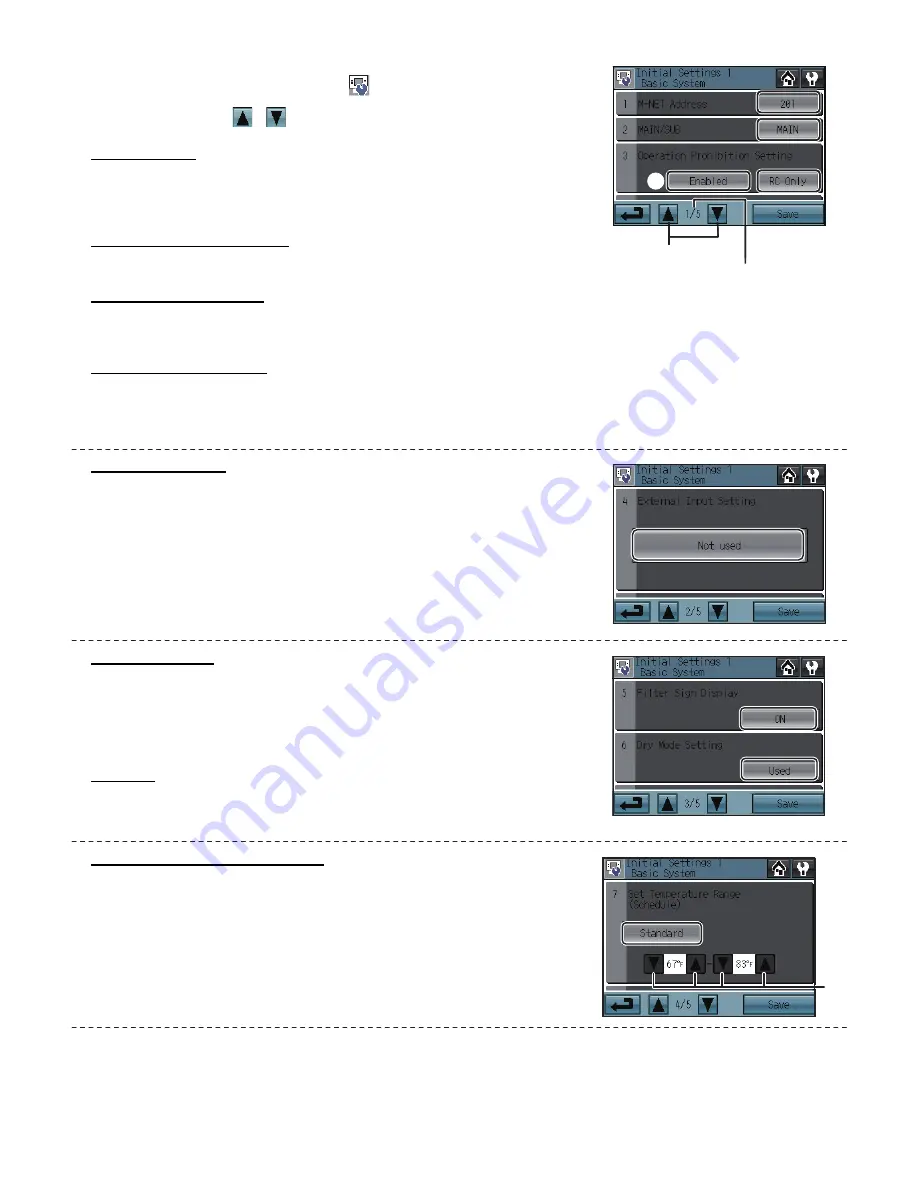
– 12 –
(2) Other Initial Settings
(2)-1. Basic controller setting
Touch Initial Settings 1/Basic System button [
] on the Service menu screen to access
the Initial Settings 1/Basic System screen.
Touch Page turn button [
][
] to turn the pages, and follow the directions below to
make the settings.
M-NET Address
1) Touch the M-NET Address button (labeled
1
in the figure), and set the AT-50A
Controller address on the screen that pops up.
• The address can be set to 000 or to a value between 201 and 250 (the factory
setting is 201).
Main or sub controller setting
(when connecting both main and sub controllers)
1) Touch the button marked
2
in the figure to set MAIN or SUB for the controller.
• The factory setting is MAIN.
Operation prohibit setting
1) Touch the button marked
3
in the figure to use or not use the Operation prohibit setting.
• To prohibit the access of the local remote controller from AT-50A, select “Enabled.” If this setting is set to “Enabled,” a button will
appear in the place marked
4
in the figure.
Remote Controller Access
1) Touch the Remote Controller Access setting button (labeled
4
in the figure) to switch between “SC/RC” and “RC only.”
• Select “SC/RC” to prohibit access* from both the system controllers and remote controllers, and select “RC only” to prohibit
access from only the remote controllers.
* Access to ON/OFF, Mode, Set Temp, and Filter Reset.
External Input Mode
1) Press the External Input setting button (labeled
1
in the figure) to select between “Not
used,” “Emergency Stop (Level signal),” “ON/OFF (Level signal),” and “ON/OFF/
Prohibit/Permit (Pulse signal).”
* Refer to the Installation Manual for detailed information on how to connect the
AT-50A to external devices.
Filter Sign Display
1) Press the Filter Sign Display button (labeled
1
in the figure) to switch between ON
and OFF.
• Setting this item to OFF will remove the Filter Sign from the HOME screen display.
This item can be set to OFF if there is no need for the sign to appear on the HOME
screen; for example, in cases where filters are regularly changed regardless of the
filter sign status.
Dry Mode
1) Press the Dry Mode Setting button (labeled
2
in the figure) to switch between "Used"
and “Not Used.”
• If this item is set to “Not Used,” the Dry mode will be unavailable for selection.
Set Temperature Range (Schedule)
Set the temperature range that is available from the Set Schedule screen.
1) Touch the Set Temperature Range button (labeled
1
in the figure) to switch
between Standard, Low, and Manual.
The temperature set range for each option is shown below:
Standard : 19ºC (67ºF) to 28ºC (83ºF)
Low
: 8ºC (46ºF) to 30ºC (87ºF)
Manual
: Can be set to any arbitrary range between 8ºC (46ºF) and
30ºC (87ºF)
2) When “Manual” is selected, set the lower and upper temperature limits using the
up and down arrows (labeled
2
in the figure).
1
4
2
3
Page turn button
Page No./No. of pages
1
1
2
1
2
















