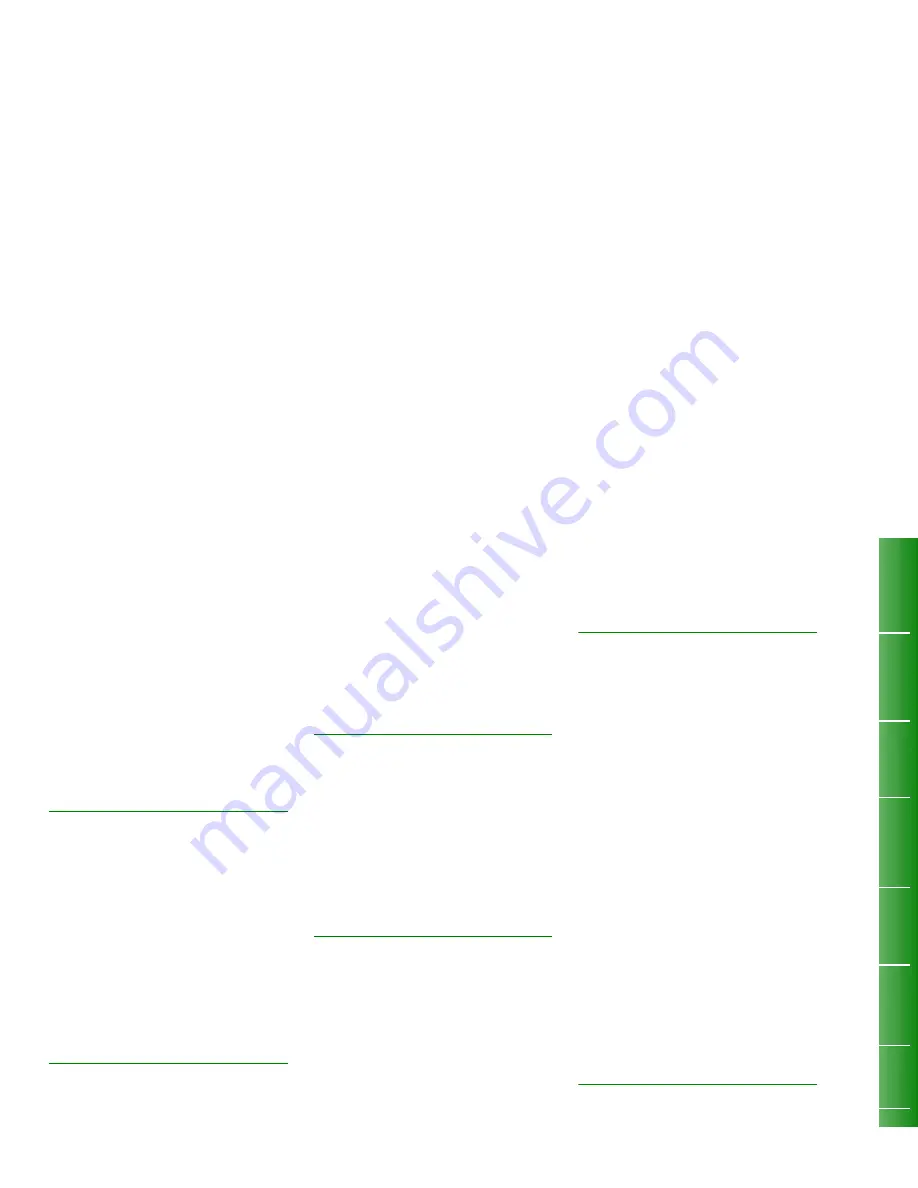
ACCOUNT CODE
What is an Account Code
Account Codes are used in situations where it is
necessary to charge the cost of a call to a specific
account, or client, or project, etc. In some cases, it
may be necessary to enter an account code when
making external calls.
Enter an Account Code During a Call
O
Press
Account Code.
“ENTER ACCOUNT CODE:” appears in the Main
Display.
O
Enter the Account Code.
O
Press
Save.
AUTO ANSWER
When this feature is activated, all incoming calls to
your telephone will be answered automatically. On
an incoming call, you will hear one short ring and will
then be automatically connected to the call. Only your
prime line can be programmed for automatic answer.
Set Automatic Answer
O
Press the Auto Answer feature key*.
The Line Status display for that key turns on.
Cancel Automatic Answer
O
Press the Auto Answer feature key*.
The Line Status indicator for that key turns off.
AUTO-LATCH MICROPHONE
Set the Handsfree Microphone to Automatically Turn
On or Off When Receiving a Page
O
Press SUPERKEY.
O
Press More until “Auto Latch Mic?”
appears.
O
Press AutoLatch Mic.
O
Press TurnOn or TurnOff.
CALCULATOR
Use Built-In Calculator
O
Press SUPERKEY.
O
Press
Calculator.
O
Perform calculations
using the dialpad to enter numbers, and softkeys to
perform functions as marked.
Press the
“
*
”
button for decimal point.
O
Press SUPERKEY to exit.
DO NOT DISTURB
Do Not Disturb allows you to program your telephone
not to ring when someone calls. The caller will hear
reorder tone.
Set Do Not Disturb
O
Press the Do Not Disturb feature key*.
The Line Status display for that key turns on.
Cancel Do Not Disturb
O
Press the Do Not Disturb feature key*.
The Line Status display for that key turns off.
* See ‘‘Program Personal Keys’’ for instructions on how to
create a feature key.
ADVISORY MESSAGES
Set Advisory Message
O
Press
Messaging
or MESSAGE.
O
Press
Advisory.
O
Press
Next Msg
or
Previous Msg
to move through the list of advisory messages.
OR
O
Press
Show Msg No.
and enter number
to move directly to the desired message.
O
Press
Enter
to confirm message choice.
O
Press
Turn Msg On
to select the message for display.
Whenever a user with a display telephone calls your
number, your advisory message will be displayed on their
set.
Create an Advisory Message
O
Press
Messaging
.
O
Press
Advisory
.
O
Press
Create Msg
.
O
Type in your message.
(up to 13 characters) using dialpad spelling.
O
Press
Save
.
CALL
P
ARK
A
CCOUNT CODE
AUTO-ANSWE
R
AUTO-L
T
A
C
H
MIC
CA
LCULA
T
OR
DO N
O
T DISTURB ADV
IS
OR
Y
MSG




























