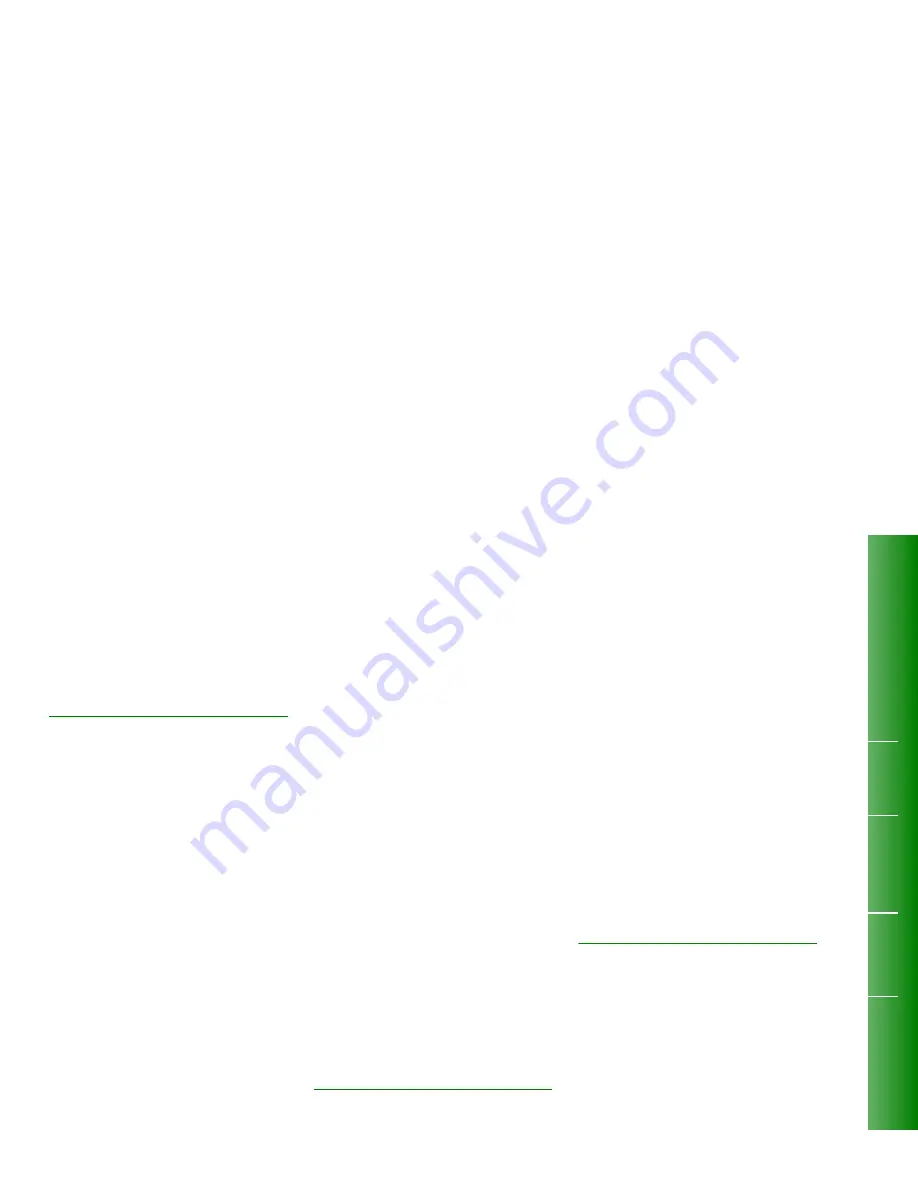
Cancel a Call Transfer
If the destination number is busy or not answered,
you can cancel the transfer.
O
Press
Back to Held
to return to the original caller.
OR
O
Press
New Call
to dial another destination number.
CALLBACK
Do You Want to be Called Back
You can set up an “Automatic Callback” if you reach
a busy extension, or if there is no answer. If the line
is busy, the telephone system monitors the line and
rings you when the line becomes free. If there was
no answer, you are notified (your telephone rings)
when the user returns and next uses the telephone.
When you lift the handset, the previously
unanswered extension rings.
You can also use Automatic Callback if you receive
a busy signal when trying to access an outside line.
When the outside line becomes free, your telephone
rings. When you pick up the handset, the outside
number is dialed automatically.
Do You Want to Leave a Message
You can leave a message if you reach a busy
extension, or there is no answer, by pressing
MESSAGE or the
Leave a Msg
softkey. This prompt
only appears on your display if the extension you
have called is capable of receiving messages.
Leave a Message or Callback
O
Press
Leave a Msg
to set a message-waiting indicator on the other
extension.
OR
O
Press
Call Me Back
to set up an Automatic Callback. When the extension
user hangs up, your telephone rings.
Display Callbacks
You can display any Automatic Callbacks that you
have set from your extension.
O
Press SUPERKEY.
O
Press
More...
.
O
Press
Callbacks
to see number and time when a callback was set.
O
Press
Next
or
Previous
to move through your callback list.
O
Press
Cancel
to cancel the displayed callback.
O
Press
Call Again
to retry a callback number.
Wait On a Busy Line
O
Press
I Will Wait
.
The busy user that you are calling will hear Camp-On
tone on their extension, and/or see a display indicating
that you are waiting.
Intrude On a Busy Line
O
Press
Intrude
.
Both parties will hear you.
CALL PICKUP
What is a Pickup Group
Your telephone can be programmed into a pickup
group. Anyone in the group can answer, or “pick up”,
a call to any other extension in the group. To pick up
calls to your group, you press a softkey or dial a short
code. This feature ensures that all calls are
answered.
Answer a Call For Your Pickup Group
O
Lift the handset.
Dial tone is returned
O
Press
Pickup Call
Softkey
The call is connected.
Answer a Call For Another Pickup Group
O
Lift the handset.
Dial tone is returned
O
Dial the Directed Call Pickup feature
access code.
O
Dial the extension number of the ringing
telephone.
The call is connected.
CONFERENCE
CA
LL TRANSFER
CALL
BAC
K
CA
LL PICKUP










