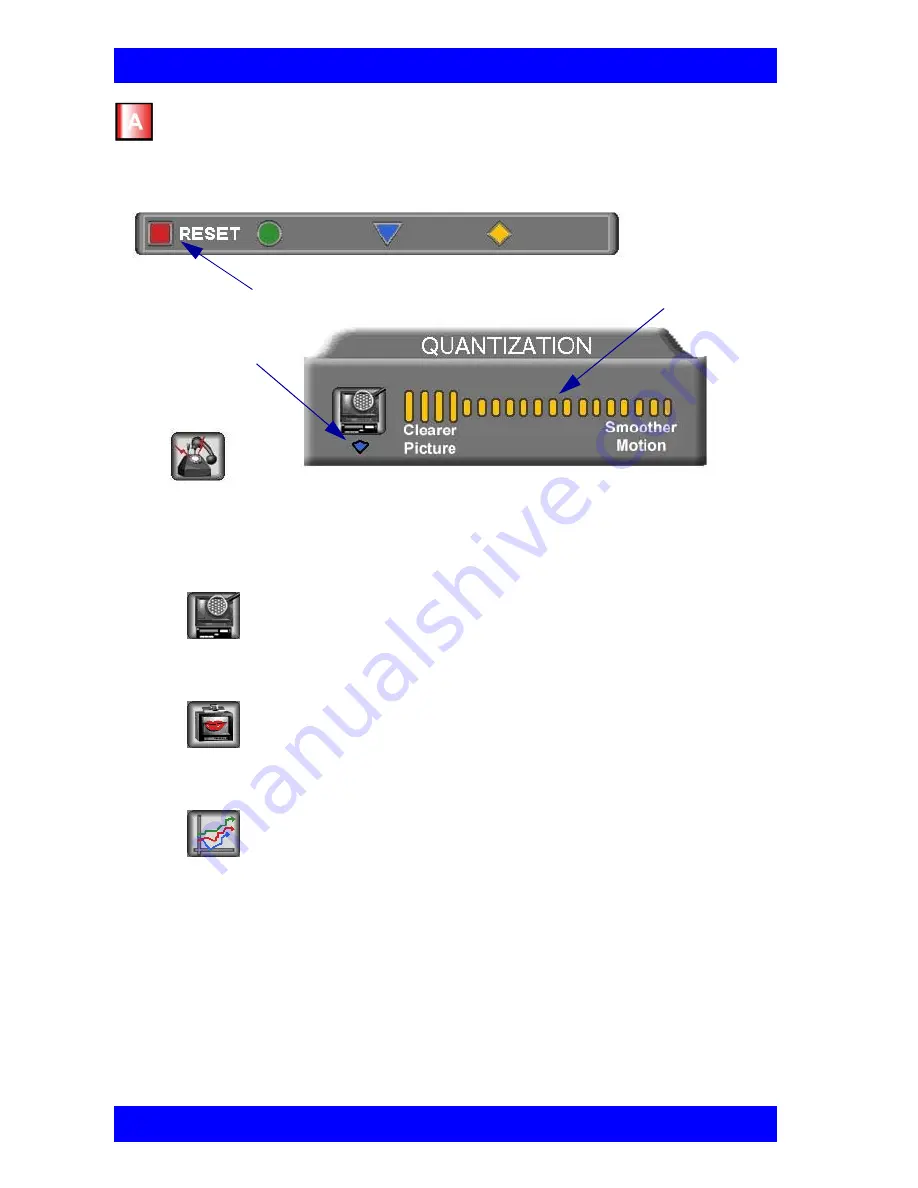
Chapter 5 Video and Audio Adjustments
5-12
Mitel Networks 5760 VC User’s Guide
4.
Press the up and down arrow keys to view and adjust the different sliders:
— For best results, start the sliders at one end and gradually adjust them.
— To reset the default values, press the red RESET SoftKey.
5.
Press <OK> to apply the changes and close the sliders.
During a call, the red ADJUST SoftKey is available. You can access
the Adjustment sliders only during a call.
3.
Press the red ADJUST SoftKey. The first slider appears.
Quantization
Press the left arrow key to clear up blocks in the video.
Press the right arrow key for better motion.
Lip Synch
Press the left arrow key if sound comes before motion.
Press the right arrow key if motion comes before sound.
Buffering
Press the left arrow key for a more realistic video.
Press the right arrow key to clear up video freezing and
jumping.
Press the red RESET SoftKey
to return to the default settings.
Press the up or
down arrow to
navigate among
the sliders
Press right arrow to
increase; left arrow
to decrease levels






























