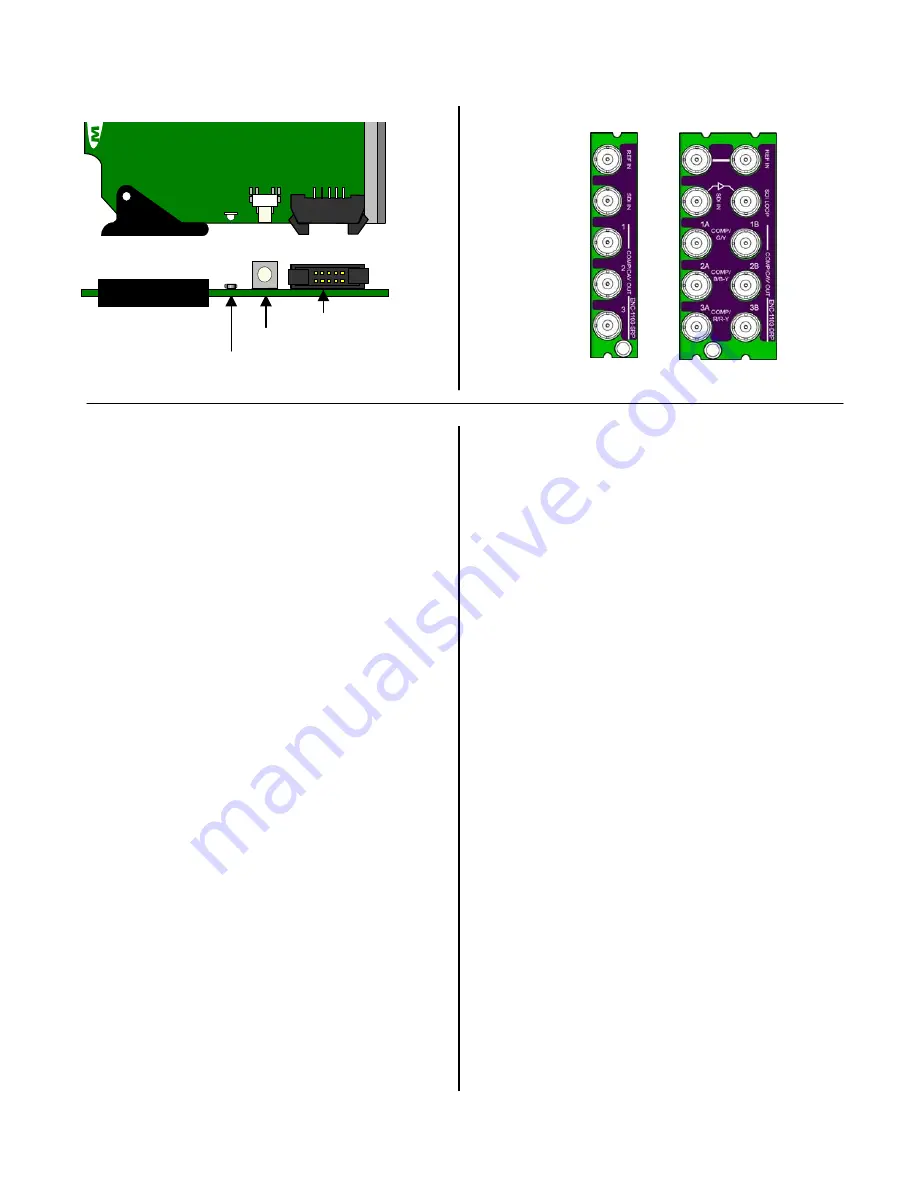
ENC-1103 SDI to Composite/CAV/RGB Encoder
Guide to Installation and Operation
Page 2 of 19
ENC-1103
INSTALLATION
Make sure you have ordered and received the ENC-1103
and its associated rear panel. If any of the following items
are missing, contact your distributor or Miranda
Technologies Inc.
*
ENC-1103 SDI to Composite/CAV/RGB Encoder
*
ENC-1103-SRP or ENC-1103-DRP Rear Panel (see
figure)
The ENC-1103 must be mounted in a DENSITÉ frame.
The installation includes both the ENC-1103 module, and
the rear panel module. It is not necessary to switch off
the power from these frames when installing or removing
the ENC-1103.
When used in conjunction with an audio module such as
the UAP-1781, the ABUS flat cable needs to be installed
between the ABUS connector of the ENC-1103 and the
connector of the audio module. The ABUS flat cable is
supplied with the audio module.
Detailed instructions for installing cards and their
associated rear panels in the Densité frame are given in
the Densité Frame manual.
Rear Panel Options
The ENC-1103 has different output types: composite,
CAV and RGB. Three composite outputs or one
CAV/RBG output is available on the single-width rear
panel; six composite outputs or two CAV/RGB outputs
are available with the double-width rear panel.
When a double-width rear panel has been installed, the
module must be installed in the right-most of the two slots
covered by the panel in order to mate with the rear panel
connectors. Should it be installed in the wrong slot, the
front panel LED will flash red. Move the card to the other
slot for correct operation. No damage will result to the
card should this occur.
OPERATION
Overview
The DENSITÉ frame incorporates a central controller
card, located in the center of the frame, it is equipped
with an LCD display and a control panel. The controller
handles error reporting and local and remote control for
all cards installed in the frame. The display and control
panel are assigned to the card in the frame whose
SELECT button has been pushed.
User Interface
Pushing the SELECT button will cause the on-card
STATUS LED to flash yellow, and the card identification
and the current status will be shown on the controller
card’s display. The STATUS LED will revert to it’s normal
state upon a second push of the button, or after a short
delay. The messages which may appear are shown in
the top line of the menu chart on page 3
Status Monitor LED
The status monitor LED is located on the front card-edge
of the ENC-1103 module, and is visible through the front
access door of the DENSITÉ frame. This multi-color LED
indicates module status by color, and by flashing/steady
illumination, according to the following chart (which also
indicates fault reporting for this card on the DENSITÉ
frame’s serial and GPI interfaces).
A “Flashing Yellow” Status LED indicates that the
SELECT button on the front panel has been pushed, and
the controller display and control panel are now assigned
to this card.
The LED color assignments for some error conditions
can be reconfigured by the user (see the chart and menu
for details).
Single
Double
ENC-1103 Rear Connector Panels
Se
le
ct
St
a
tu
s
Status LED
SELECT button
ENC-1101
ABUS connector
ENC-1103



































